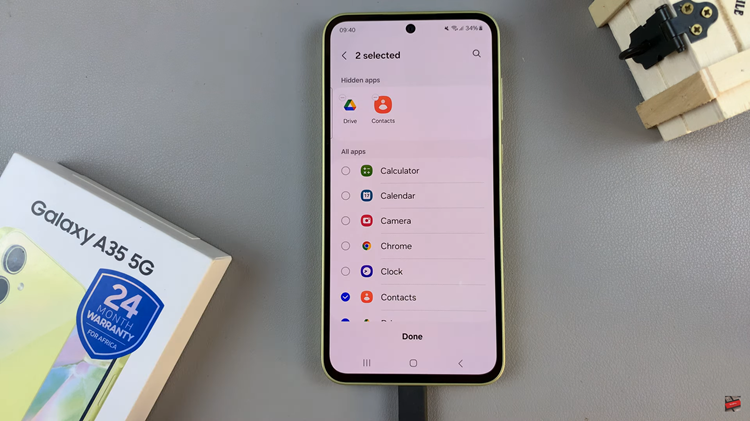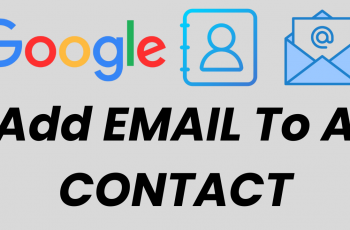Sony Smart TVs come with built-in accessibility features to make navigation easier for users with visual impairments. One of the most useful tools is TalkBack, a screen reader that provides spoken feedback as you move through menus and apps.
If you want to enable TalkBack on your Sony Smart TV, here’s a step-by-step guide. TalkBack is an accessibility feature that reads aloud on-screen content such as menu options, settings, and apps.
It helps users who have difficulty seeing the TV screen by providing voice guidance for easier navigation.
Read: How To Add Another Google Account To Sony Smart TV
Enable Talkback On Sony Smart TV
Start by turning on your Sony Smart TV and navigating to the home screen. Using your remote control, press the Settings button and select All Settings. This typically looks like a gear icon on the remote.
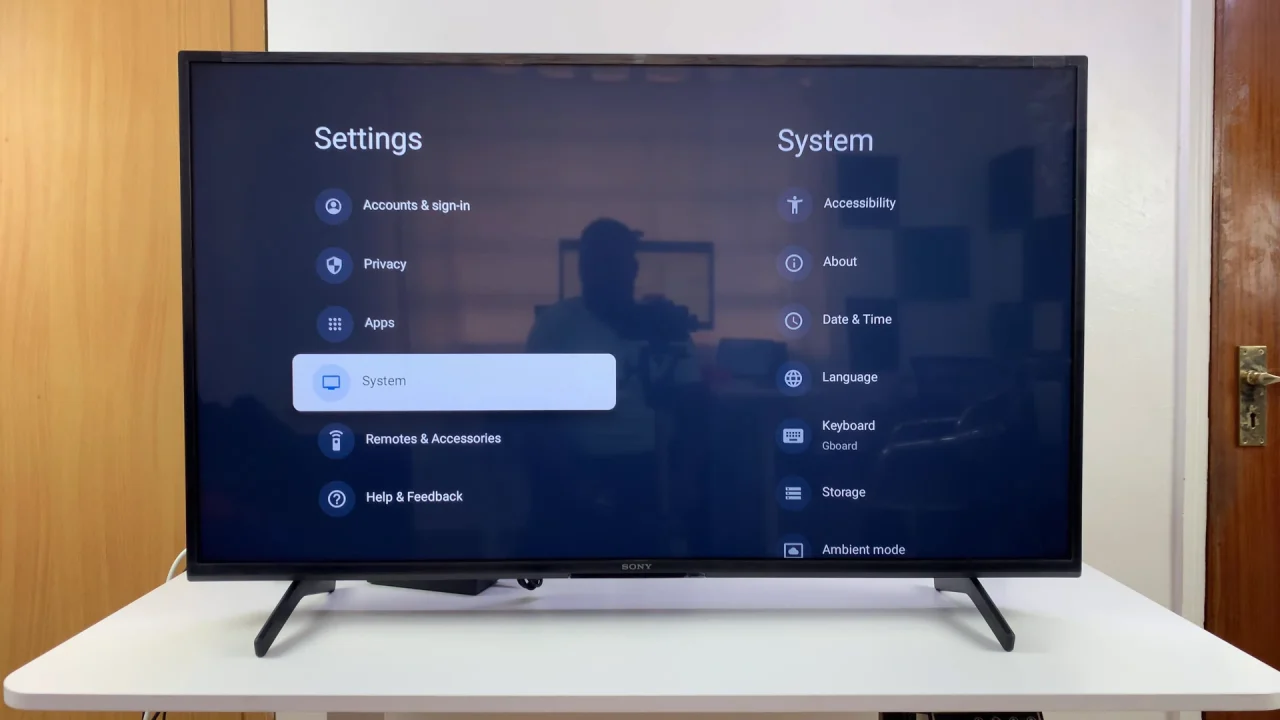
In the Settings menu, scroll down and select the System option. You can navigate through the menu by using the arrow buttons on your remote. Now, within the System settings, find and select the Accessibility option.
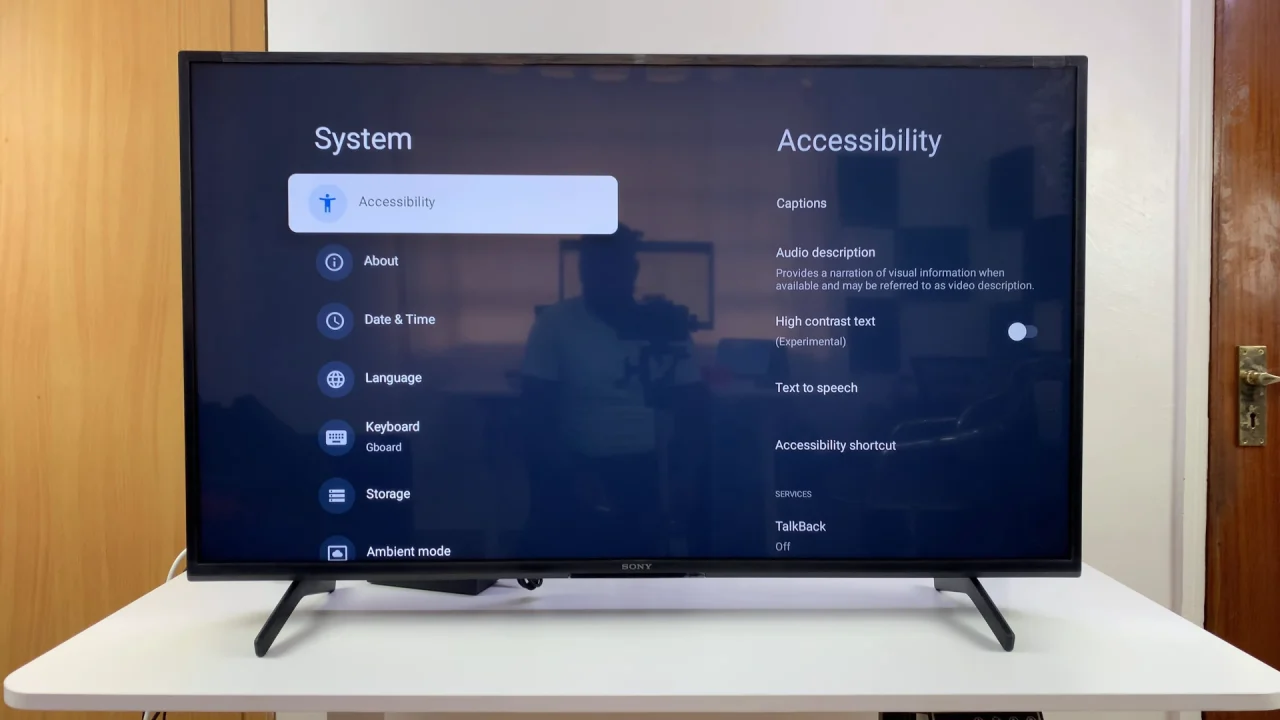
Within the Accessibility menu, locate and select the TalkBack option. This will open the TalkBack settings.
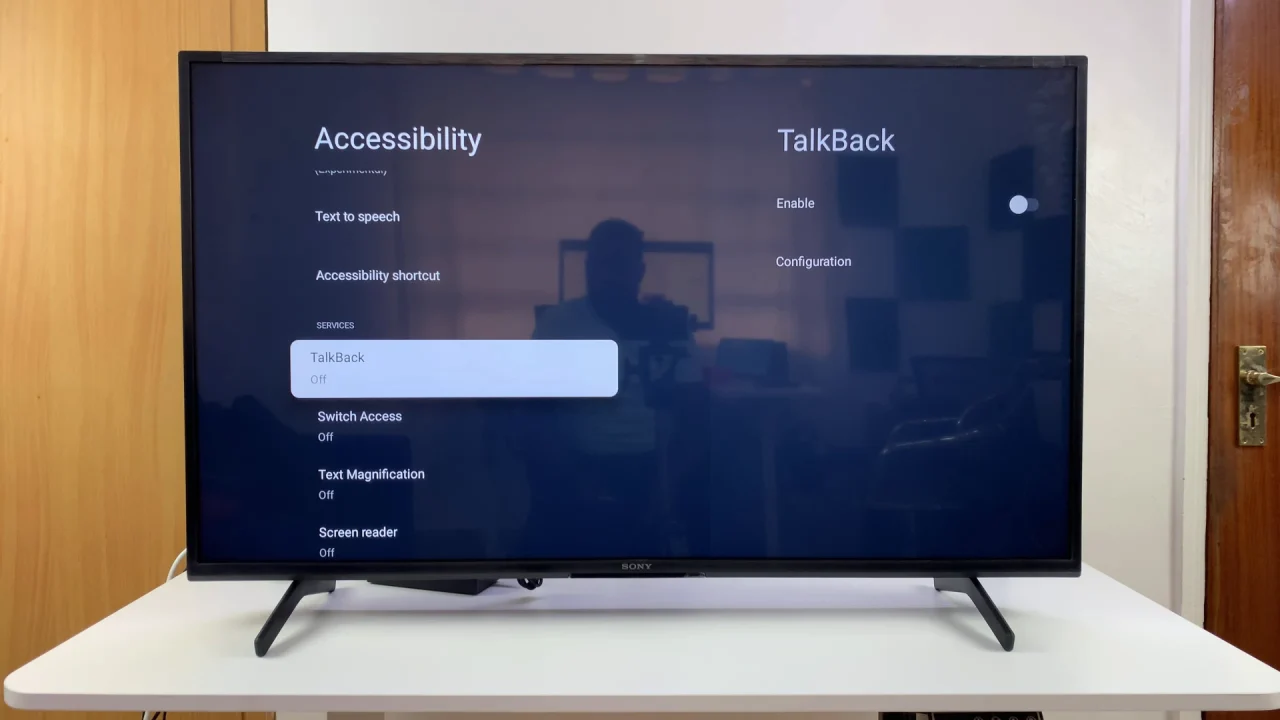
Toggle the TalkBack switch to the On position. You may be prompted with a confirmation message; select OK to enable TalkBack.
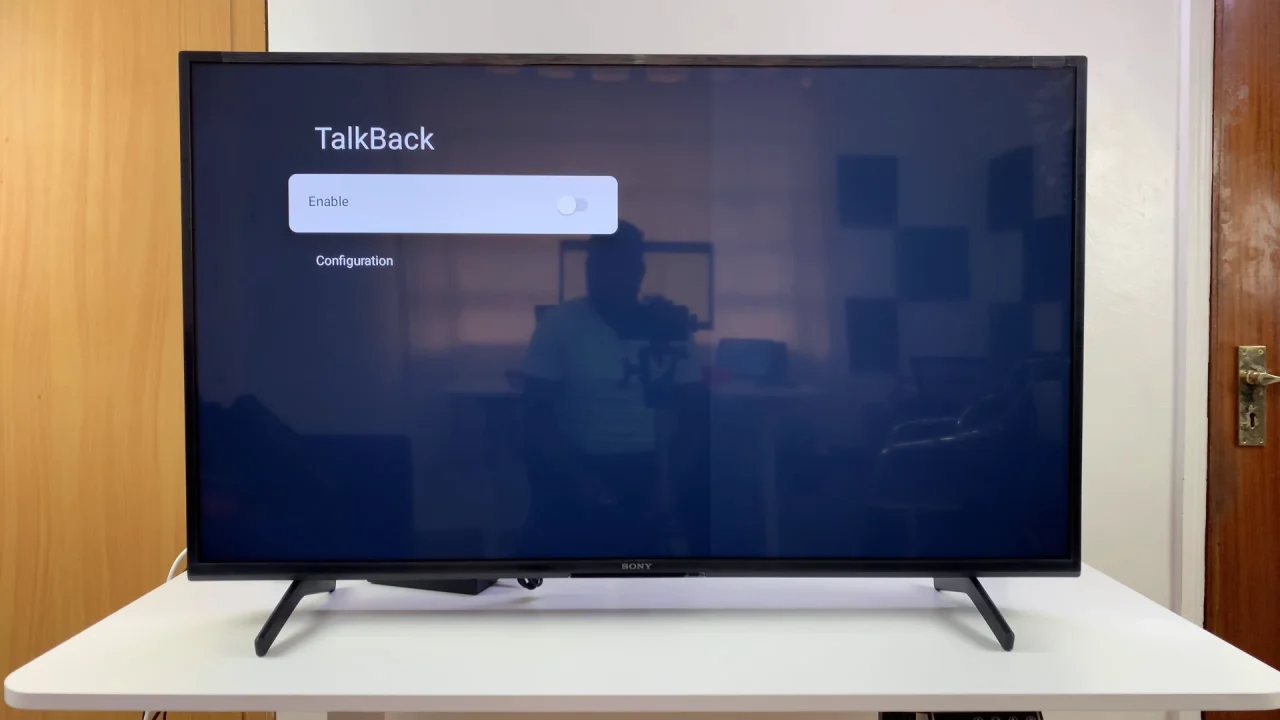
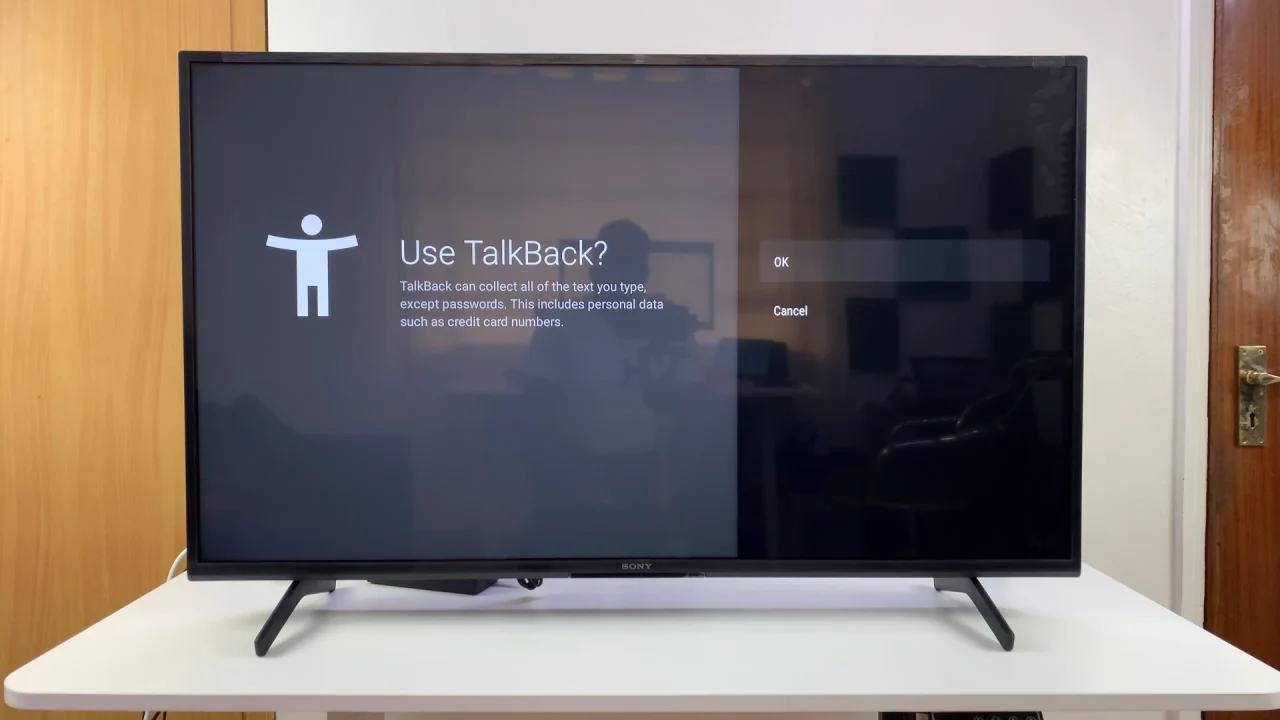
Once TalkBack is enabled, you’ll notice spoken feedback for various actions and navigation on your Sony Bravia TV. The TV will audibly announce menus, options, and other interface elements as you navigate through them.
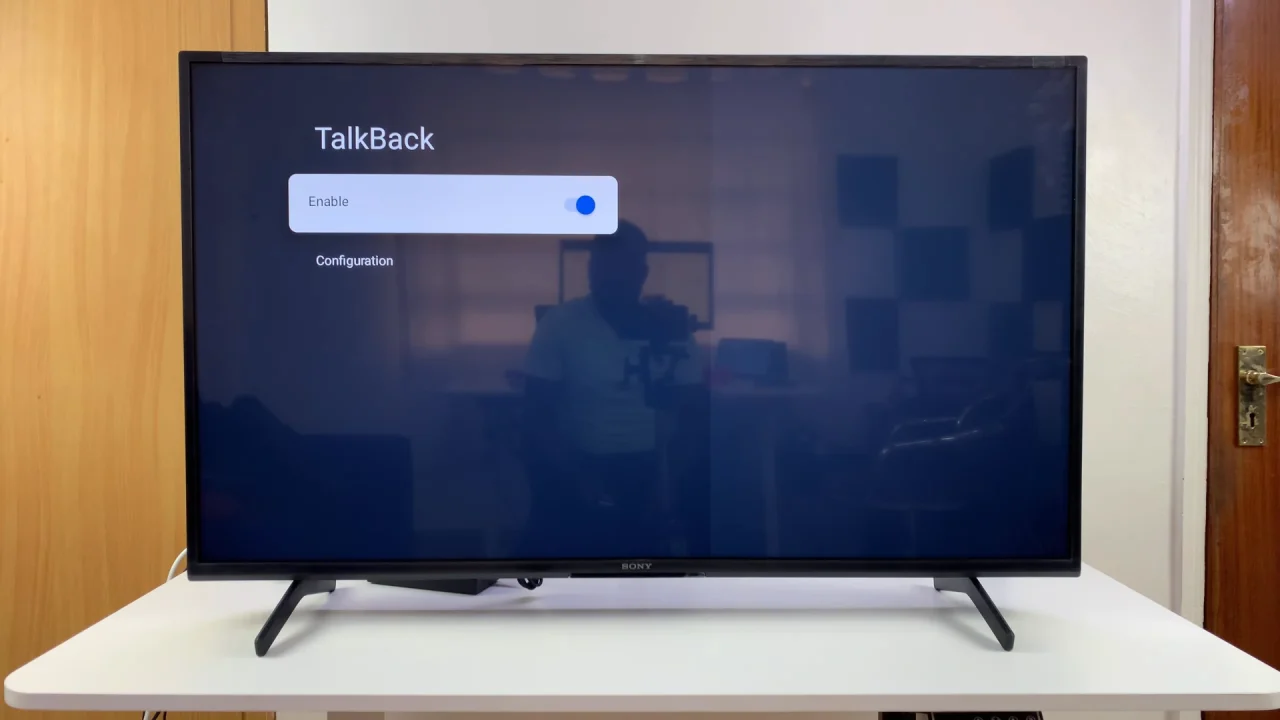
How To Control TalkBack
Once you enable TalkBack, navigation changes slightly:
Use the arrow keys on your remote to move focus.
The TV will read aloud the selected item.
Press OK/Enter to select an option.
You can also toggle OFF TalkBack whenever you choose to.