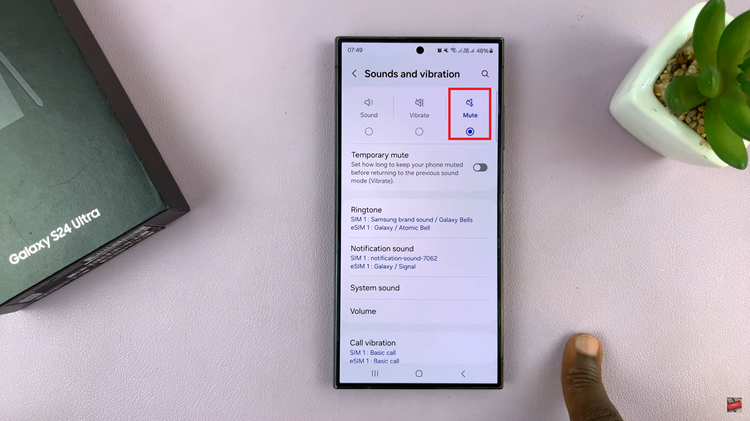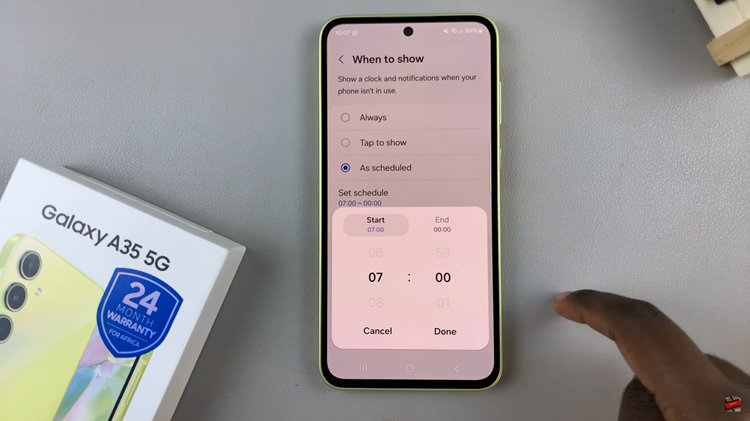You can enable swipe down to open the notifications panel on your Samsung Galaxy S23, S23+ and S23 Ultra. In the ever-evolving landscape of smartphone technology, user convenience remains a top priority for manufacturers. With each iteration of their flagship devices, Samsung continues to innovate and enhance user experience.
One such innovation is the ability to enable the “Swipe Down to Open Notifications Panel” feature on the latest Samsung Galaxy S23, S23+, and S23 Ultra smartphones. This feature brings a new level of ease and efficiency to accessing your notifications, and in this guide, we’ll walk you through the steps to enable it.
The notifications panel is a vital aspect of any smartphone, offering quick access to alerts, messages, and updates. However, reaching the top of the screen to open the notifications panel with one hand can often be a challenge, especially on larger devices. Samsung’s solution to this challenge is the “Swipe Down to Open Notifications Panel” feature.
Read this: How To Change Home Screen Folder Grid Size On Galaxy S23’s
Enable Swipe Down To Open Notifications Panel
With this feature enabled, users can simply swipe down anywhere on the screen to reveal the notifications panel, regardless of the app or screen they’re currently on. This is a game-changer for one-handed use and streamlining your smartphone interaction.
Begin by unlocking your Samsung Galaxy S23 and navigating to the home screen. From here, you’ll want to access the device’s settings. You can usually find the settings app represented by a gear icon, often located in the app drawer or directly on the home screen.
Once you’re in the settings menu, scroll down and tap on Home screen. Within the home screen settings, keep an eye out for an option to Swipe Down for Notification Panel. This is the setting that governs whether the swipe-down action opens the notifications panel.
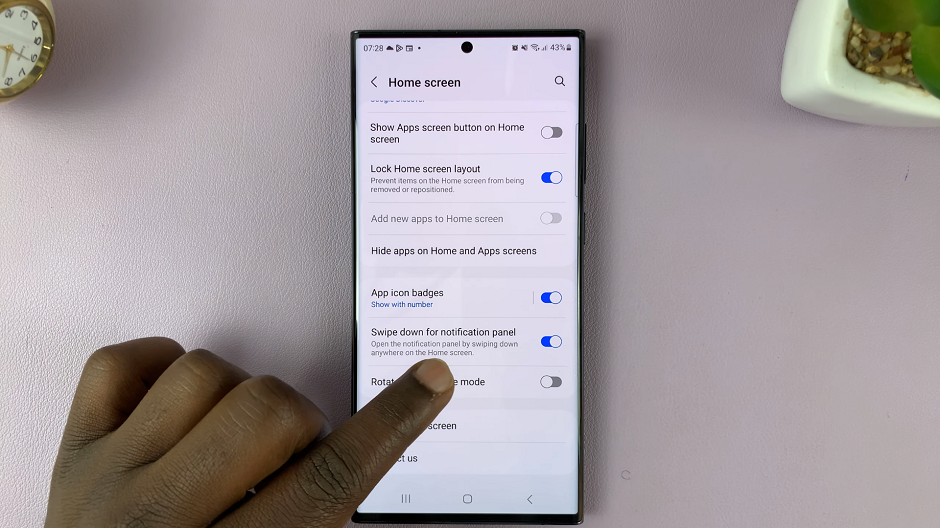
Once you’ve located the Swipe Down for Notification Panel setting, it’s time to enable it. This action usually involves toggling a switch to turn on the option. You’re effectively instructing your device to interpret the swipe-down motion as a command to open the notifications panel.
Once you’ve enabled the feature, you’re all set! Now, simply swipe down anywhere on the screen to effortlessly open the notifications panel, no matter what you’re doing on your device.
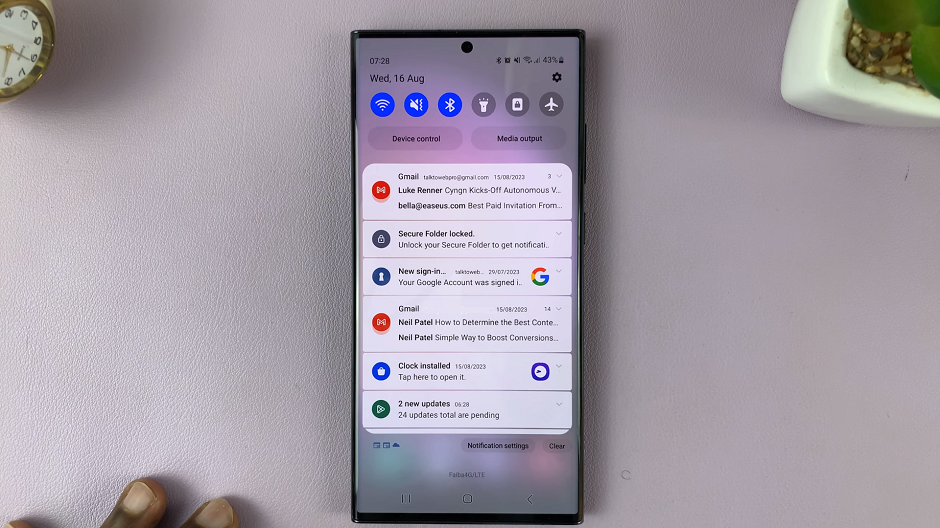
In a world where smartphones are an integral part of daily life, convenience is paramount. Samsung’s Swipe Down for Notification Panel feature for the Galaxy S23 series addresses this need head-on. This provides an elegant solution for one-handed usability.
By enabling this feature and customizing it to your liking, you can navigate your device more efficiently and make the most out of your Samsung Galaxy S23, S23+, or S23 Ultra experience. So, why wait? Embrace the future of smartphone interaction and make your daily tasks even smoother with this simple yet impactful gesture.
Watch: How To Enable / Disable Long Press App Icon To See Notifications On Samsung Galaxy S23’s