If you want your Lock Screen to feel alive and futuristic, here’s a step-by-step guide on how to enable the Spatial 3D effect on your lock screen wallpaper in iOS 26. Apple has always been known for blending sleek design with immersive experiences, and with iOS 26, the company has taken personalization to the next level.
One of the standout features in this update is the Spatial 3D Effect for Lock Screen wallpapers. This feature gives your wallpaper a stunning, depth-filled, almost holographic look that reacts naturally as you tilt or move your iPhone.
The Spatial 3D Effect is Apple’s enhanced version of depth-based wallpaper animation. Using advanced image segmentation and on-device rendering, iOS 26 can separate foreground subjects (like a person, pet, or object) from the background and apply layered depth with parallax motion. This creates a lifelike 3D illusion that makes your wallpaper stand out every time you unlock your phone.
Read: How To Adjust Podcast Play Speed On iOS 26
Enable Spatial 3D Effect On Lock Screen Wallpaper In iOS 26
To enable this feature, you need to ensure that you have set a lock screen wallpaper with a clear background and subject.
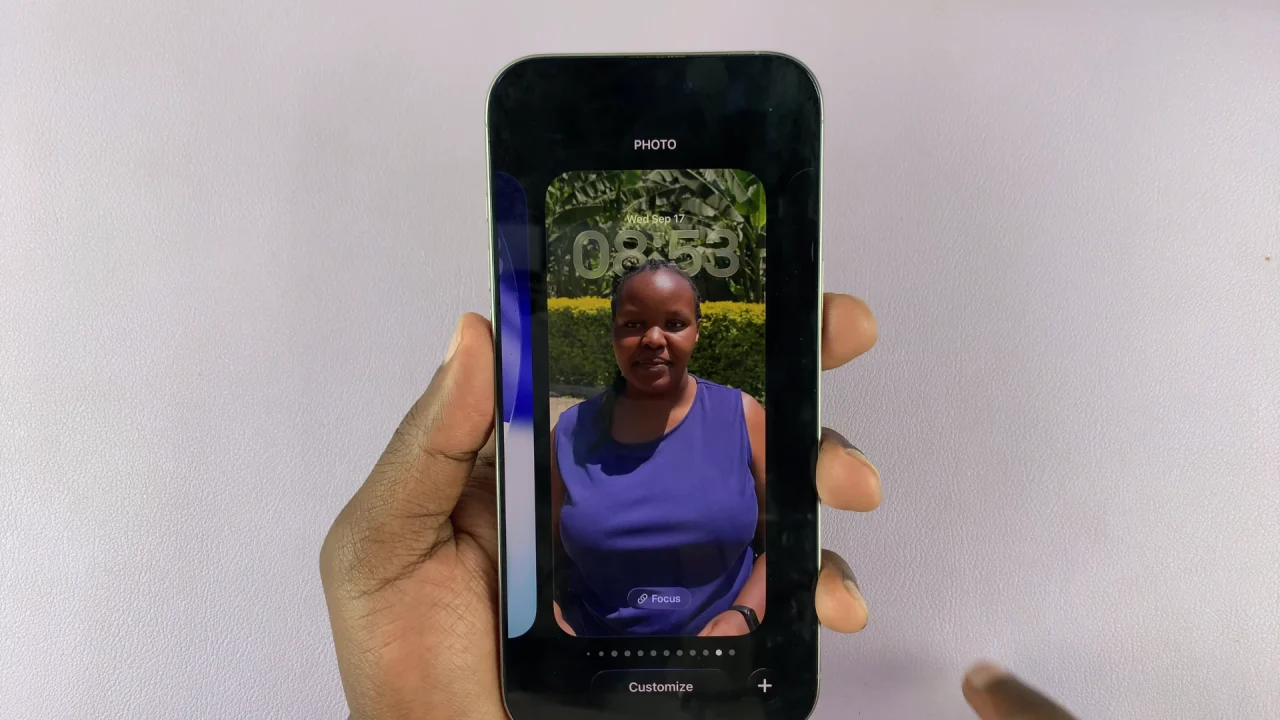
Once you do, long press the lock screen wallpaper to enter lock screen edit mode. Here, tap on the 3D effect button (hexagon gallery icon with a slash over it) to activate it.
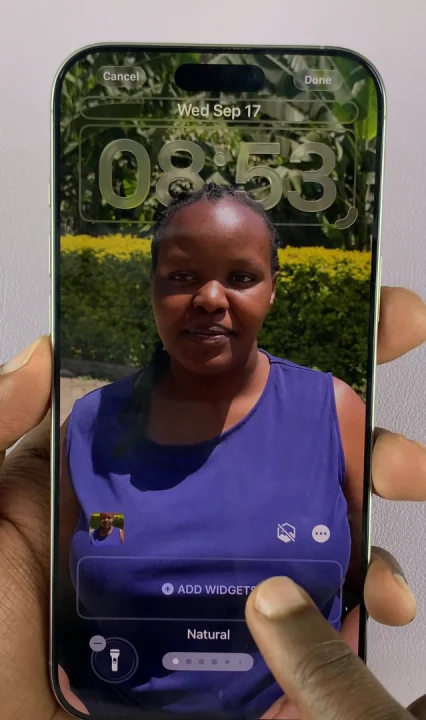
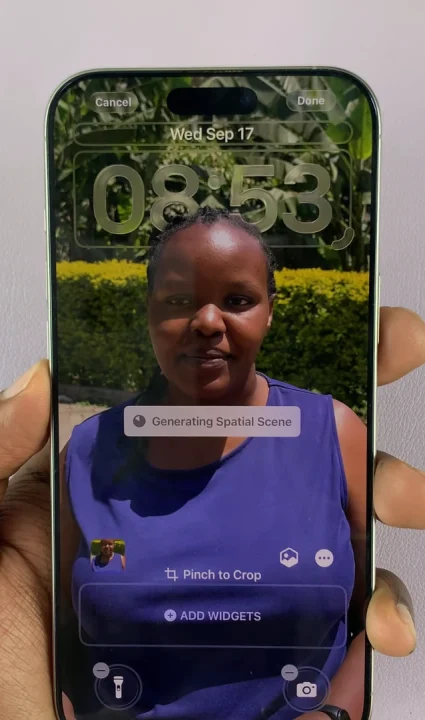
The iPhone will generate the spatial scene and apply the effect to the wallpaper. Tap on Done to save the change to the lock screen wallpaper.
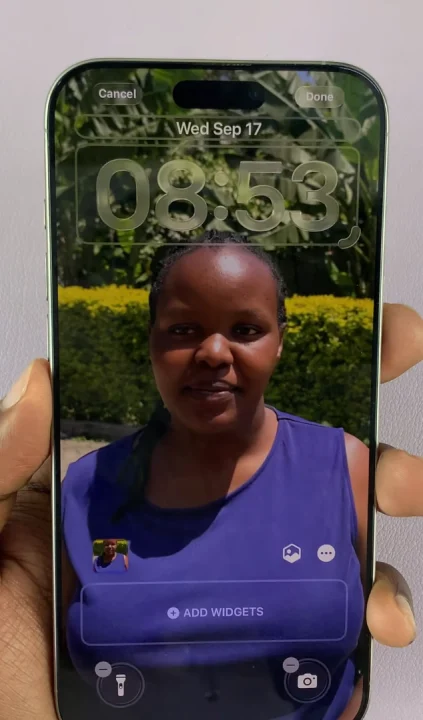
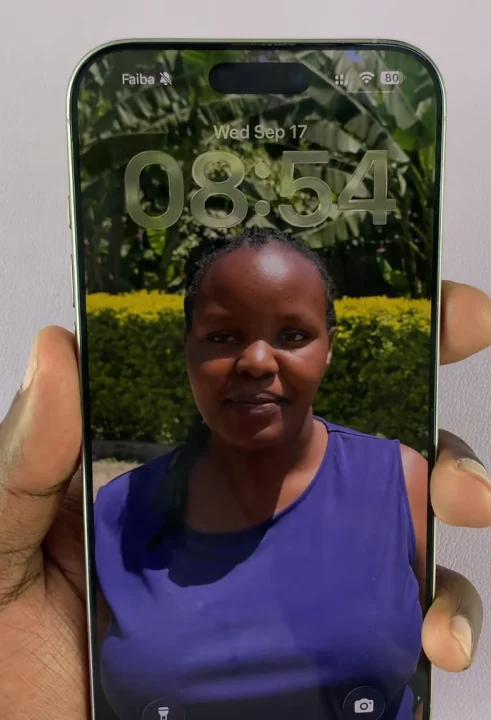
Tips for Best Results
Use high-quality images with clear subjects in the foreground.
Portrait photos with a person or pet work best.
Avoid flat, low-contrast images as the 3D depth may not render strongly.
You can pair this feature with Always-On Display for an even more futuristic look (if your iPhone supports it).

