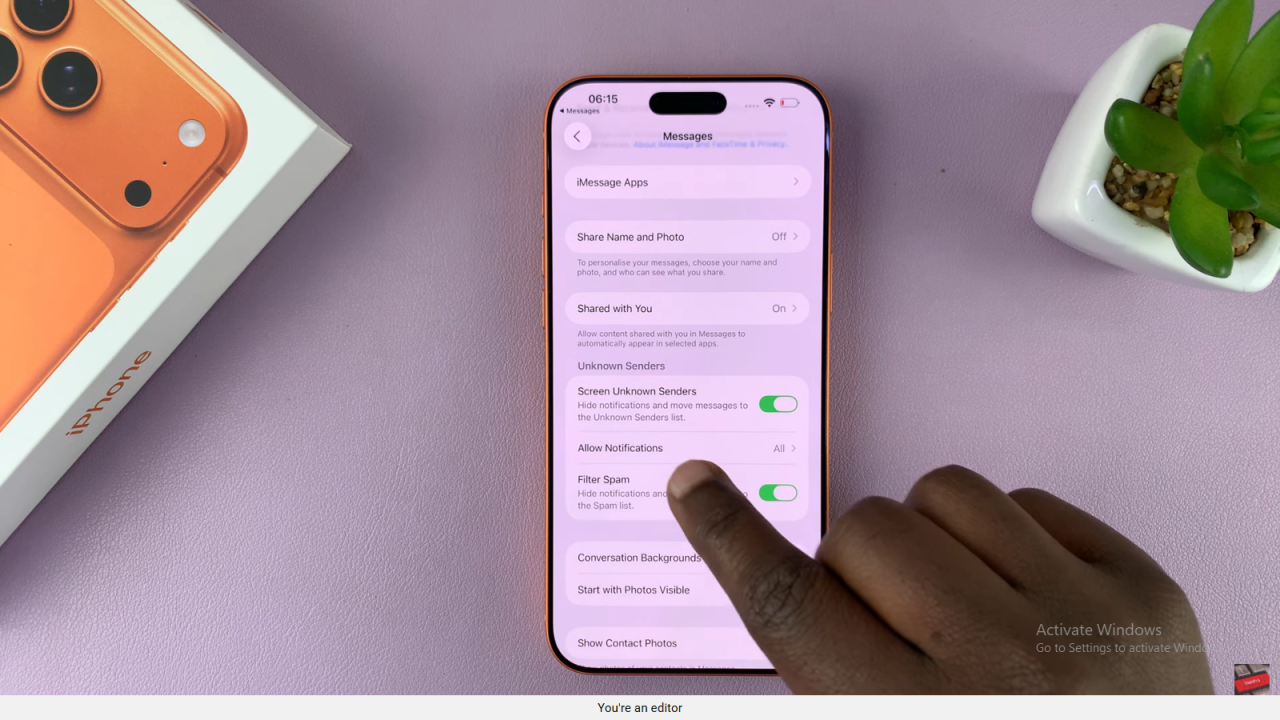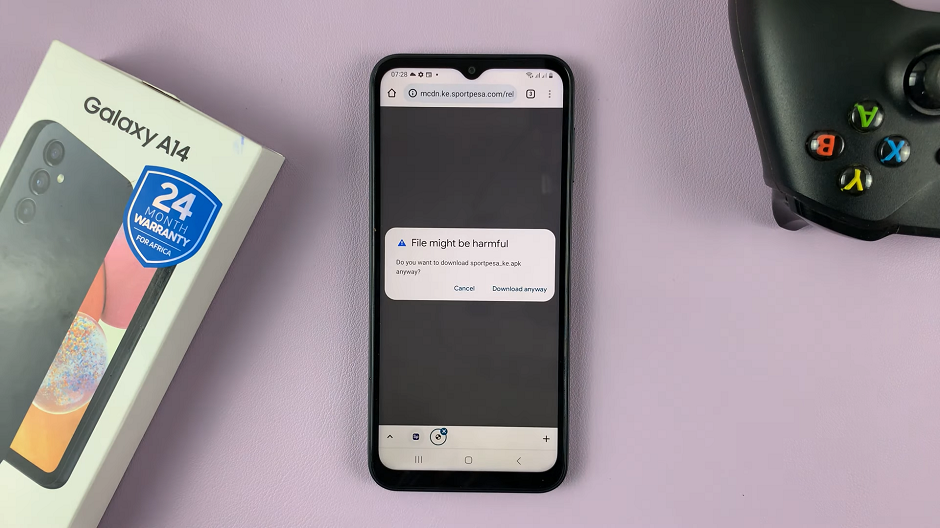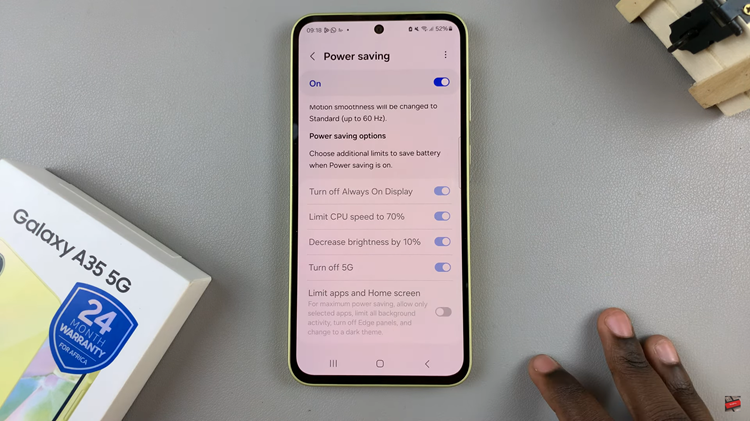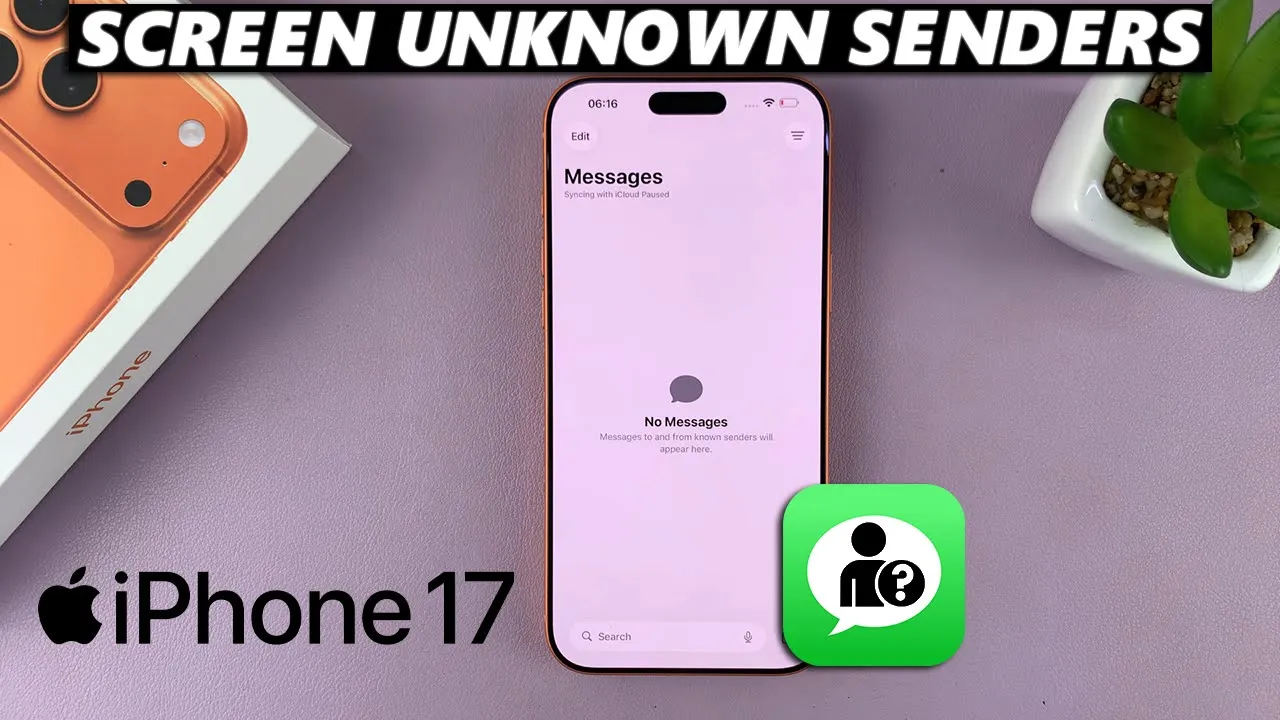
Video:How To Enable ‘Screen Unknown Senders’ In Messages App On iPhone 17 / 17 Pro
Managing messages from unknown contacts has become increasingly important for iPhone users who want to stay organized and avoid missing important texts. On the iPhone 17 and 17 Pro, enabling the “Screen Unknown Senders” feature in the Messages app allows users to automatically filter and separate messages from unknown numbers. This feature ensures that your main inbox remains clutter-free while keeping all messages accessible in a dedicated section. Additionally, it provides a convenient way to review messages from new contacts without manually sorting them.
By enabling this option, iPhone 17 and 17 Pro users can effortlessly manage incoming texts from unknown senders. Moreover, the feature integrates seamlessly with the existing Messages app, making it easy to toggle on or off as needed. Consequently, you can stay connected to important conversations while maintaining control over less familiar contacts. This adjustment not only improves your messaging experience but also enhances overall organization and efficiency on your device.
Watch:How To Stretch Lock Screen Clock On iPhone 17 / 17 Pro
Enable ‘Screen Unknown Senders’ In Messages App On iPhone 17 / 17 Pro
Open the Messages App
Launch the Messages app on your iPhone 17 or 17 Pro to begin the setup.
Access Message Settings
Tap the three-line icon in the top-right corner of the screen, then select Manage Filtering to open filtering options.
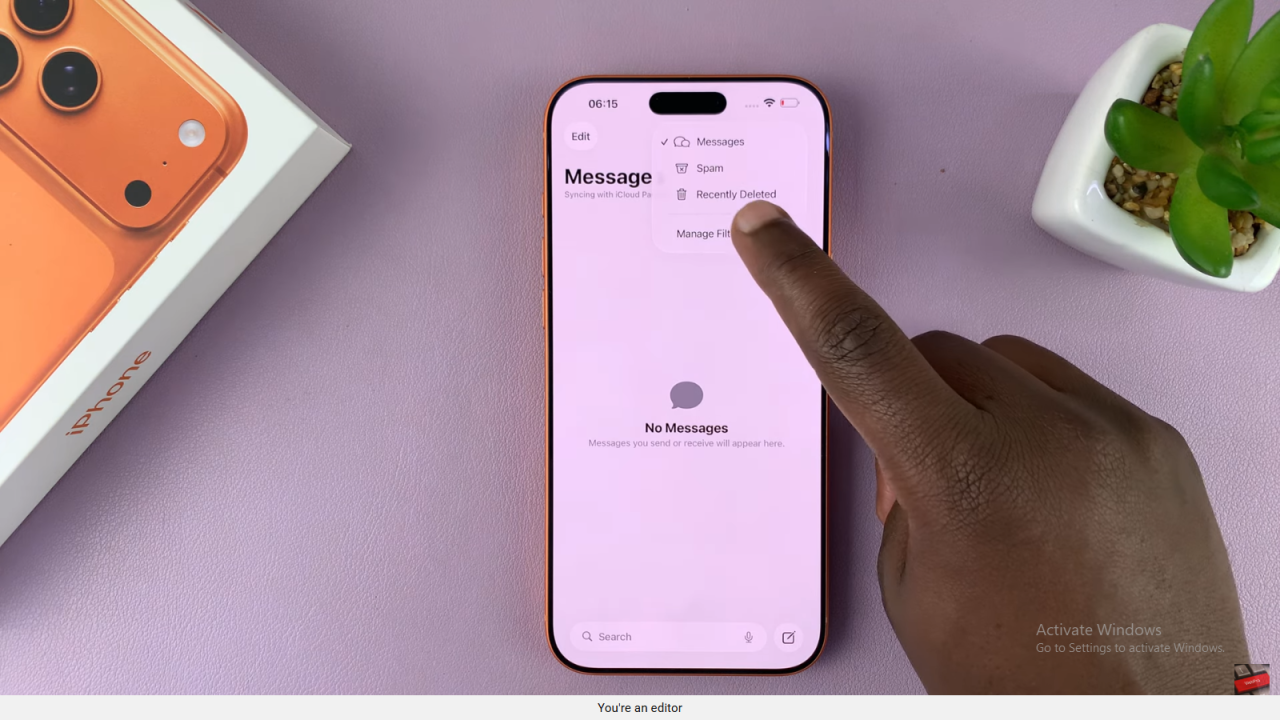
Enable Screen Unknown Senders
In the filtering menu, locate Screen Unknown Senders and toggle the switch on. This hides notifications and moves texts from unsaved contacts to a separate list.
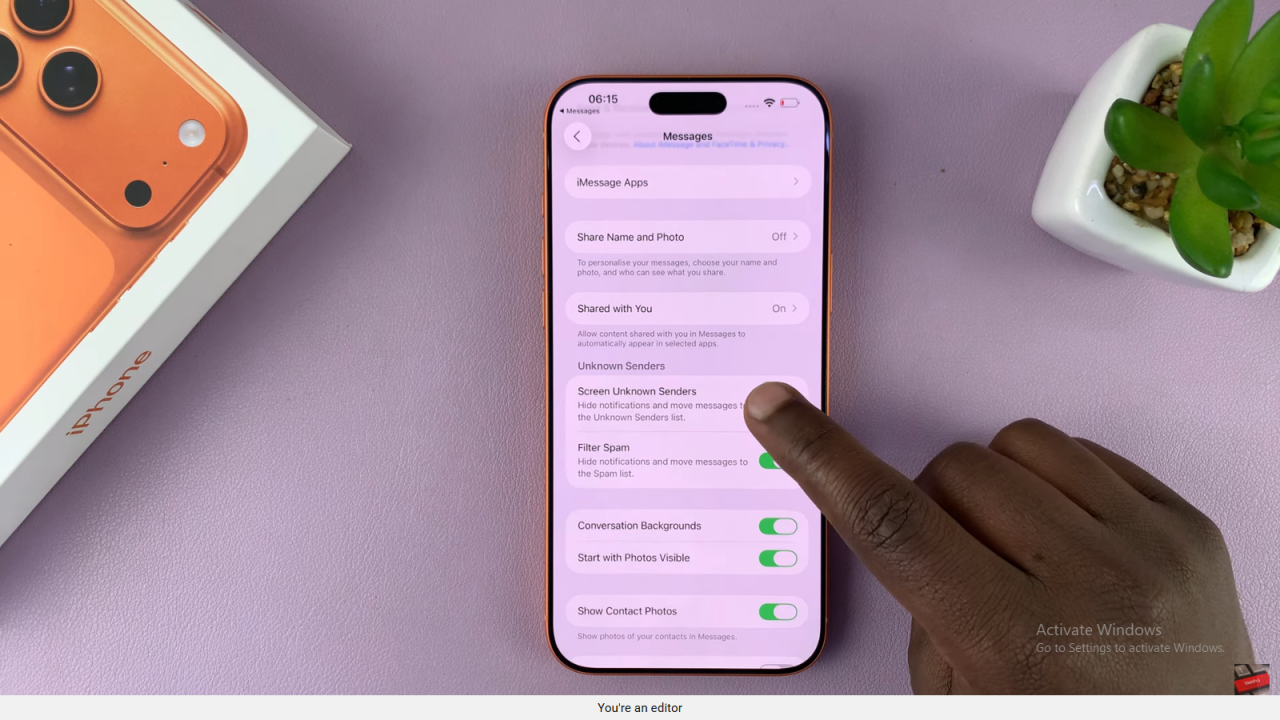
Understand How It Works
Once enabled, messages from people not saved in your contacts are automatically categorized as Unknown Senders. Their notifications will no longer appear on the main screen.
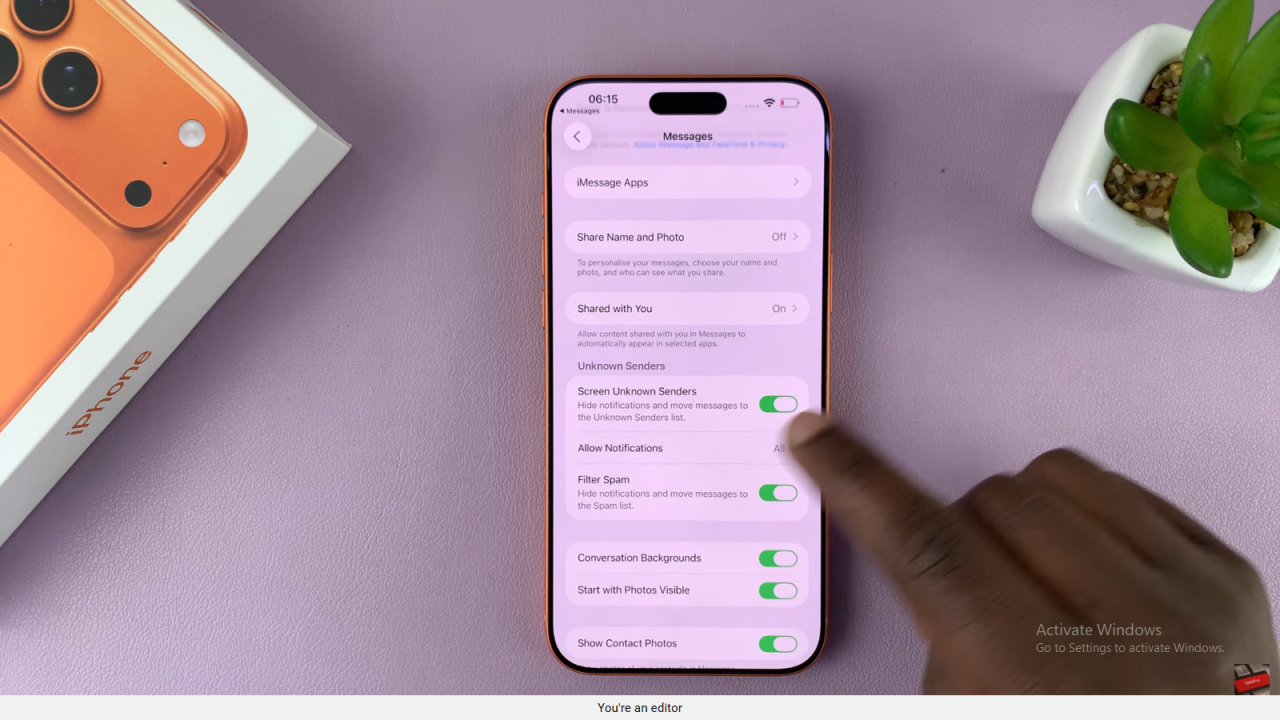
View Unknown Messages
To check these filtered messages, tap the Filters button in the Messages app and select Unknown Senders. You’ll find all messages from unfamiliar numbers here.