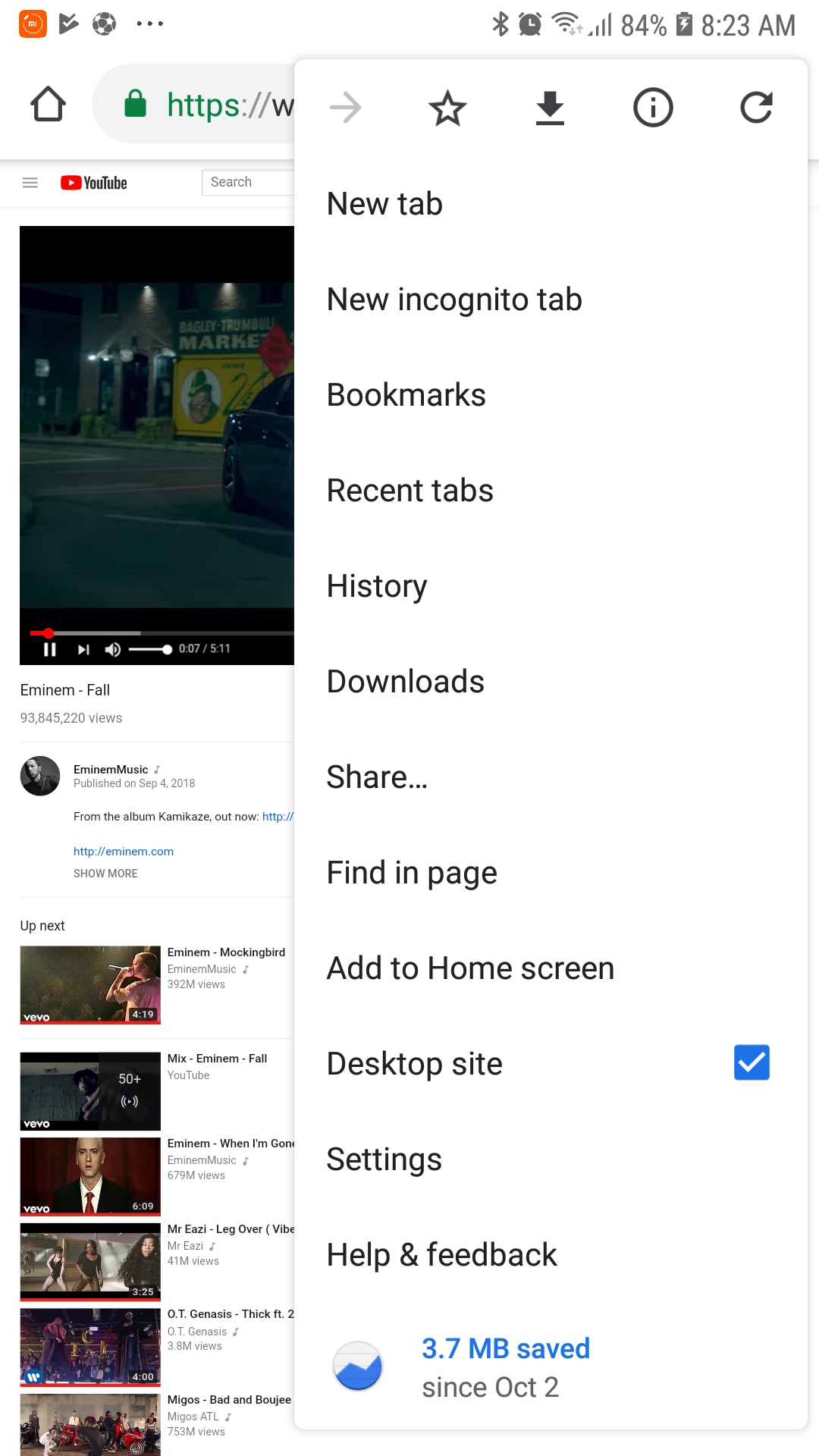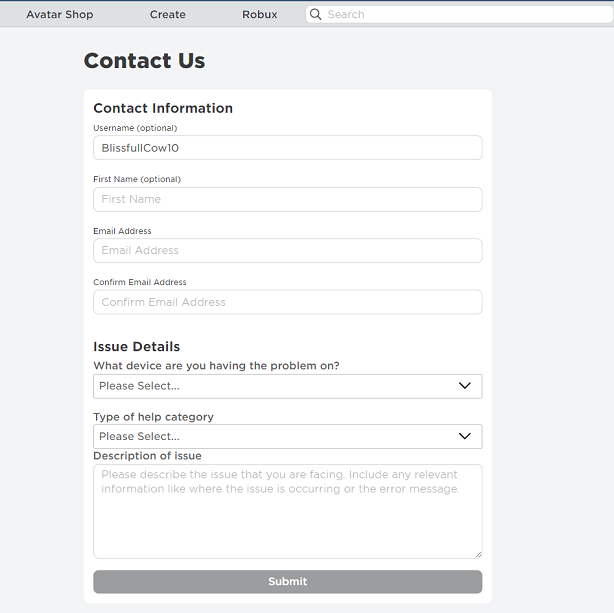TCL Google TV stands out as a powerhouse, offering a seamless fusion of cutting-edge technology and user-friendly interfaces.
Among its myriad features, the ability to customize your viewing experience is a highlight. One such aspect of customization is the screen saver.
In this guide, we’ll walk you through the comprehensive step-by-step process on how to enable the screen saver immediately on your TCL Google TV.
Also Read: How To Clear Cache On TCL Google TV
How To Enable Screen Saver Immediately On TCL Google TV
To get started, locate the Settings panel on your TCL Google TV. Once you are in the Settings panel, scroll through the available options until you find “Screensaver.” Click on it, and the screen saver will appear immediately.
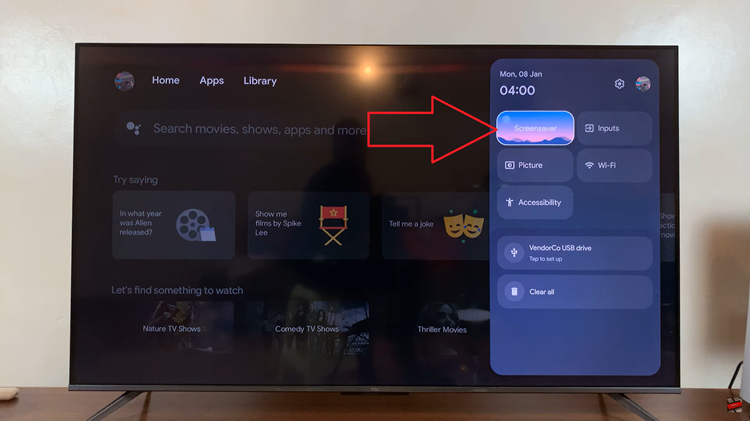
If you prefer another approach, you can access the screensaver settings through the System menu. Go to Settings main menu. Within the Settings menu, locate and select the “System” option. Look for the Ambient Mode settings and select it.
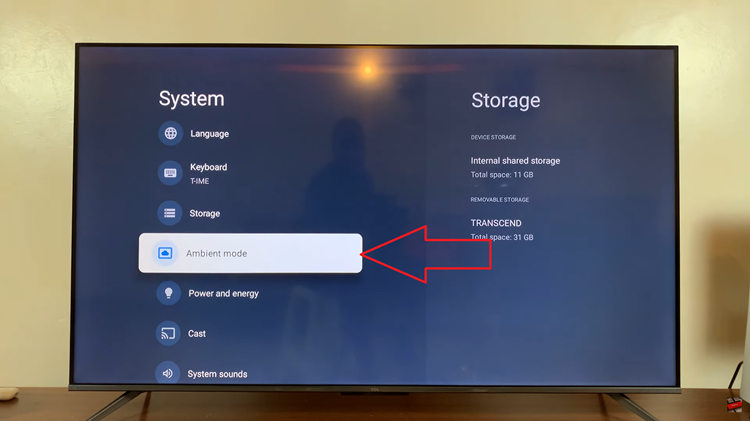
Within the Ambient Mode settings, you may find an option to start the screensaver immediately. Choose the “Start Now” to activate the screensaver without delay.
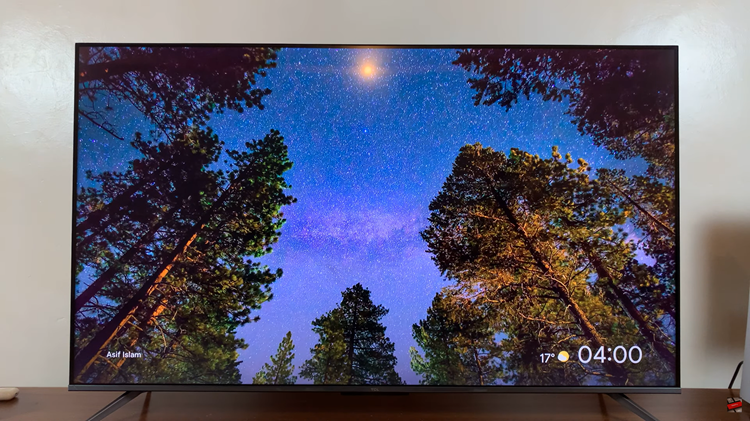
Customizing your TCL Google TV experience includes making adjustments to features like the screensaver. Whether you choose to access the screensaver settings directly or through the System menu, the process is straightforward. By following these steps, you can enable the screensaver immediately, enhancing both the visual appeal of your TV and its energy efficiency.