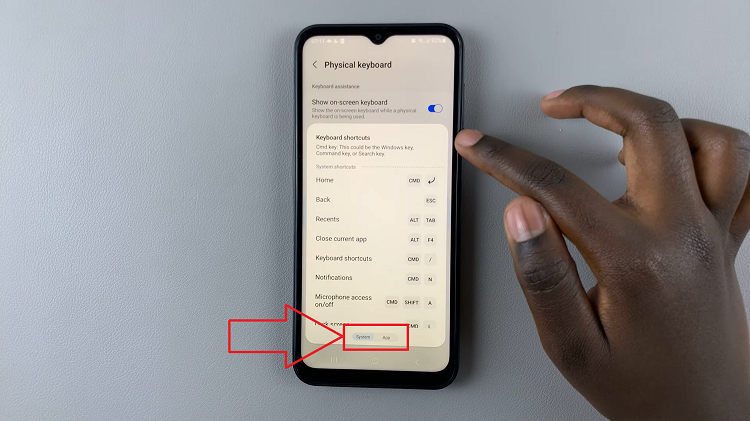In the realm of privacy and security on iPads, leveraging advanced features effectively is paramount. One such feature, rotating Wi-Fi addresses, plays a crucial role in enhancing anonymity and thwarting tracking attempts. This capability periodically assigns a new unique identifier when connecting to Wi-Fi networks, ensuring your online activities remain private and secure.
To activate and manage this setting on your iPad, simply navigate through the Settings menu. Locate this option within the Wi-Fi settings under the Privacy section, granting users greater control over their digital footprint. By enabling Wi-Fi address rotation, users can effectively mitigate risks associated with persistent tracking across various networks and browsing sessions, bolstering their overall online privacy.
Watch:How To Enable Mono Audio Disable Surround Audio On An iPad
Enable Rotate Wi Fi Address On An iPad
Here’s how you do it;
Step 1: Access Wi-Fi Settings
Begin by opening the Settings app on your iPad. From there, navigate to the “Wi-Fi” section, typically found in the main menu under “Connections” or “Networks.” This step ensures you’re in the right place to manage your Wi-Fi network preferences effectively
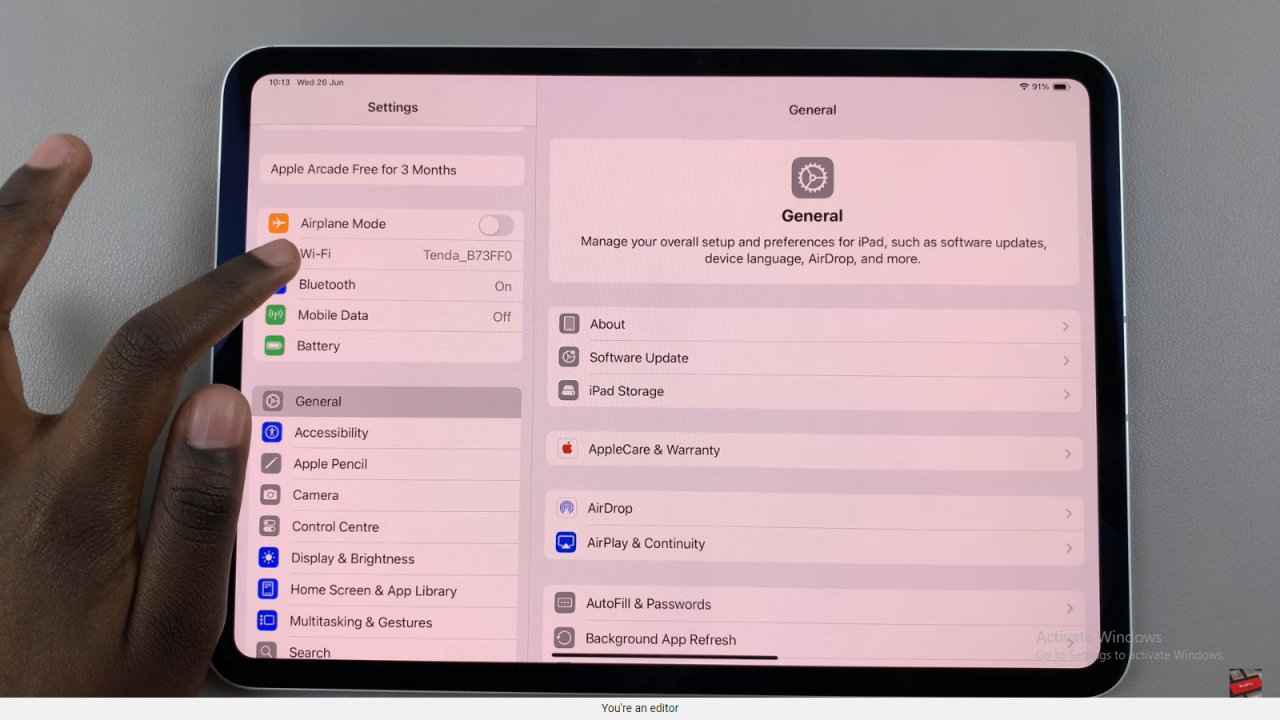
Step 2: Enable Rotate Wi-Fi Address
Next, within the Wi-Fi settings, locate and select the network you are currently connected to. Once selected, tap on the toggle labeled “Rotate Wi-Fi Address” to activate this feature. Enabling this option allows your iPad to automatically generate a new unique identifier for the Wi-Fi network periodically. This proactive measure helps safeguard your online privacy by preventing persistent tracking based on your device’s Wi-Fi address.
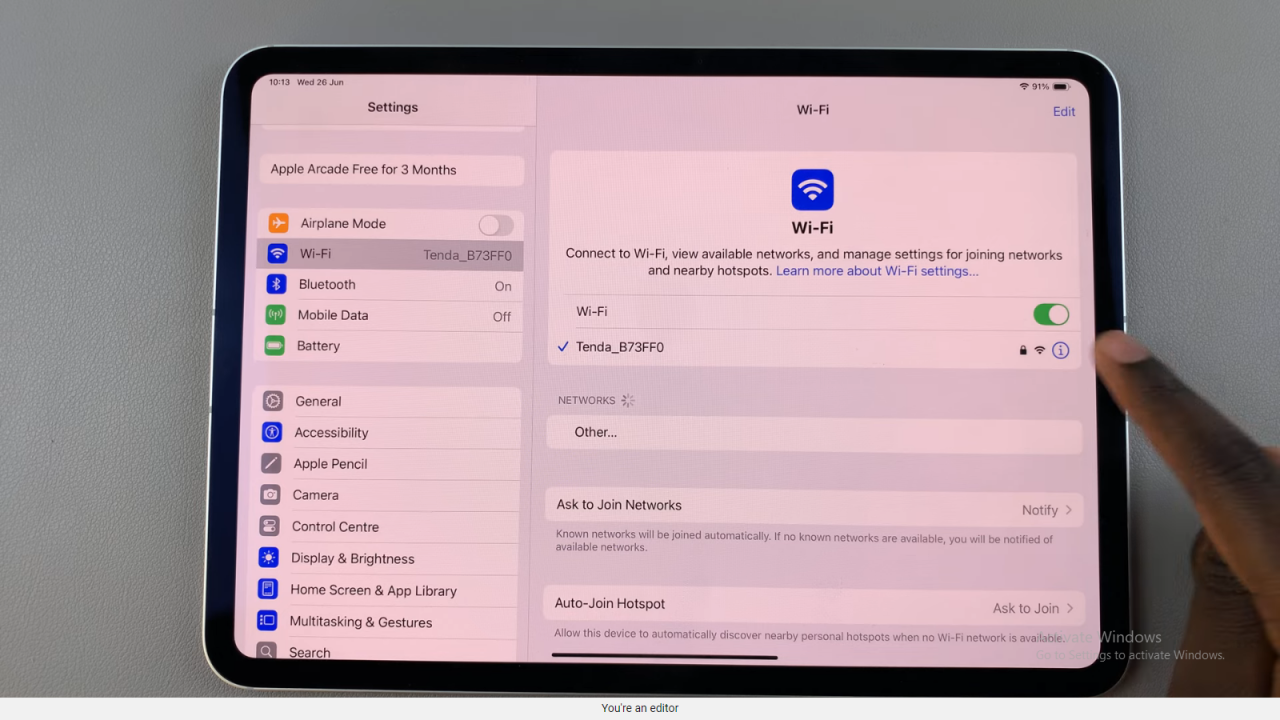
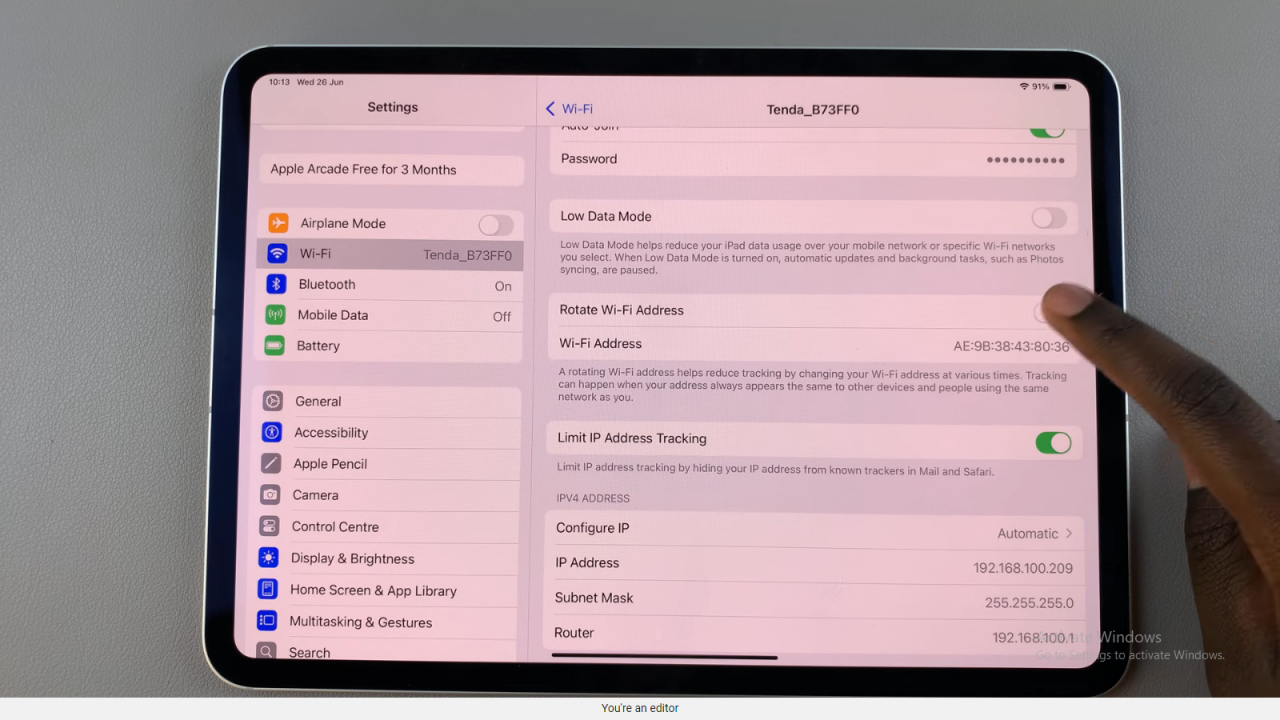
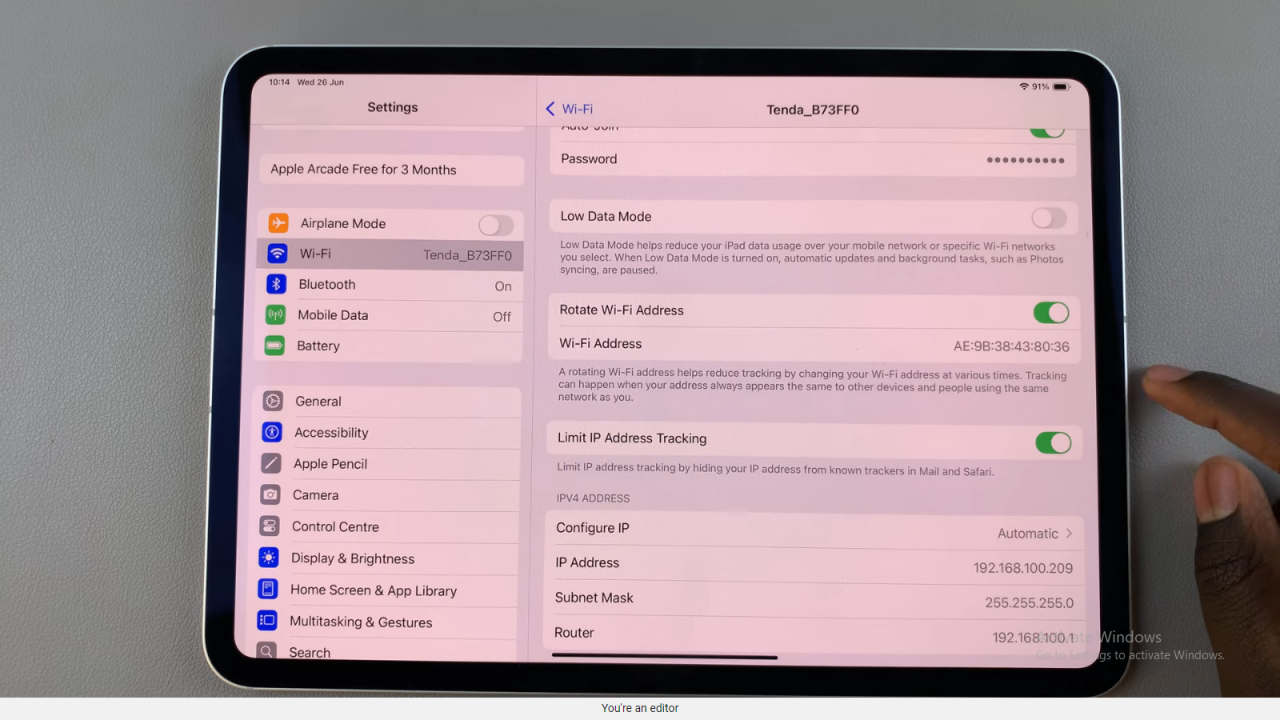
In conclusion, by implementing the rotate Wi-Fi address feature on your iPad, you can significantly bolster your online privacy. This advanced setting ensures that your device periodically generates a new identifier when connected to Wi-Fi networks, effectively thwarting attempts to track your activities.
Moreover, navigating through the Settings menu to enable this feature is straightforward and empowers you to take proactive measures in safeguarding your digital footprint. Moving forward, regularly revisiting these settings allows you to stay ahead in maintaining enhanced security and anonymity across different networks and browsing sessions.
Read:How To Enable Mono Audio Disable Surround Audio On An iPad