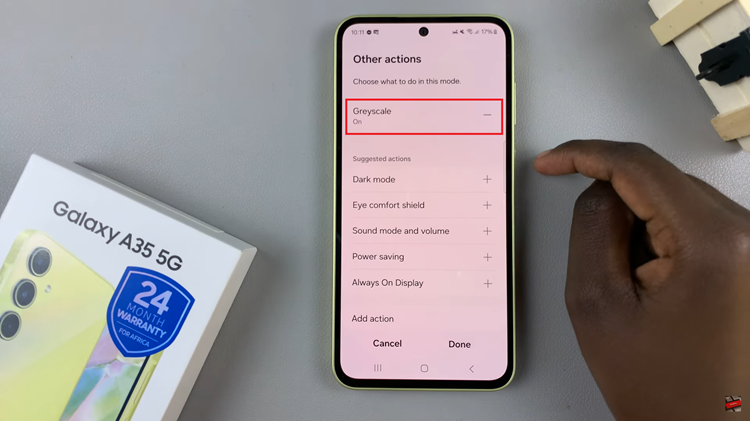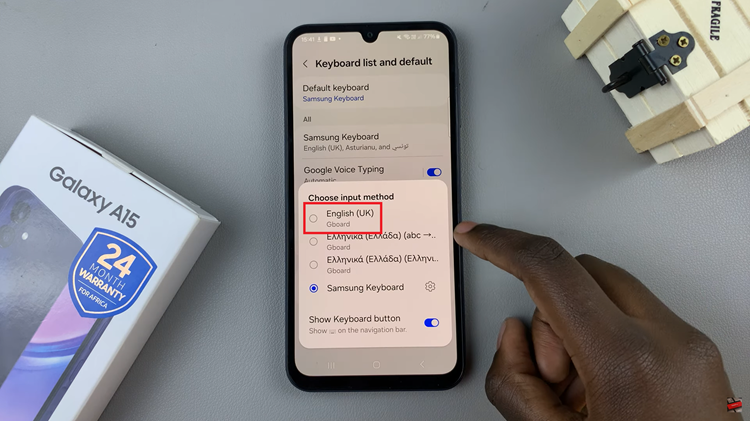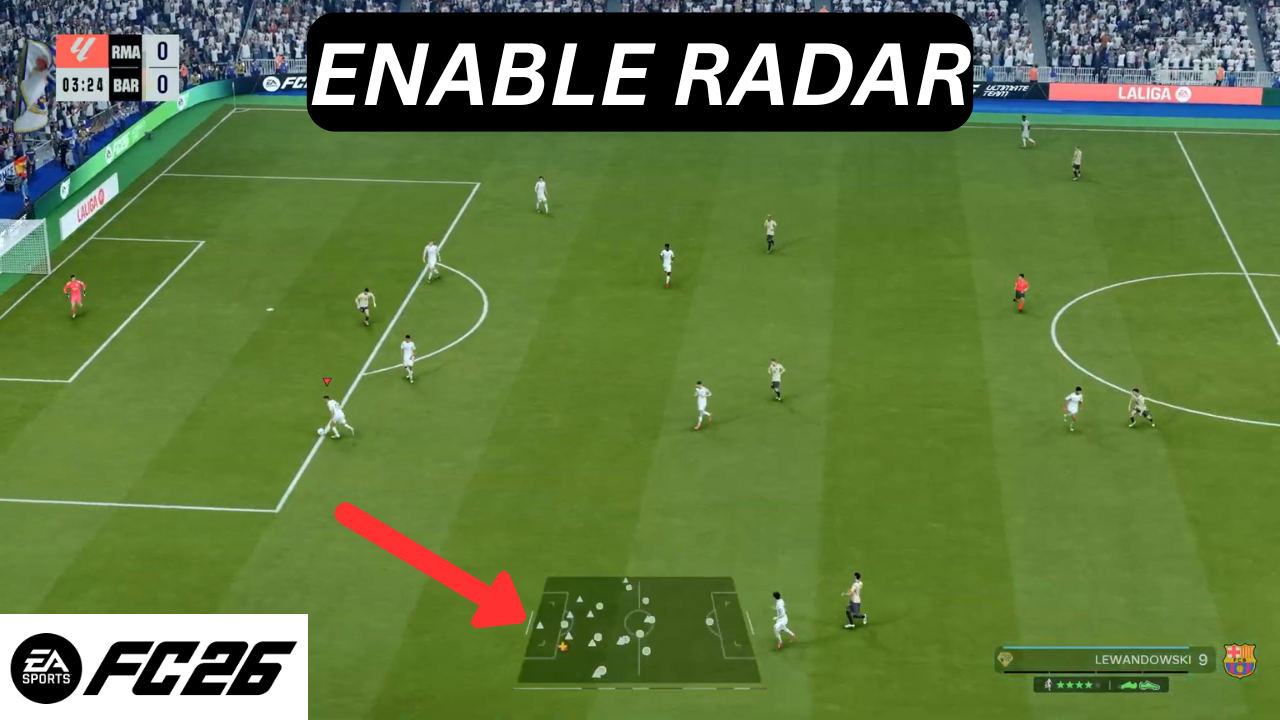
In FC 26, success on the pitch often comes down to awareness and positioning. While controlling your players directly gives you immediate influence, the radar provides a broader tactical view that many players overlook.
This feature offers a top-down perspective of the entire field, allowing you to track teammates and opponents beyond what the camera shows.
In this guide, we’ll walk you through the comprehensive step-by-step process on how to enable the radar display feature in FC 26.
Also Read: How To Enable Controlller Aim Assist In Warframe
How To Enable Radar In FC 26
The first step is to open the settings menu from the main screen or pause menu. Within this section, look for the tab labeled Visual Settings, as this is where most display-related features can be adjusted. Once inside, scroll through the available options until you locate the Radar setting.
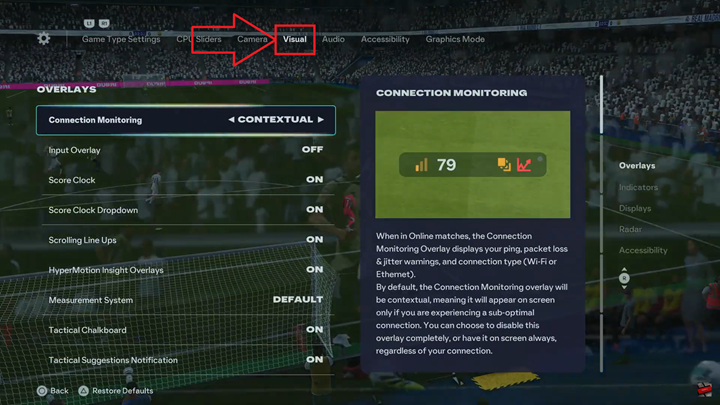
Here, you will have the option to enable the radar if it is turned off. Beyond simply switching it on, you can also customize how it appears. The game typically allows you to choose between displaying the radar at the top or bottom of the screen, and you may be able to adjust the color scheme for better visibility depending on your playing style and preference.
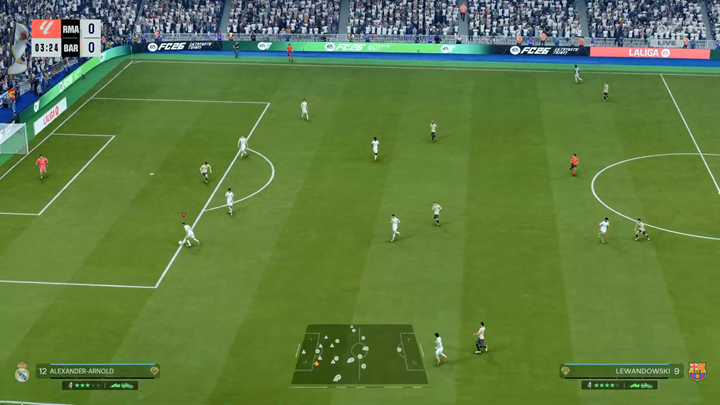
With the radar properly enabled and customized, you will have a more effective overview of player positioning, making it easier to anticipate movements and create opportunities on the pitch.
Watch: First Look of FC 26