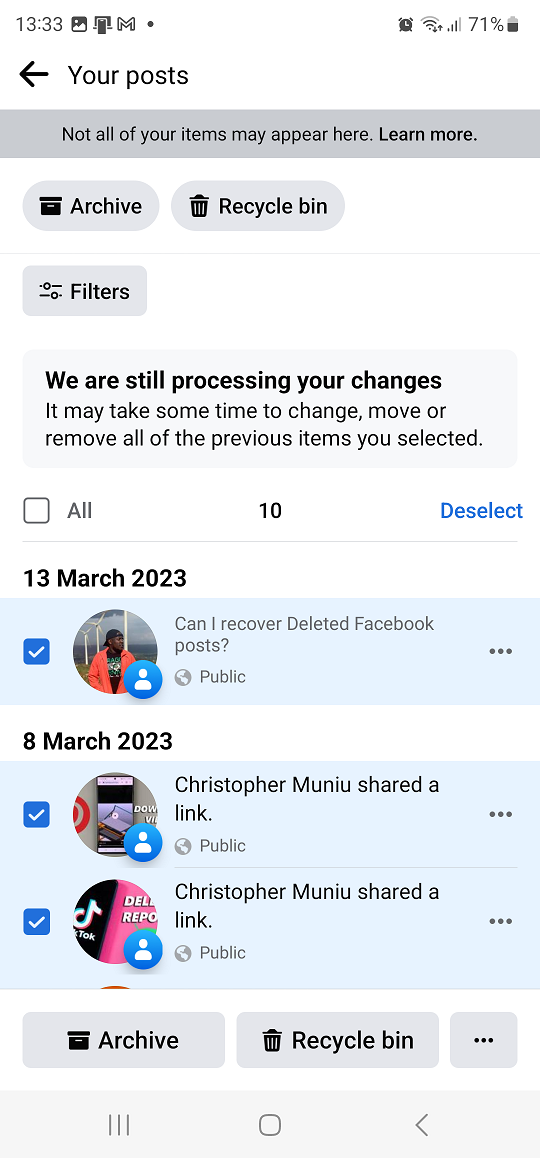Gboard, Google’s keyboard application for Android and iOS devices, offers a plethora of features to enhance your typing experience. One of the most useful functionalities is predictive text, commonly referred to as the suggestion strip.
The predictive text helps in speeding up typing by providing word suggestions as you type, making your conversations and writing more efficient.
If you’ve recently installed Gboard or disabled this feature and want to re-enable it, here’s a simple guide to enable predictive text on Gboard.
Watch: WhatsApp Status Videos Not Playing Sound- FIX
To Enable Predictive Text On Gboard
To begin, navigate to the main screen of your device and tap on the “Settings” icon. This can usually be found in your app drawer or by swiping down the notification panel and selecting the gear-shaped icon.
Within the Settings menu, scroll down and locate the “System” option. Tap on it to access various system-related settings. Next, scroll through the system settings and tap on “Keyboard.” At this point, select the “On-screen keyboard” and then tap on “Gboard.”
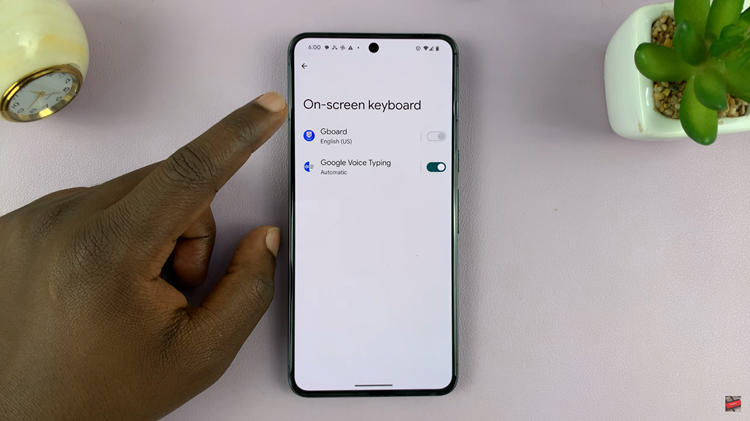
Once in the keyboard settings, locate and tap on “Text correction.” This is where you’ll find options related to predictive text and word suggestions. Within the Text Correction settings, find the option labeled “Show suggestions strips.” Toggle the switch to the ON position to enable this feature.
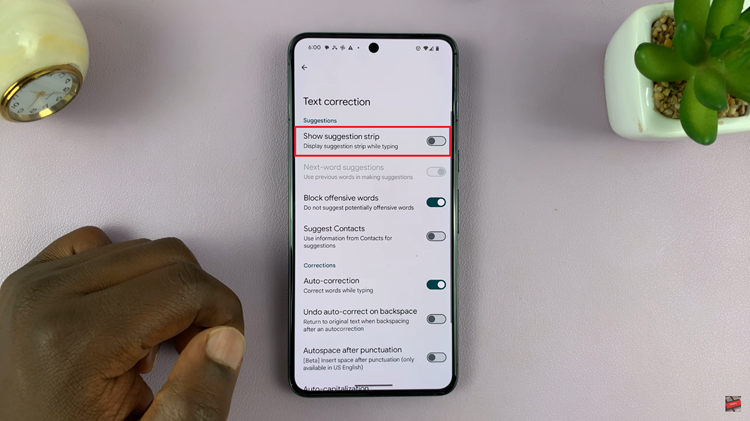
In conclusion, enabling predictive text on Gboard can significantly improve your typing speed and accuracy, allowing you to compose messages and emails more efficiently. Experiment with the settings to find the configuration that best suits your typing style and preferences.