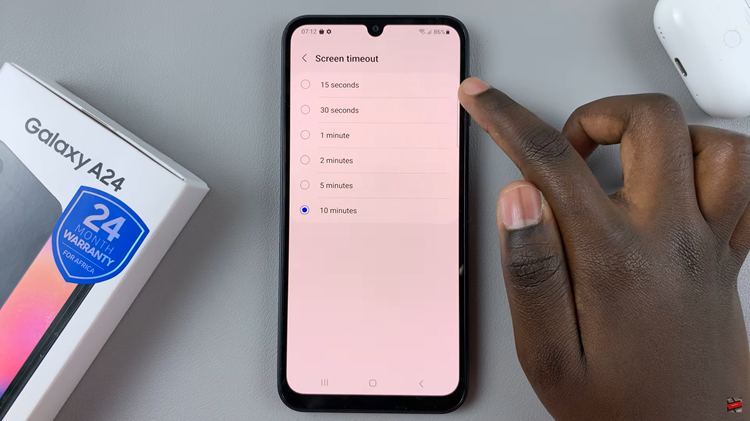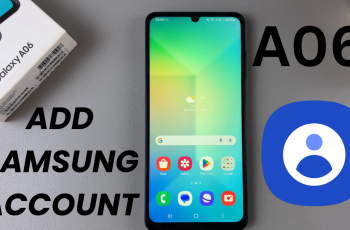Even though the themed icons feature is Beta for now, it’s still functional and comes true. Here’s how to enable and disable themed icons on your Google Pixel tablet.
Customizing the appearance of your Google Pixel Tablet can be a delightful way to express your personality and make your device truly your own. One of the most prominent ways to achieve this is by enabling or disabling themed icons.
Whether you want to add a touch of elegance, vibrancy, or simplicity to your app icons, or you simply prefer the classic look, this step-by-step guide will show you how to customize the icon themes on your Google Pixel Tablet. Let’s dive into the process!
Read: How To Switch Off Google Pixel Tablet
Enable Themed Icons
To begin tap on Settings and from the left-hand side panel, select Wallpaper & style.
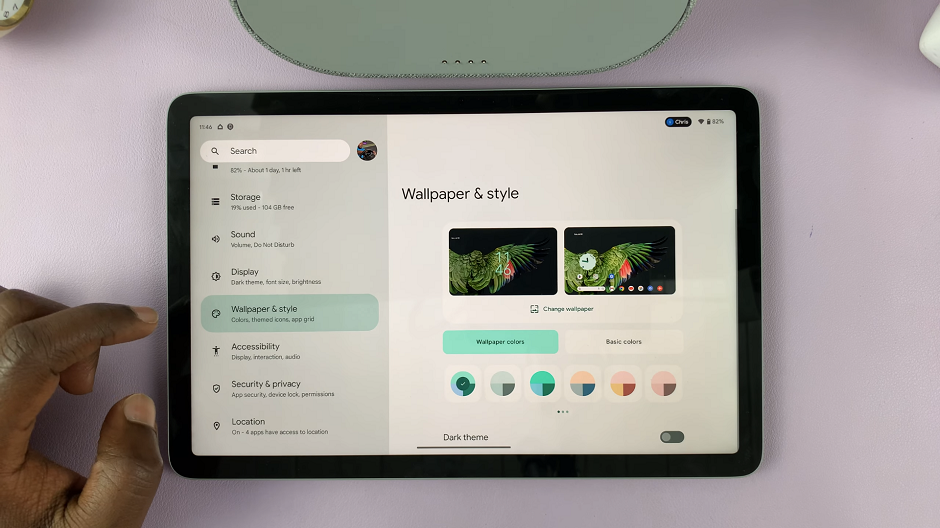
Within the Wallpaper & style settings, look for the Themed icons option.
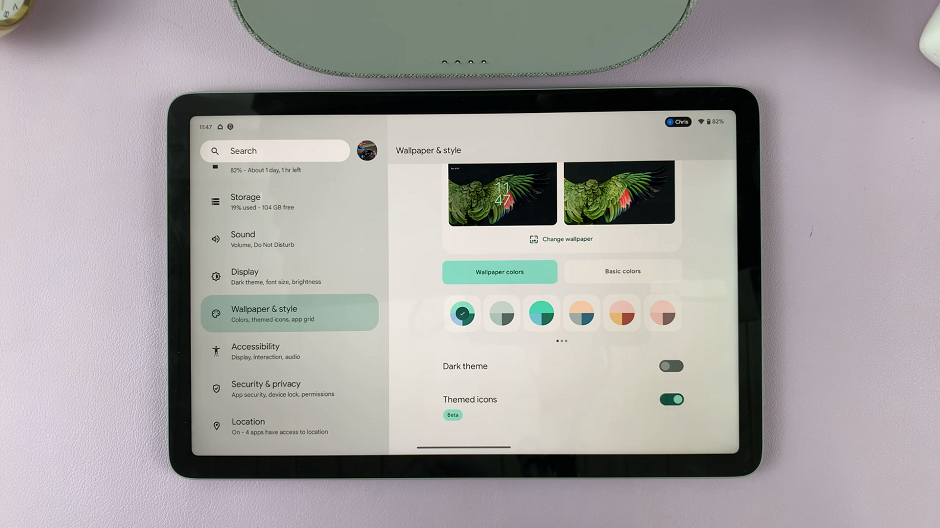
Tap on the toggle button next to Themed icons. If it is off, it will turn on. The icons will now change to match your theme. Your theme in this case is the wallpaper on your Google Pixel Tablet.
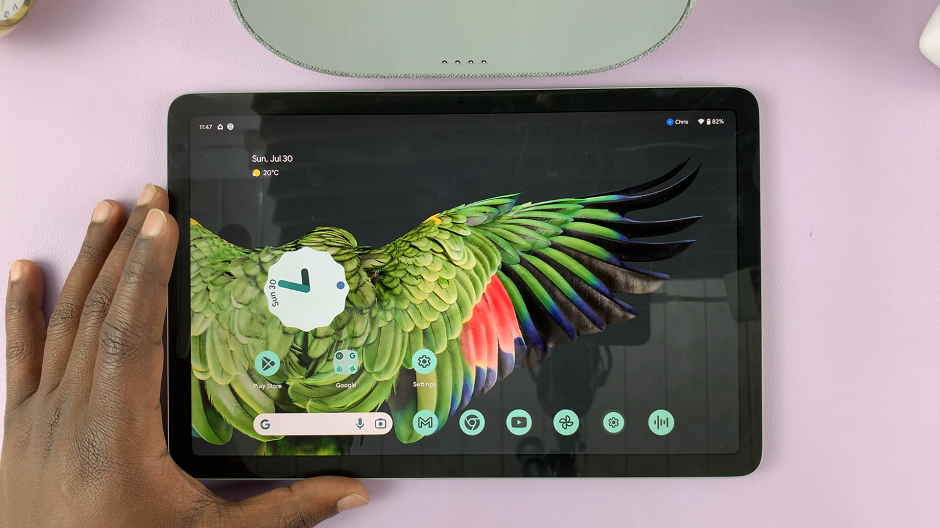
Disable Themed Icons On Pixel Tablet
To begin tap on Settings and from the left-hand side panel, select Wallpaper & style. Within the Wallpaper & style settings, look for the Themed icons option.
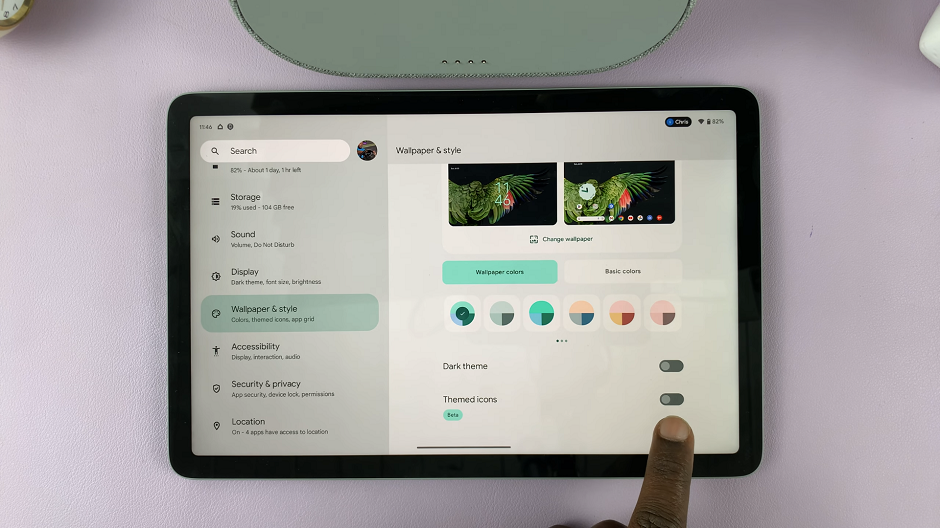
Tap on the toggle button next to Themed icons. If it is on, it will turn off. The icons will now change to stock. The stock icons are the default icons that come with the tablet.
Customizing the look and feel of your Google Pixel Tablet through themed icons can be an exciting way to personalize your device. Whether you want a sleek and sophisticated look or a whimsical and fun aesthetic, the ability to enable or disable themed icons provides ample room for creativity and expression.
Now that you know how to enable or disable themed icons on your Google Pixel Tablet, you can effortlessly tailor your device to reflect your style and preferences. Whether you change themes frequently or stick to a favorite, the process is simple, allowing you to enjoy a fresh and unique home screen experience.
Watch More: How To Get The New Twitter Logo