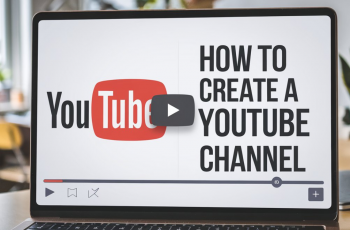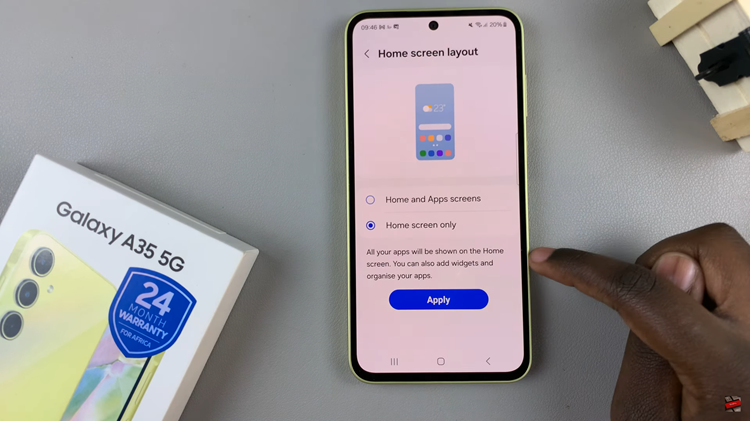Follow me as we take a dive into how to enable or disable the data saver on your Samsung Galaxy A14. This is a feature found in the mobile data settings of your phone.
Data saver is a feature that allows you to cut down on your data usage, by preventing apps from using data in the background. This means that when an app is not in use, it will pause on it’s use of data until the app is in the foreground again.
Data Saver only applies when using mobile data and not Wi-Fi. Therefore if you want to conserve your mobile data for as long as possible, you want to enable or disable the data saver for your Samsung Galaxy A14 to achieve that.
Watch: How To Enable / Disable Charging Sound On Samsung Galaxy A14
Enable Data Saver On Galaxy A14
To enable the option and save on mobile data, go to Settings. Tap on Connections and select Data Usage.
Data Saver should be the first option in this list. Select this option. If it is disabled, tap on the toggle button to enable it.
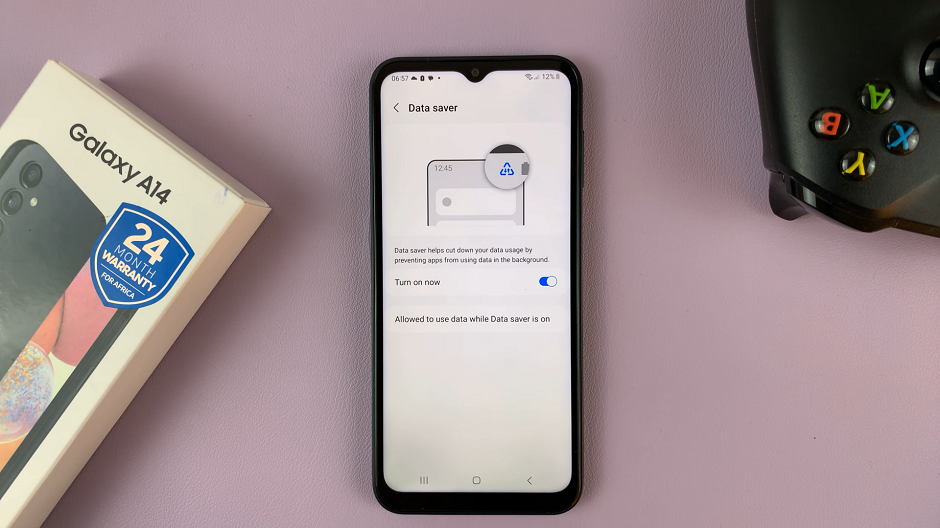
Disable Data Saver On Galaxy A14
In disabling the data saver go through the same process by going into Settings. Tap on Connections and select Data Usage.
Data Saver should be the first option in this list as usual. Select it. and if it is enabled, tap on the toggle button to disable it.
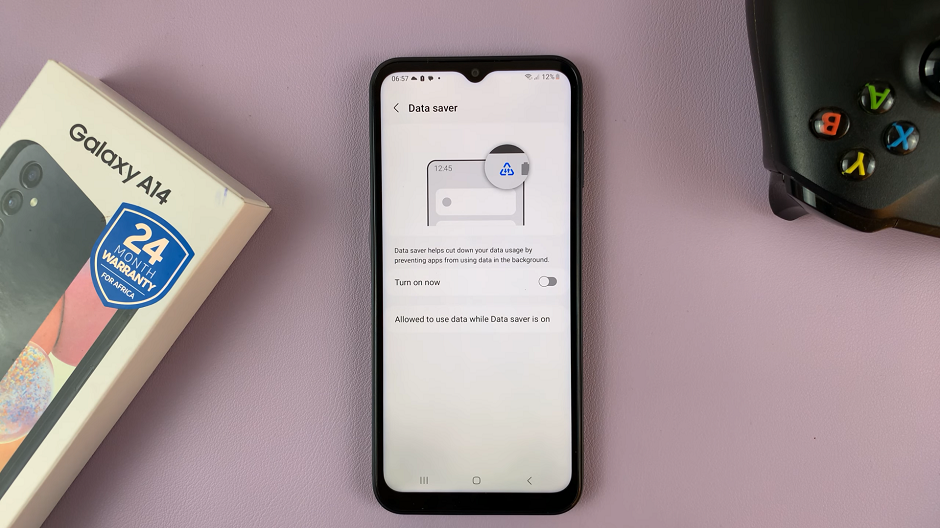
Exempt Apps From Data Saver
You can choose apps to run as usual or use mobile data as usual in the background, even though Data Saver is turned on.
You may want to do this so that you never miss a notification from important apps. These include Gmail, Google Messages, WhatsApp and any other app whose notifications you wouldn’t want to miss.
To achieve this, tap on Allowed to use data while Data Saver is on, from the Data Saver menu. Find the apps you want to exempt one-by-one. Then tap on the toggle button next to them to make the exemption for those particular apps active.
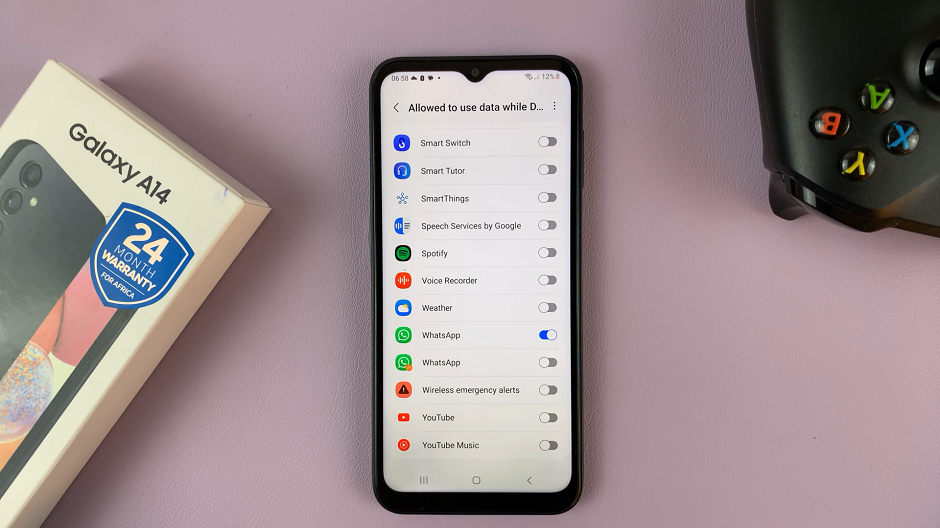
You will now enjoy the benefits of data saver, without having to miss out on any important notifications while you’re at it.
Read more: How To Mute All Notification Sounds On Samsung Galaxy S23’s