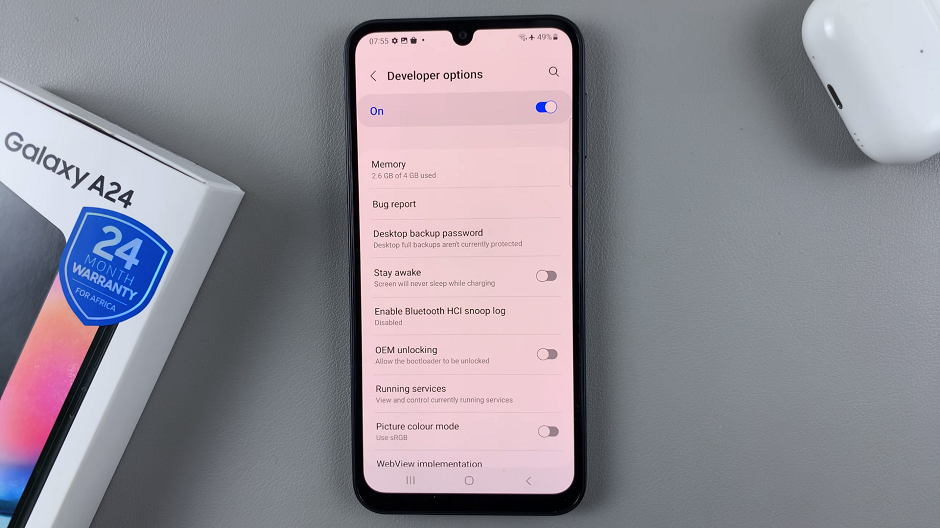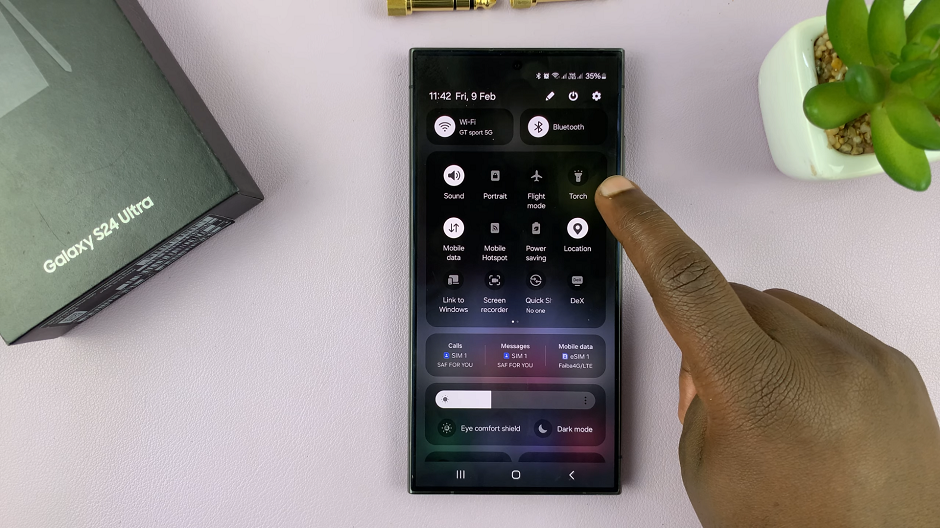Failing to safely remove or eject the hard drive may cause problems to your phone, like restarting unexpectedly. So to be safe, make sure you unmount it before you can pull it out from the phone. If you don’t properly or correctly unmount the external hard drive you will receive a notification on your Samsung Galaxy S23.
Normally, this will lead to data corruption and might affect your hard disk. Not only that, you’ll be notified to restart your Samsung Galaxy S23 so that any unsaved data or information will be safely stored. There’s a correct way to safely remove an external hard drive from Samsung Galaxy S23. Follow the steps provided below to know how to go about it.
Watch: How To Safely Eject Hard Drive From Samsung Galaxy A14
Safely Remove External Hard Drive From Samsung Galaxy S23
Probably you’re used to just pulling out the external drive from your computer and you see no problem. However, it might be different while it’s connected to your Samsung Galaxy S23. To risk damaging your phone and the hard drive, you need to safely unmount it.
Firstly, launch the ‘Files‘ folder on your Samsung Galaxy S23. Next, find the name of your external hard drive that is currently connected to the phone. Then, tap on the three dots that are beside it and select ‘Unmount’ from the menu that appears.
Afterward, you will receive a small notification informing you the hard drive has been unmounted. At this point, you can now remove the hard drive connected to your device. And that’s how to go about it. Let us know in the comment section if you have any questions or suggestions. If you found the article helpful, consider sharing it with your friends.
Read: How To Share WIFI Connection Without Password On Samsung Galaxy S23