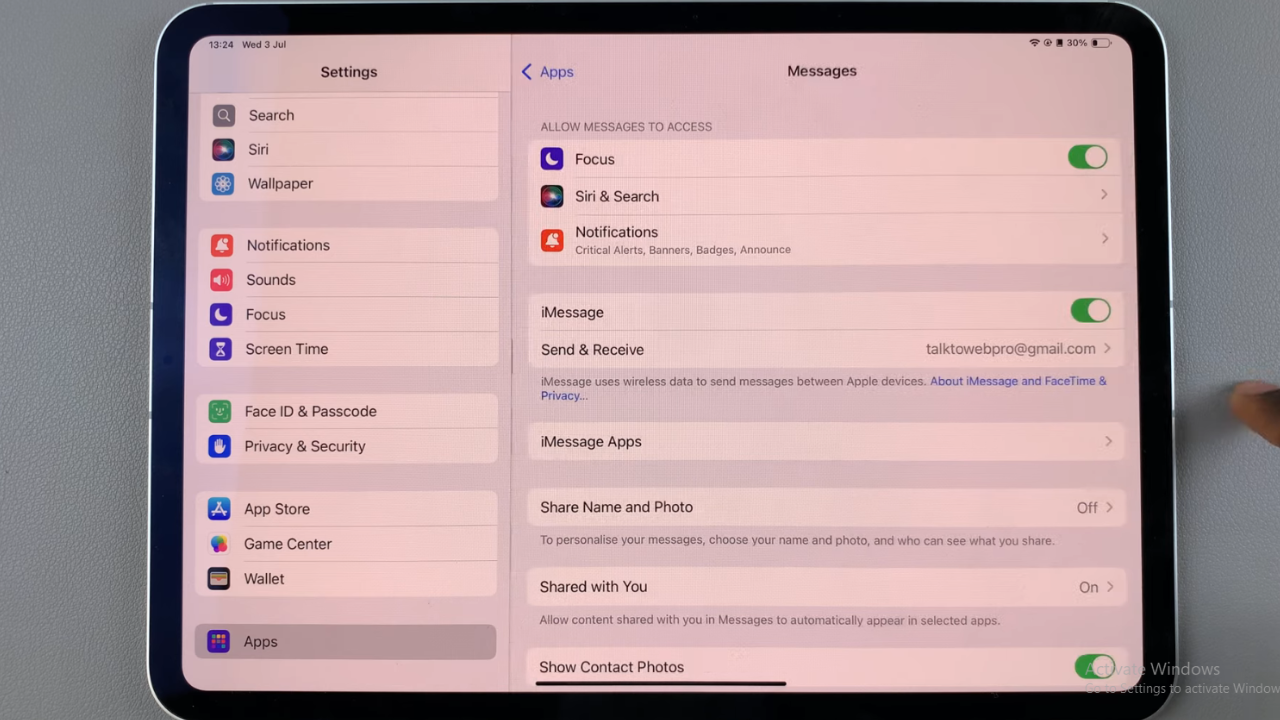In today’s fast-paced world, staying connected is more important than ever, and your smartphone plays a crucial role in keeping you in touch with friends, family, and colleagues.
The Samsung Galaxy S24, S24+ and S24 Ultra are powerful devices equipped with a plethora of features, including messaging capabilities. However, ensuring that you receive notifications for incoming messages is essential to staying on top of your communications.
If you’ve recently acquired a Samsung Galaxy S24, S24+ or S24 Ultra and are wondering how to enable messages notifications, you’ve come to the right place. In this comprehensive guide, we’ll walk you through the steps to configure your device to receive notifications for incoming messages, for the Messages app.
Watch: Samsung Galaxy S24 / S24 Ultra: How To Remove Home Screen Widget | Delete Home Screen Widget
Enable Messages Notifications On Samsung Galaxy S24’s
Unlock your Samsung phone and navigate to the Settings app from the home screen or app drawer.
In the Settings menu, scroll down and find the Notifications option. Tap on it to access notification settings.
Look for the App Notifications option and tap on it. Here, you’ll be able to configure individual apps based on how you want them to behave on the lock screen.
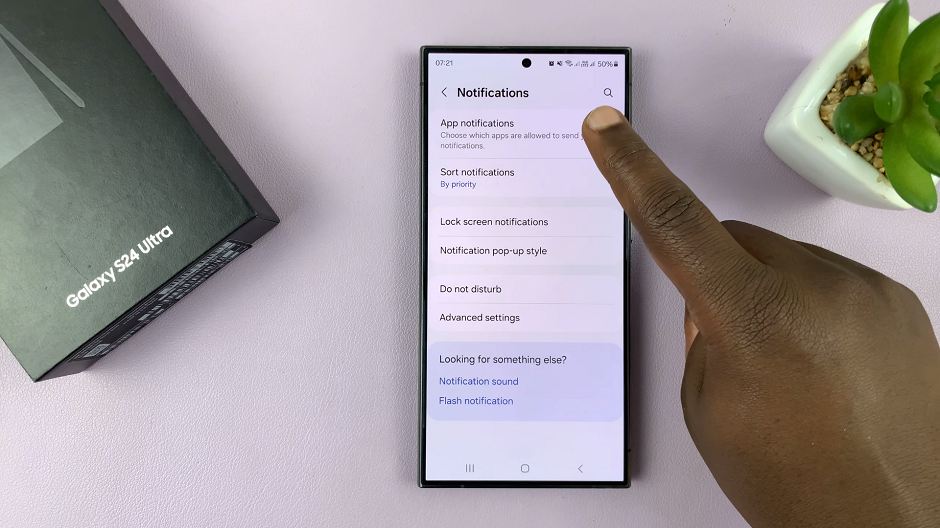
Scroll through the Apps list and select the Messages app. Make sure the toggle for Allow Notifications is enabled.
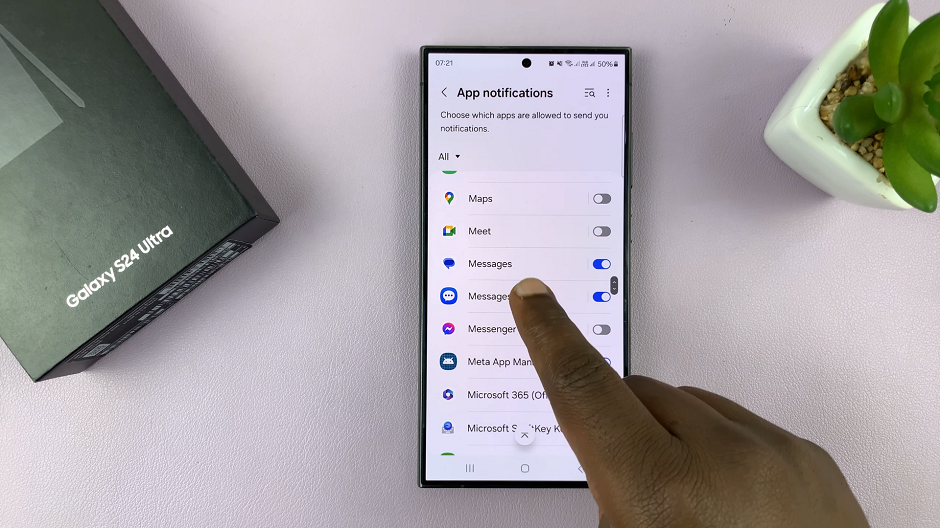
Under the Alerts section, choose whether you want to Allow sound and vibration or be Silent.
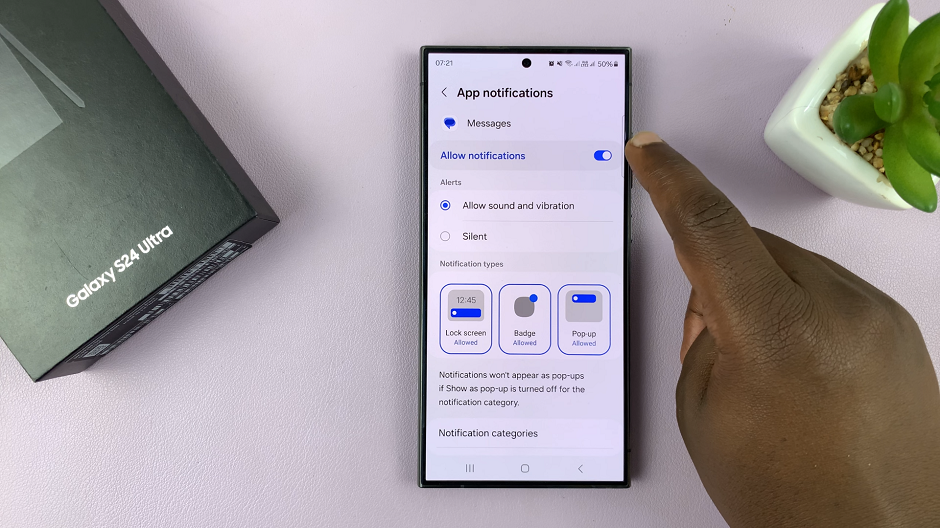
For the Notification Types category, tap on each option to set to Allowed or Not Allowed. Do this for the Lock Screen, Badge and Pop-up, depending on how you want your notifications to appear for each.
General Notification Settings
Notification Panel: Another way to manage notifications is through the Notification Panel. Simply swipe down from the top of your screen to access the Notification Panel, then tap and hold on a notification to reveal options for managing notifications from that app.
Do Not Disturb Mode: If you ever need to temporarily silence notifications, you can activate Do Not Disturb mode. This feature allows you to customize settings for priority notifications, alarms, and more.
By following these steps, you can easily enable messages notifications on your Samsung Galaxy S24, S24+ or S24 Ultra, ensuring that you never miss an important message again. Whether you’re using the default messaging app or a third-party messaging app, the process is straightforward and customizable to suit your preferences.
Staying connected has never been easier with the powerful features offered by the Samsung Galaxy S24 series. With notifications enabled, you can stay informed and responsive, keeping your communication channels open and active.
Read: How To Disable ‘Incoming & Outgoing Text Message Sounds’ On Samsung Galaxy S24’s