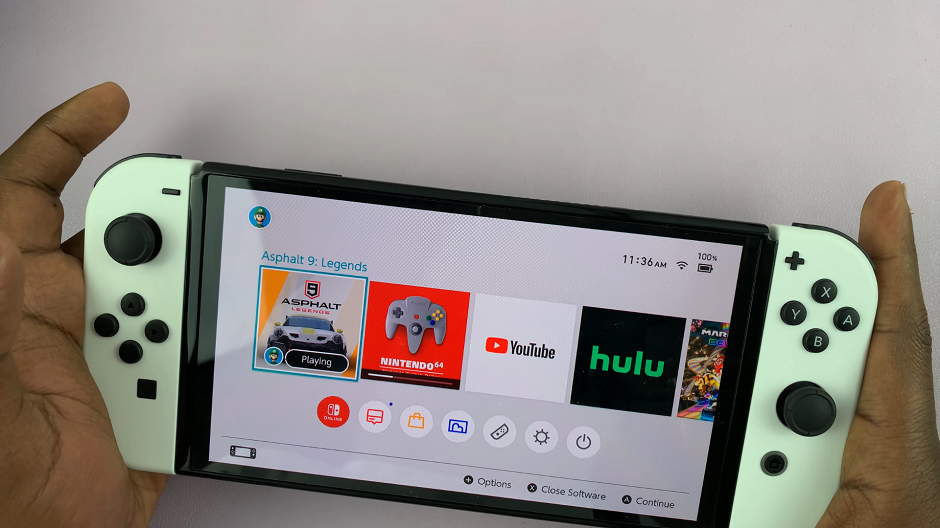In the fast-paced world we live in, staying connected is essential, and receiving timely text message notifications is a crucial aspect of that connectivity. The Samsung Galaxy A05s which doesn’t compromise on functionality, provides users the ability to receive text message notifications.
However, with the multitude of settings and options available, configuring your device to ensure you receive notifications as per your preferences can sometimes be a daunting task.
This guide is crafted to assist Samsung Galaxy A05s users in mastering their notification settings, specifically focusing on enabling text message notifications.
Watch: How To Change Lock Screen Clock Style On Samsung Galaxy A15
To Enable Message Notifications On Samsung Galaxy A05s
Firstly, unlock your Samsung Galaxy A05s by entering your PIN, password, or using your fingerprint or face recognition. Then, navigate to the “Settings” app on your device. You can typically find it on your home screen or in the apps drawer. The icon looks like a gear.
Following this, scroll down and tap on “Notifications.” This section is where you can customize the notification settings for various apps on your Galaxy A05s. Then, select the “App Notifications” option. This will take you to the notification settings for your apps.
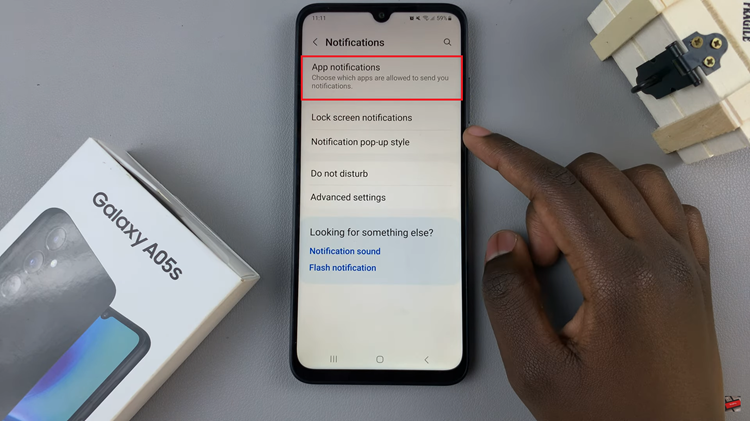
At this point, find and select the “Messages” app from the list of installed applications. Now, toggle the switch to the ON position to enable notifications. Do the same to the other messaging apps if you have more than one. Once done, exit settings, and the changes will be applied.
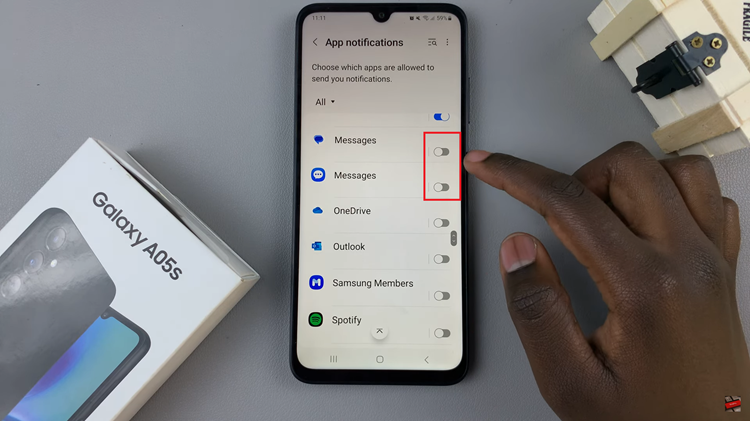
In conclusion, enabling text message notifications on the Samsung Galaxy A05s is a straightforward process that allows you to stay informed about important messages. By accessing the device’s notification settings and customizing them according to your preferences, you can ensure that you never miss a crucial text message again