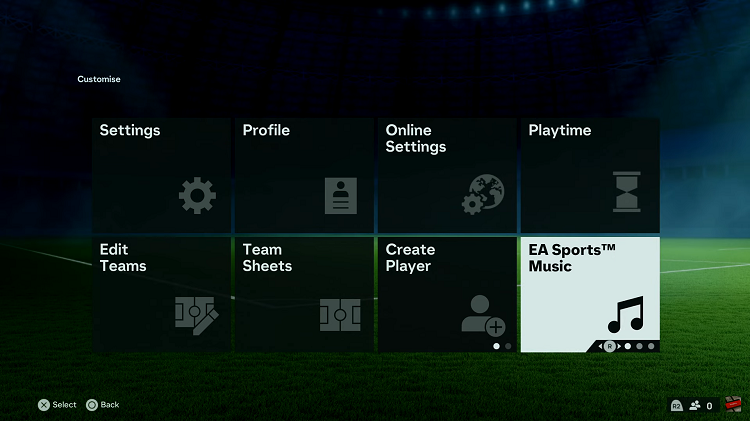Video:How To Enable HDR Screen Recordings On iPhone 17 / 17 Pro
Screen recording on the iPhone 17 and iPhone 17 Pro has become an essential feature for many users who want to capture high-quality videos directly from their device. One of the most sought-after enhancements is enabling HDR screen recordings, which delivers brighter colors, deeper contrasts, and a more vivid viewing experience. As a result, this feature has gained attention among content creators, gamers, and tech enthusiasts who aim to produce visually stunning recordings.
Moreover, as iOS continues to improve video capabilities, enabling HDR for screen recordings has become increasingly relevant for users seeking professional-quality output. From sharing gameplay to creating tutorials, understanding this feature allows iPhone 17 and 17 Pro users to maximize their device’s potential. Therefore, exploring how to enable HDR screen recordings can significantly elevate the overall quality of captured content.
Watch:How To Make ALL Icons Transparent On iPhone 17 / 17 Pro
Enable HDR Screen Recordings On iPhone 17 / 17 Pro
Open Settings
First, open the Settings app on your iPhone 17 or 17 Pro.
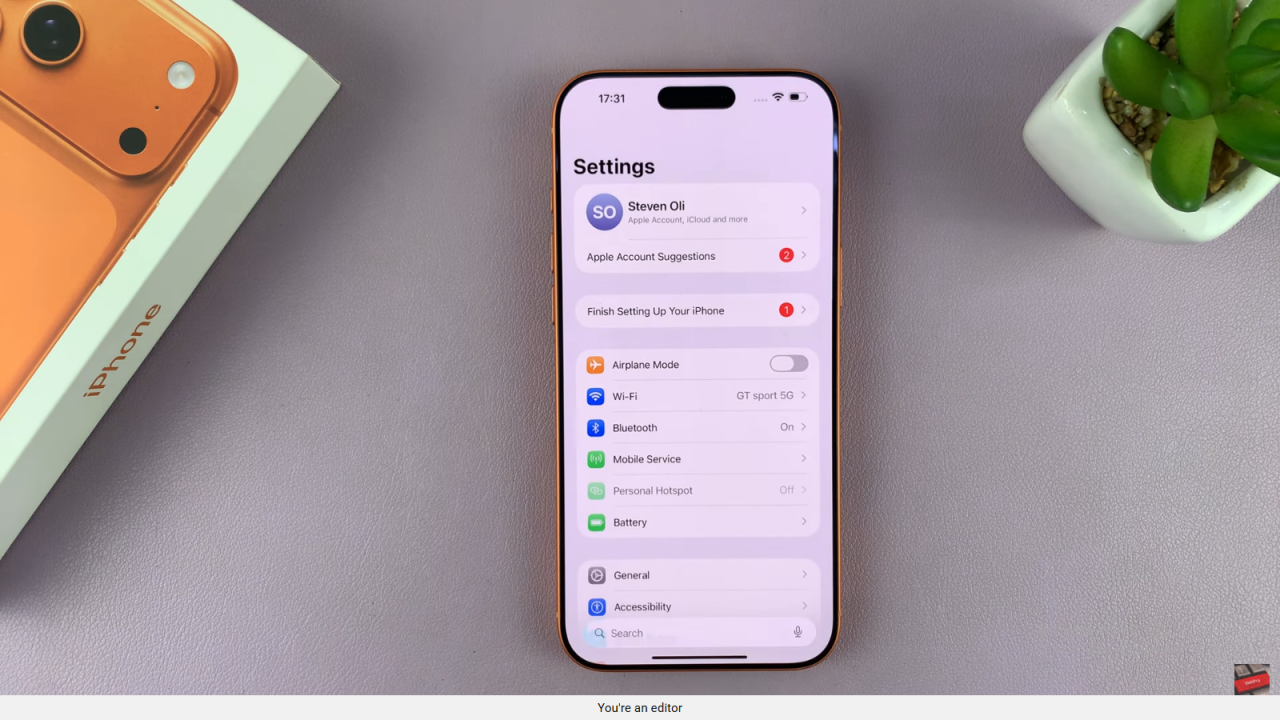
Access Screen Recording Options
Next, tap General and then select Screen Capture. This is where you can manage your screen recording preferences.
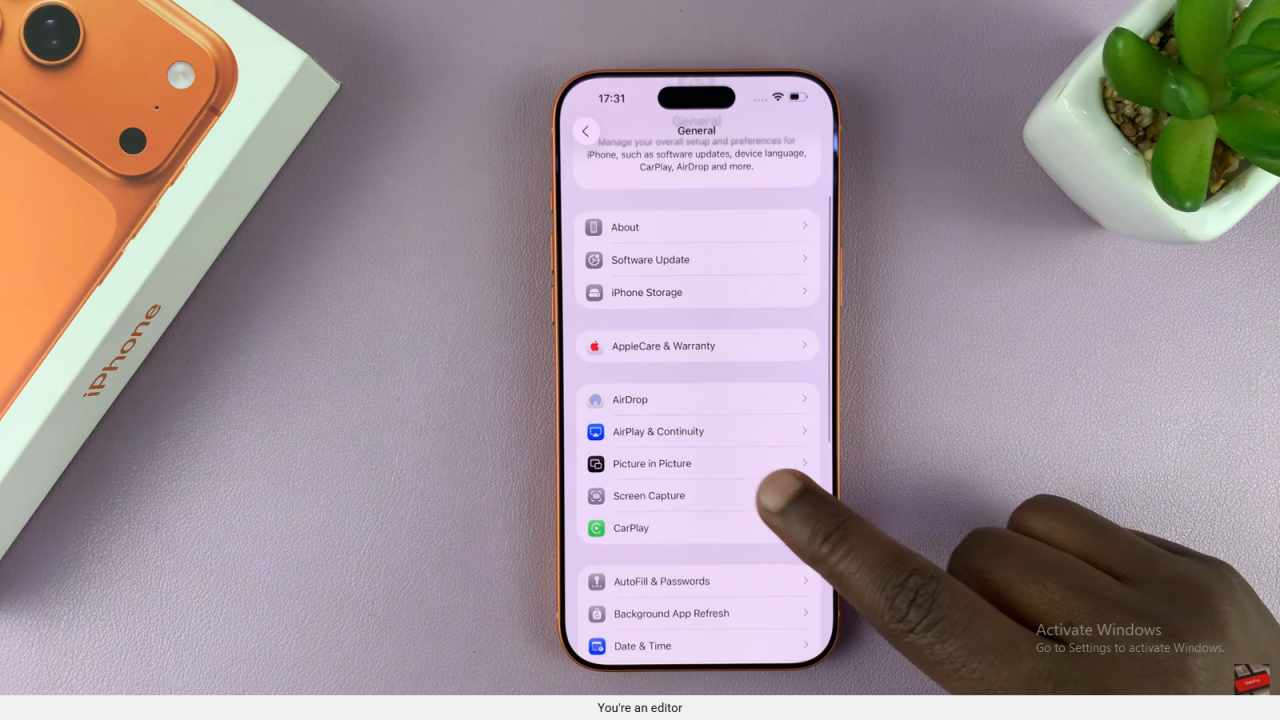
Enable HDR Format
Under Format, you’ll see SDR (Most Compatible). Change it to HDR to enable high dynamic range screen recordings.
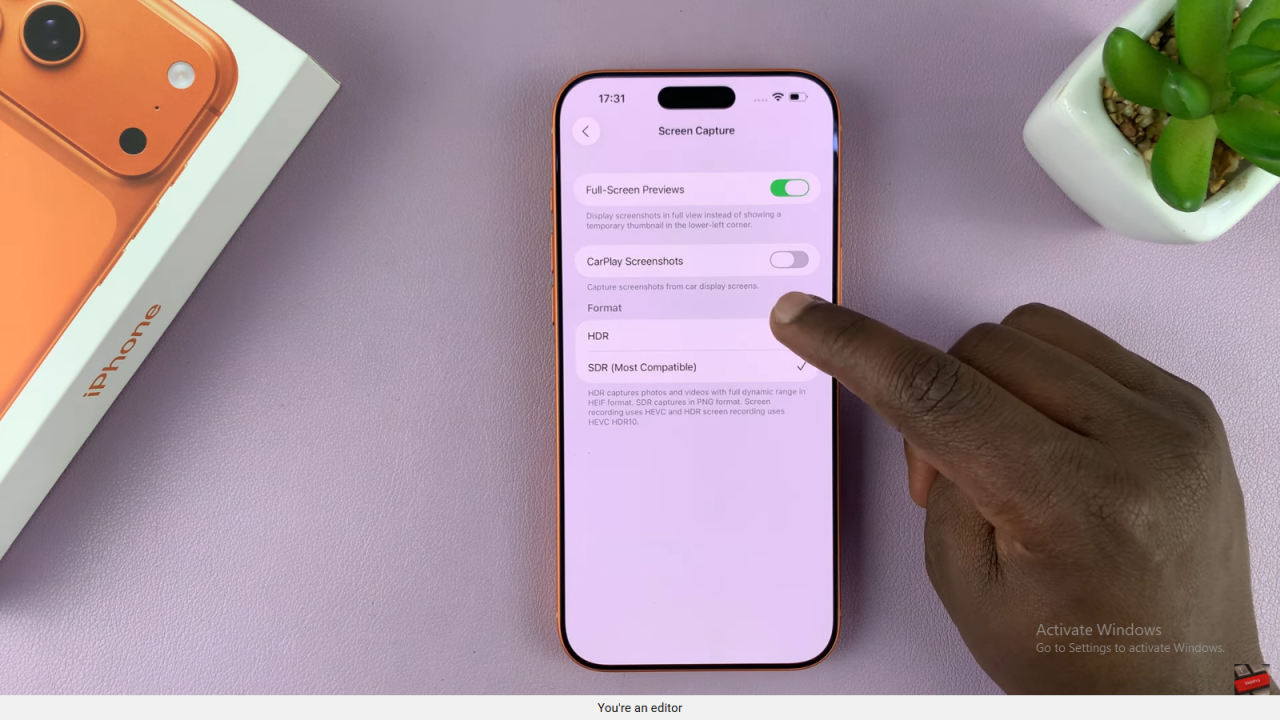
Read:How To Make ALL Icons Transparent On iPhone 17 / 17 Pro