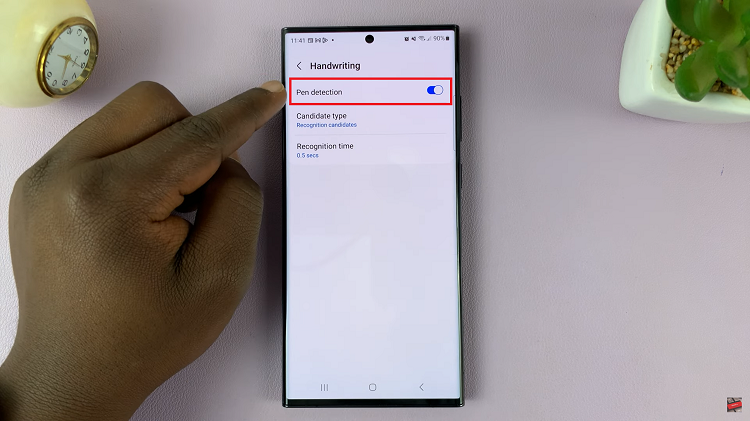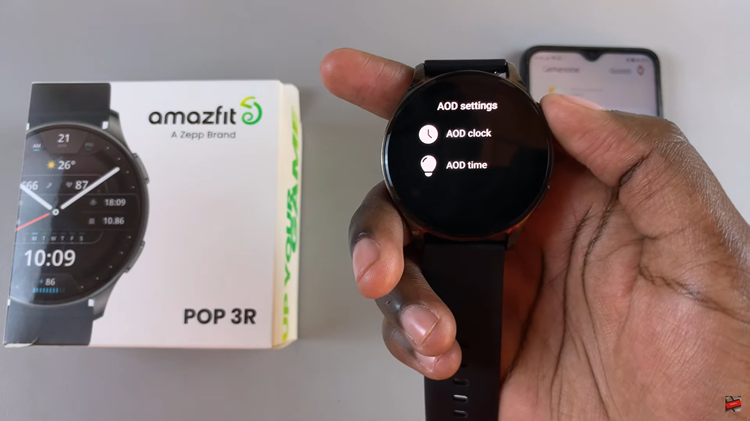In this article, we’ll highlight step-by-step how to enable Gemini’s Voice on your Samsung Galaxy Watch 8 and Watch 8 Classic. Gemini’s Voice speaks out the results for any commands you give through your watch.
Samsung’s Galaxy Watch 8 and Watch 8 Classic, launched in July 2025, are the first smartwatches to come with Google’s Gemini AI assistant pre-loaded and fully integrated—jumping ahead of previous Wear OS devices.
Before diving in, ensure your watch runs Wear OS 6 (Samsung’s One UI 8) that fully supports Gemini AI. Your watch should also have an active internet connection, either via Wi-Fi or LTE (for the LTE version). Finally, also make sure that you sign into your Google account on the watch to onboard Gemini.
Watch: Stop Galaxy Watch 8 From Turning On Screen For Notifications
Enable Gemini’s Voice On Galaxy Watch 8
First, ensure that Gemini is your default AI Assistant.
Then, launch the Settings app on your Galaxy Watch 8. You can tap on the Settings app in the app drawer. Simply swipe up from the watch face or swipe down and select the cog-wheel icon.
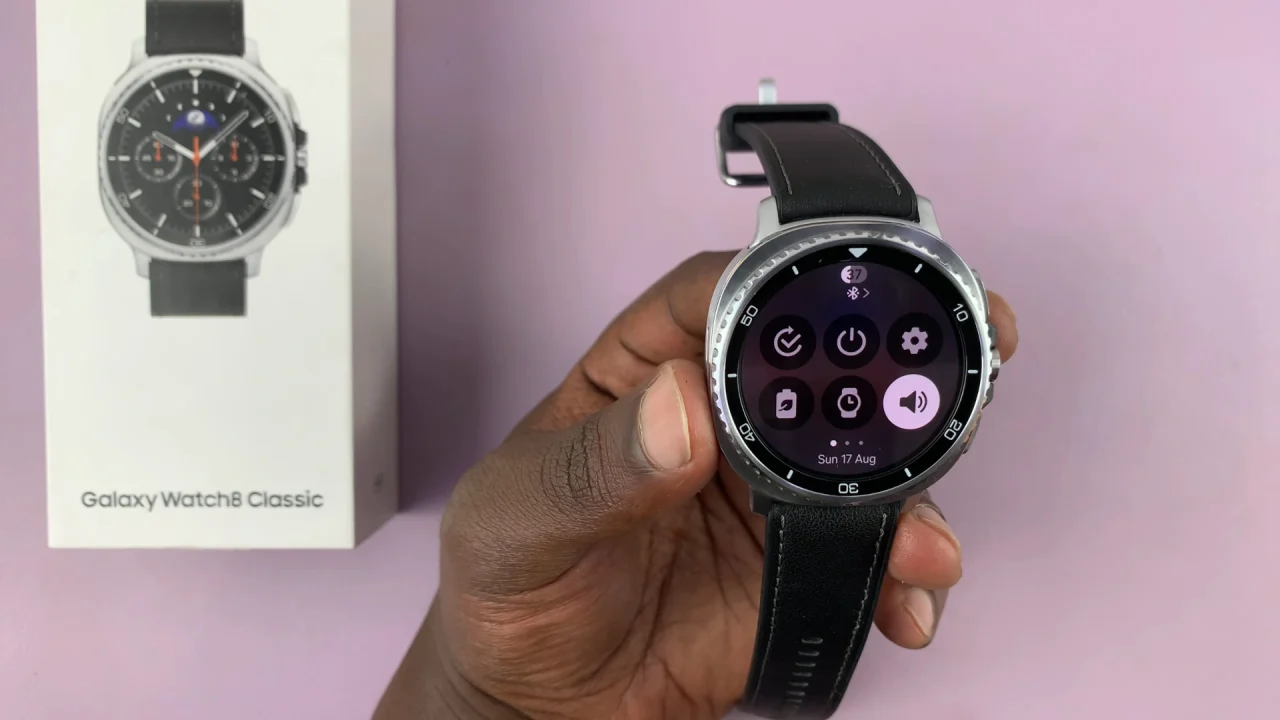
Scroll down through the Settings menu until you locate the Google option. Tap on it. Here, select Digital Assistant.
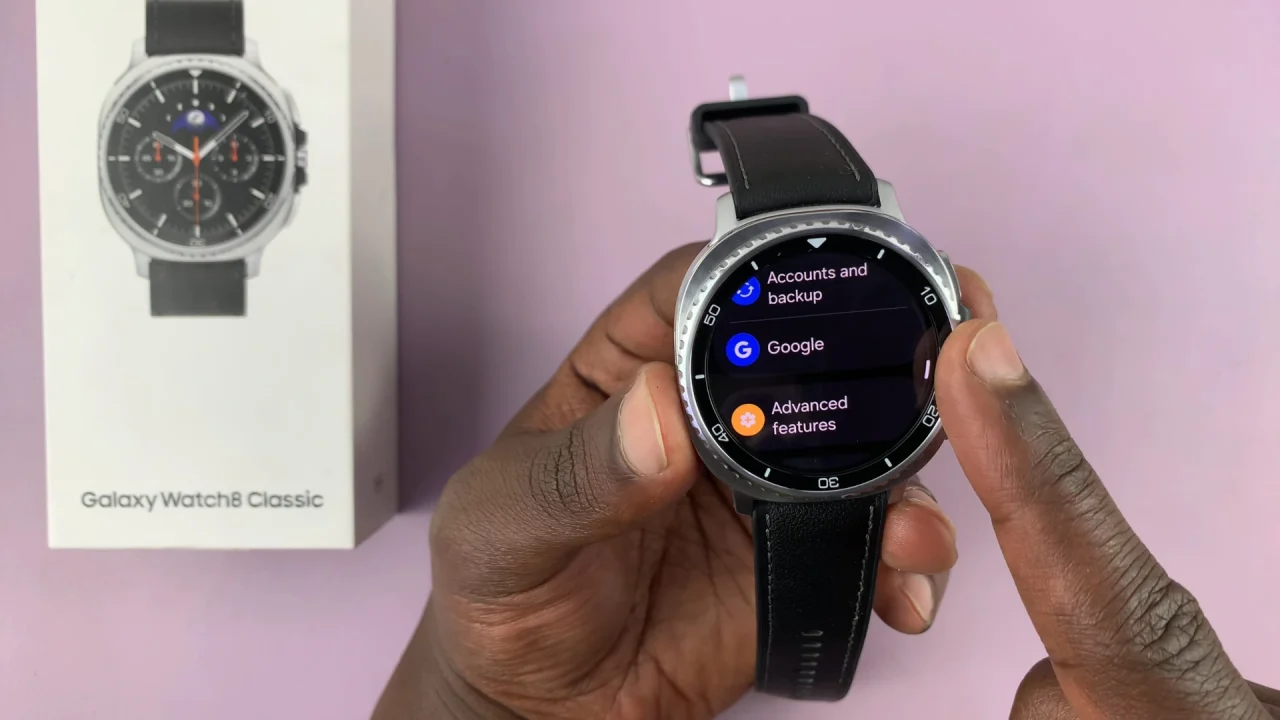
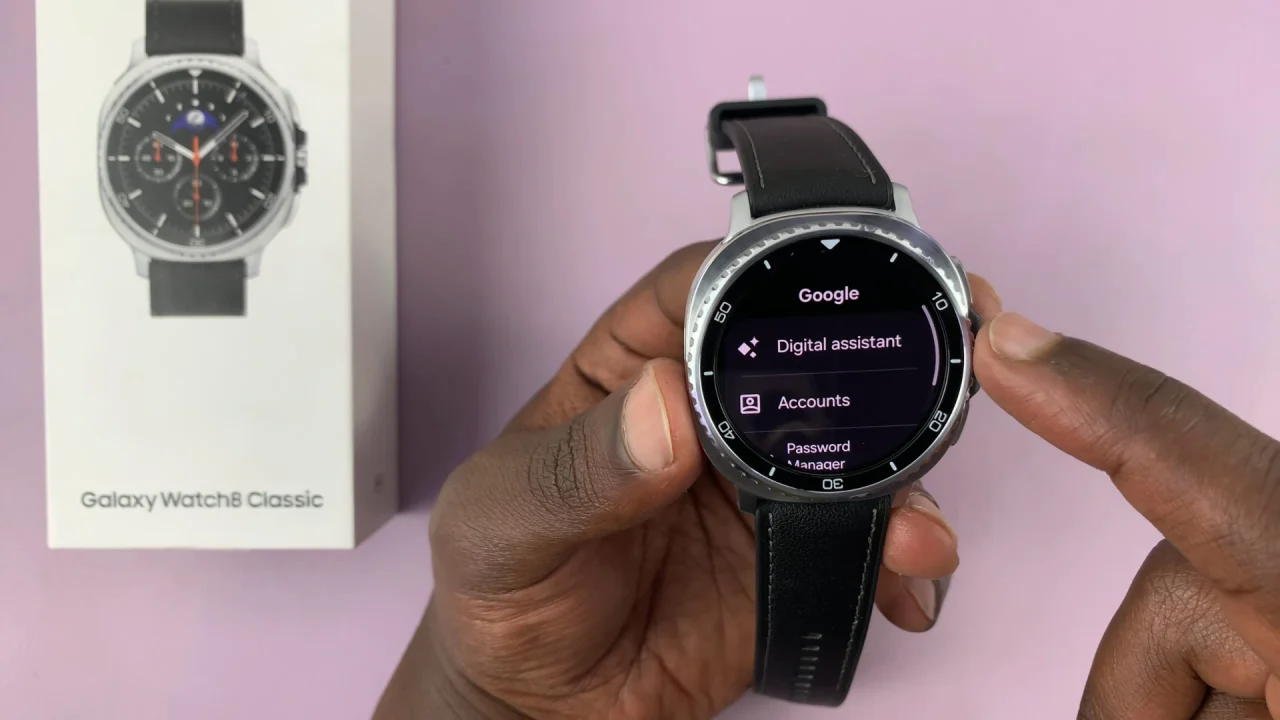
Scroll down and toggle Gemini’s Voice to On. Once enabled, you can trigger Gemini by long-pressing the Home button (if configured).
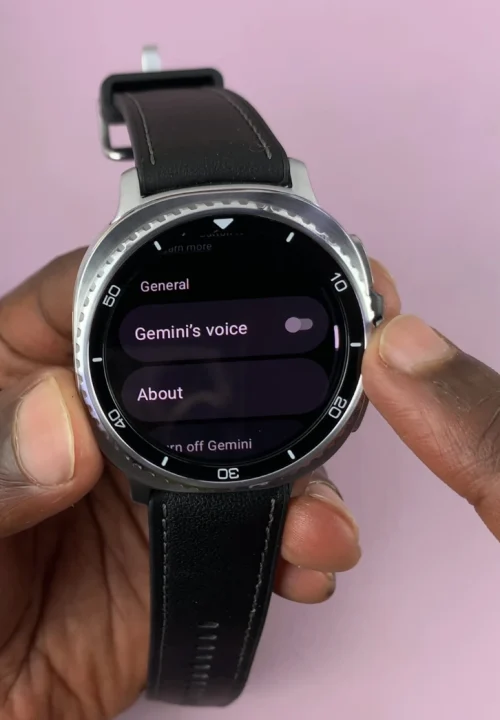
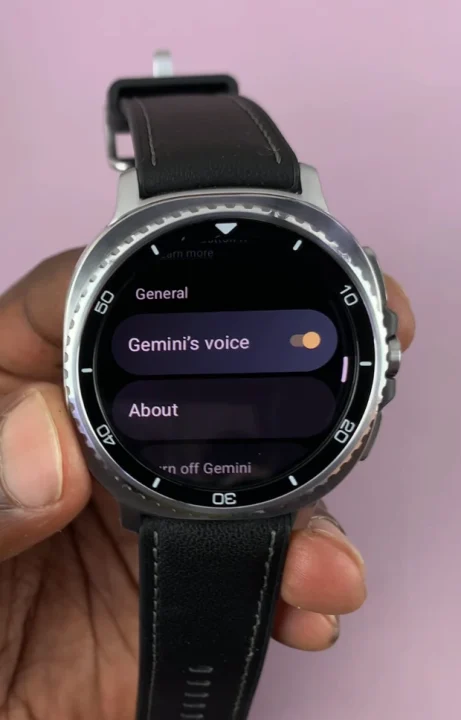
Gemini will now respond with a voice to everyday tasks like setting reminders, dictating messages, or starting a workout. It can also be used hands-free to glance at summaries, control smart devices, or get quick updates.
What Gemini Excels At
Summarizing messages and providing quick reply suggestions on your wrist.
Reliable voice recognition, even in noisy environments.
Real-time translations and health/activity summaries—a smart and personal assistant on-the-go.
Gemini Live—a multimodal AI that integrates voice and visuals—starting to appear across Wear OS and Samsung apps like Calendar, Notes, and Reminders.
Read: How To Stop Galaxy Watch 8 From Turning On Screen For Notifications