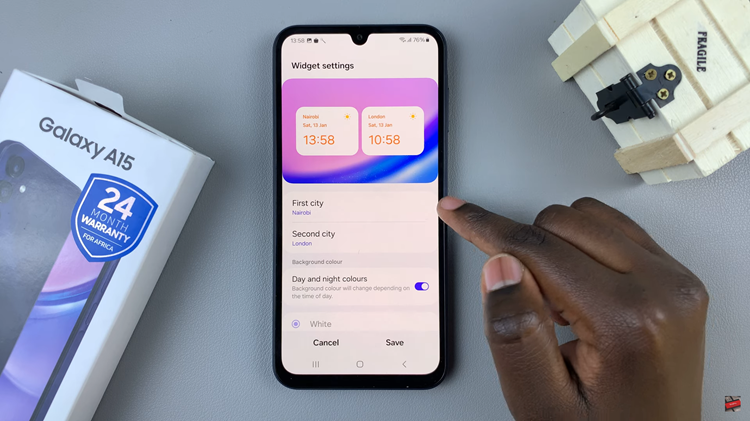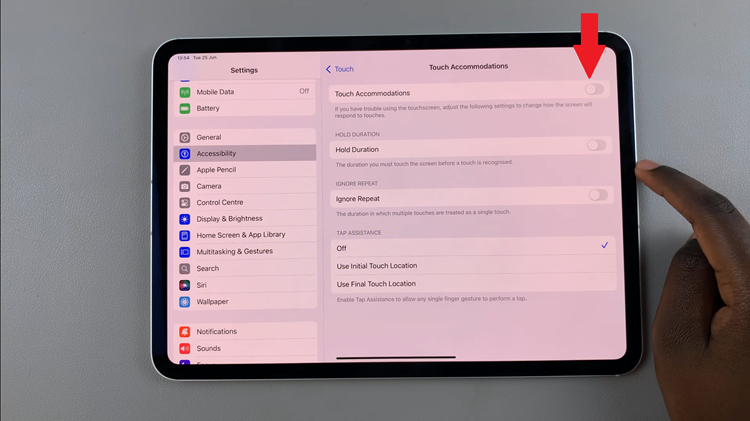In today’s fast-paced digital world, staying connected is more important than ever. Whether it’s receiving important messages, staying updated on social media, or being notified of upcoming events, our smartphones play a crucial role in keeping us informed.
However, for some individuals, relying solely on sound or vibration notifications may not always be effective, especially in noisy environments or for those with hearing impairments.
In this guide, we’ll walk you through the comprehensive step-by-step process on how to enable flash notification on Samsung Galaxy A15.
Also Read: How To Add Languages To Keyboard On Samsung Galaxy A15
How To Enable Flash Notification On Samsung Galaxy A15
First, navigate to the Settings app. Scroll down the Settings menu and select the “Accessibility” option. Within the Accessibility settings, you may need to navigate to the “Advanced Settings” section. Look for the “Advanced Settings” option and tap on it to proceed.
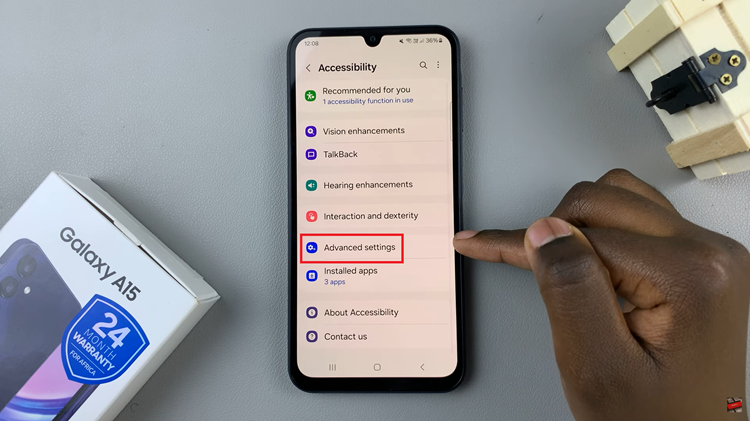
Once you’re in the Advanced Settings menu, locate and select the option labeled “Flash Notification.” n the Flash Notification settings, you’ll find options to enable and customize both Camera Flash Notification and Screen Flash Notification. Toggle the switches next to these options to enable the desired notification method(s).
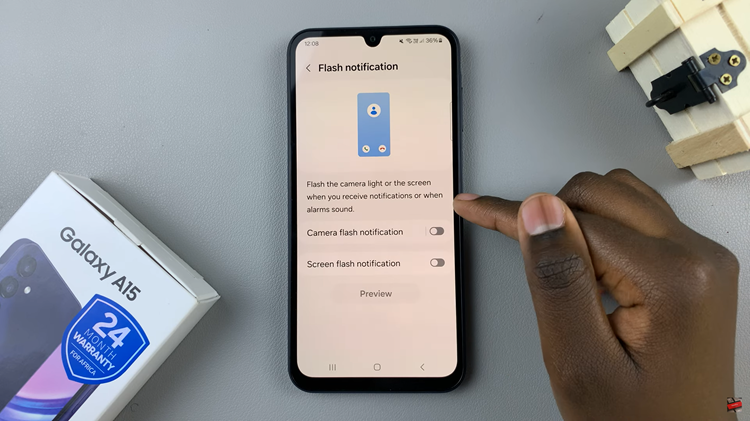
You will also have the option to customize which app notifications trigger flash alerts. Additionally, you might be able to select the color of the flash notification. Explore the available settings and adjust them according to your preferences.
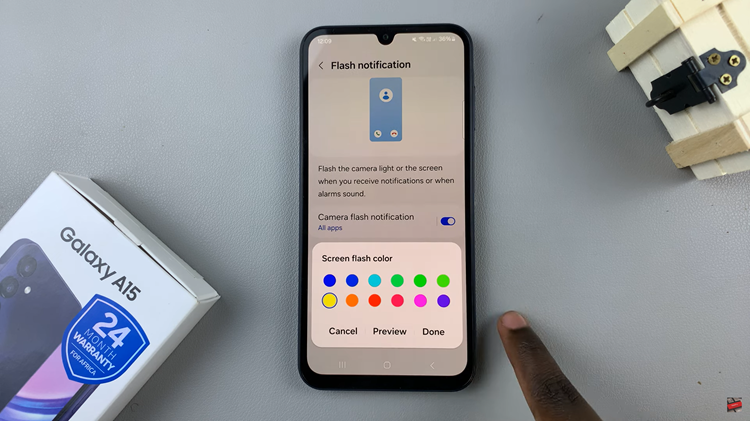
Now you can stay informed of incoming notifications even when you’re unable to hear or feel them. This feature can be particularly useful in noisy environments or situations where discreet notifications are preferred.
Watch: How to Transfer Files From USB Flash Drive to Samsung Galaxy A15