The Samsung Galaxy Tab S9 and S9 Ultra are powerful and feature-packed Android tablets that offer a premium user experience. One of the standout features of these devices is their ability to support fast charging, which allows you to quickly replenish the tablet’s battery when it’s running low.
Fast charging is especially useful when you need to get your device up and running in a hurry. With the right charger and cable, you can ensure that your tablet charges quickly and efficiently whenever you need it.
In this article, we’ll guide you through the steps to enable fast charging on your Samsung Galaxy Tab S9 or S9 Ultra.
Watch: How To Add Date & Time Stamps On iPhone Photos
To Enable Fast Charging On Samsung Galaxy Tab S9
First, unlock your tablet by entering your PIN, pattern, or password. Then, swipe down from the top of the screen to access the notification panel. Locate and tap on the “Settings” gear icon, usually found in the top right corner.
In the settings menu, scroll down and select the “Battery & Device Care” option. This is where you can manage all things related to your tablet’s power. At this point select “Battery” then within the battery section, scroll down and tap on “More Battery Settings.”
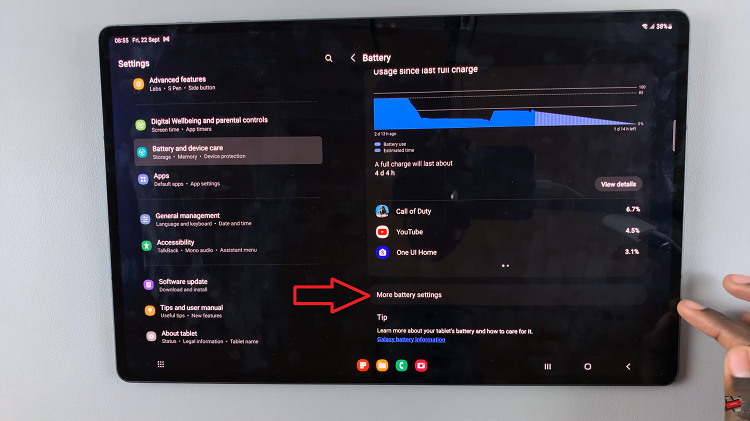
Now, look for the “Fast Charging” option. To turn this feature on, toggle the switch to the ON position (the switch turns green) indicating that the feature has been enabled.
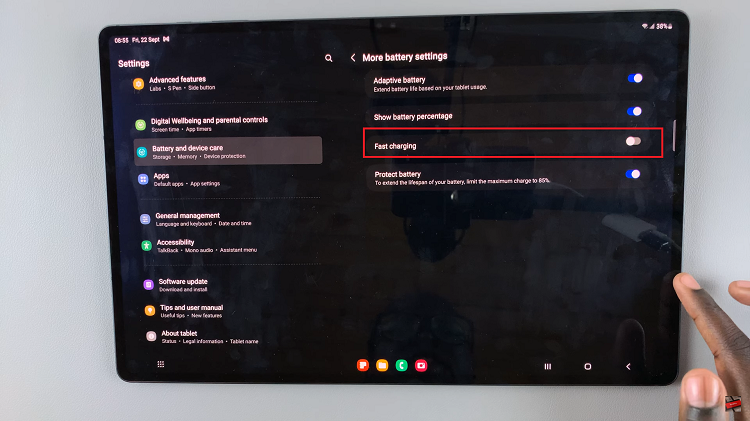
By following these steps within the device settings, you can enable fast charging on your Samsung Galaxy Tab S9 or S9 Ultra and tailor your charging preferences to best suit your needs. Let us know in the comment section below if you have any questions or suggestions.
Read: How To Find Recycle Bin & Deleted Items On iPhone 15 & iPhone 15 Pro

