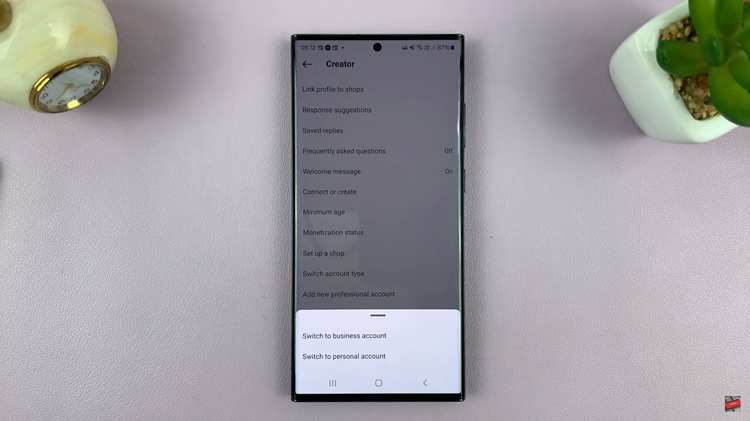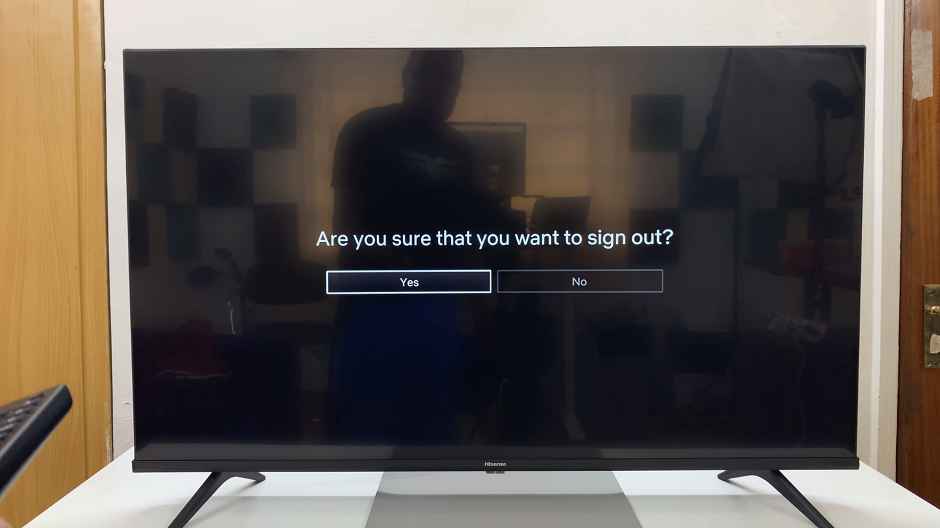Smartphones are limited by one common factor – battery life. To address this, smartphone manufacturers have introduced fast charging technology, and Samsung is no exception.
Fast charging is a feature that can significantly reduce the time needed to recharge your device, ensuring that you’re not left waiting for your phone to power up.
In this guide, we’ll walk you through the step-by-step process on how to enable fast charging on your Samsung Galaxy A24.
Also Read: How To Set Up Face Unlock On Samsung Galaxy A24
How To Enable Fast Charging On Samsung Galaxy A24
The first step is locate the “Settings” app. Within the “Settings” menu, scroll down until you find the “Battery & Device Care” option. Under the “Battery & Device Care” menu, tap on “Battery.” This section provides an overview of your battery’s status and usage.
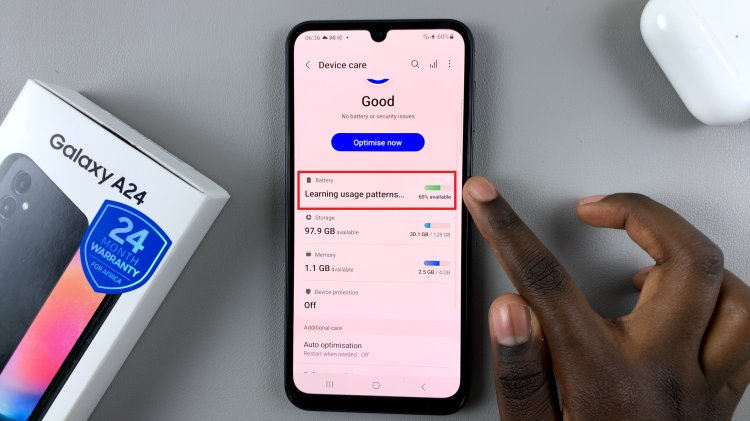
Now, you need to find the “More Battery Settings” option. Once you’re in the “More Battery Settings” menu, you will find the option to enable fast charging. It’s usually listed as “Fast Charging” or “Fast Charging Mode.” Tap on the toggle switch next to it to activate fast charging.
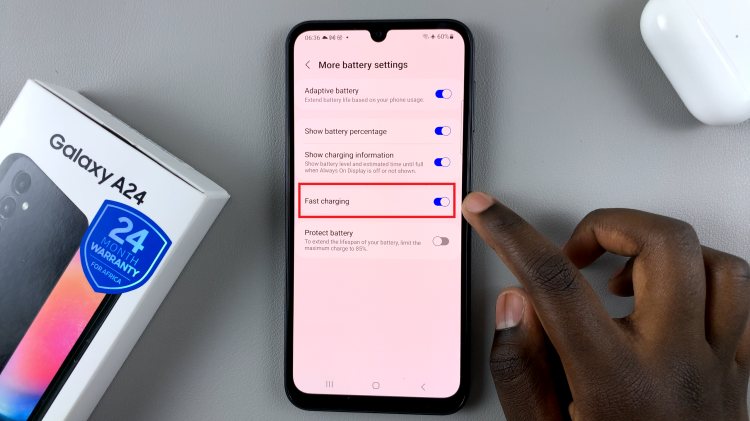
From now on, your device will charge more quickly, allowing you to get back to using your phone in no time. By following these simple steps, you can activate fast charging and enjoy the benefits of a speedier charging process. Keep in mind that fast charging may consume more power and generate heat, so use it when you need a quick charge, and consider switching it off when not required to prolong your battery’s lifespan.
Watch: How To Take Screenshot Without Side Key On Samsung Galaxy A24