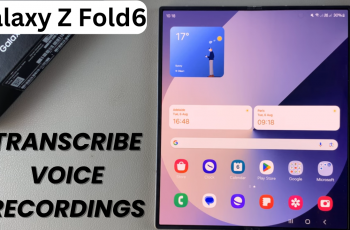Samsung Galaxy A17 5G has an impressive camera that allows you to take amazing photos with ease. One of the favorite highlights of many users is that you can watermark your pictures—this is useful for a photo being branded or the phone model desired being shown in the picture. That said, there are times that you would want a simple photo – without text markings.
Whether you have a passion for photography and want a professional look for every shot or simply prefer the image without any clutter, knowing how to enable & disable watermarks on your Samsung Galaxy A17 5G is something good to know.
In this article, we will provide you with the simple steps for enabling and disabling this feature on your Samsung Galaxy A17 5G camera. Follow the steps below.
Watch: How To Enable Gallery Labs On Samsung Galaxy A17 5G
Enable & Disable Watermarks On Samsung Galaxy A17 5G
Begin by launching the Camera app on your Galaxy A17 5G. Then, within the Camera app, tap on the menu icon (denoted by 4 dots).
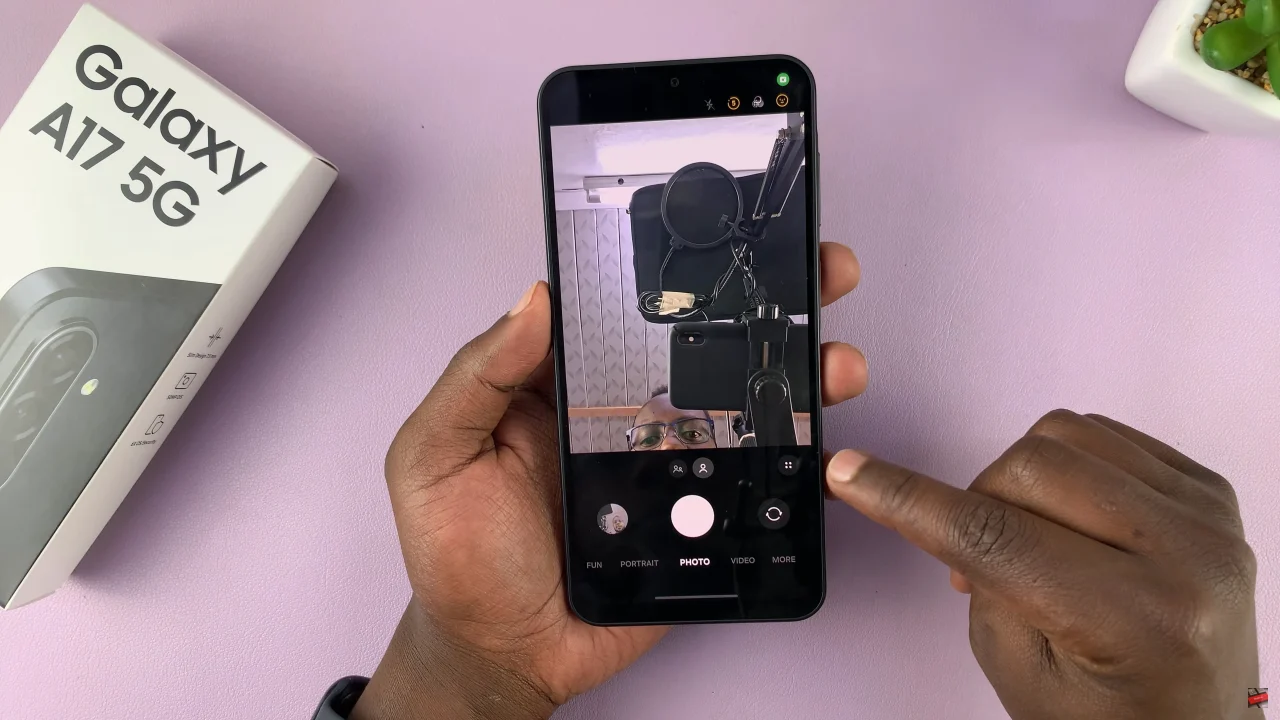
Following this, you’ll see a couple of options that appear. Scroll through and find the ‘Settings‘ wheel icon ⚙️to proceed to the next step.
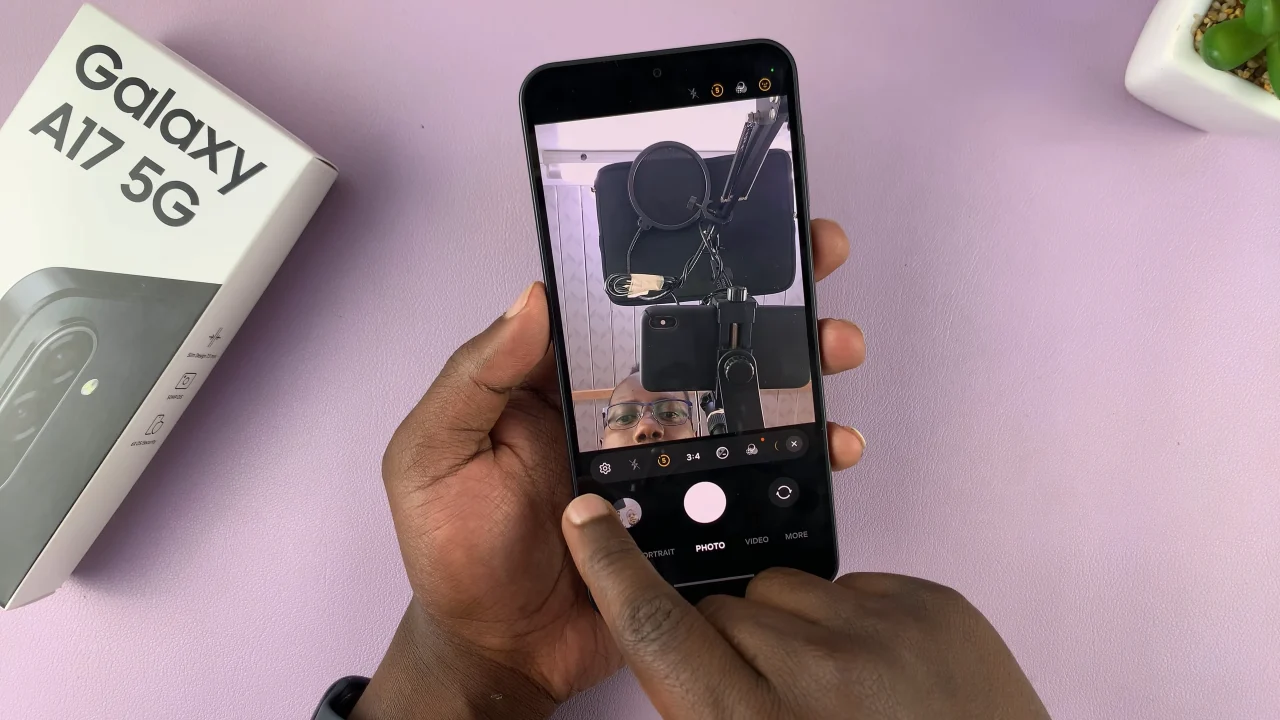
At this point, find the ‘Watermark‘ option and tap on it to proceed. From here, you can now enable and disable this feature on your device. Additionally, you can customize the watermark feature from this page. Afterwards, exit the page and the changes will be applied.
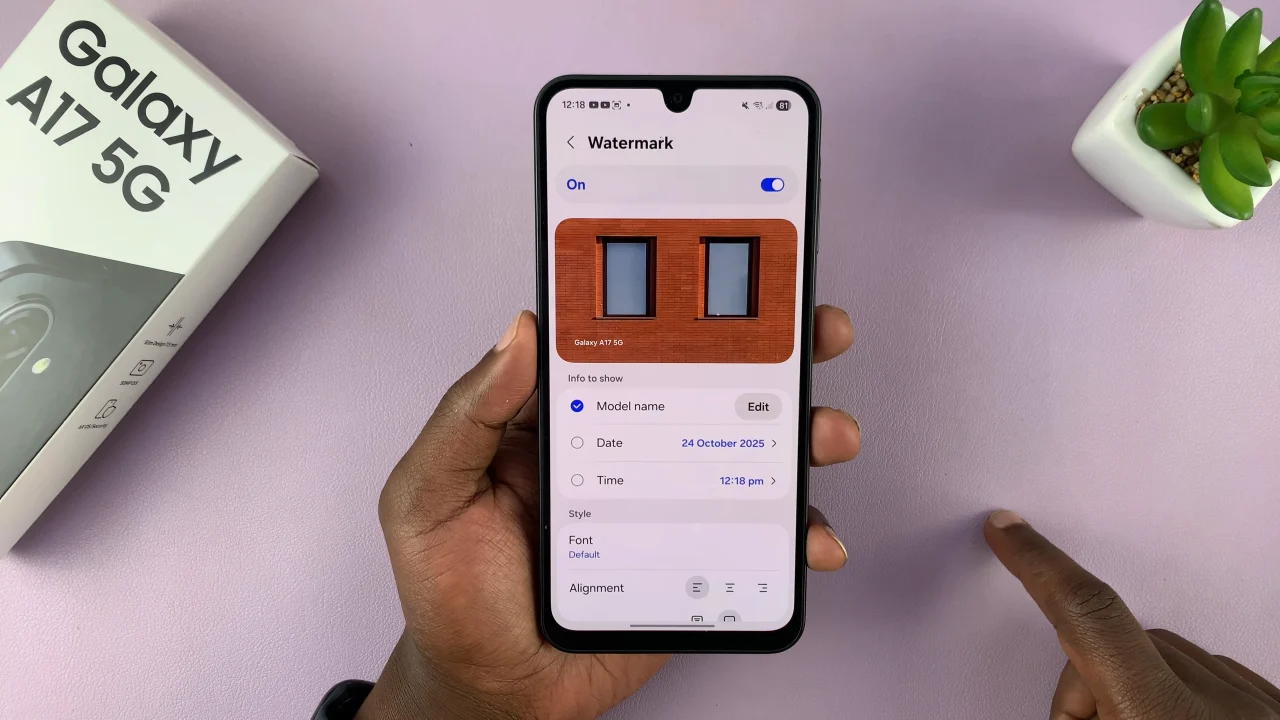
In conclusion, managing watermarks on your Samsung Galaxy A17 5G is quick and easy, giving you full control over how your photos appear. Whether you want to add a signature touch or keep your images clean and professional, enabling or disabling watermarks ensures your pictures look exactly the way you want.
Read: How To Delete Downloaded Themes On Samsung Galaxy A17 5G