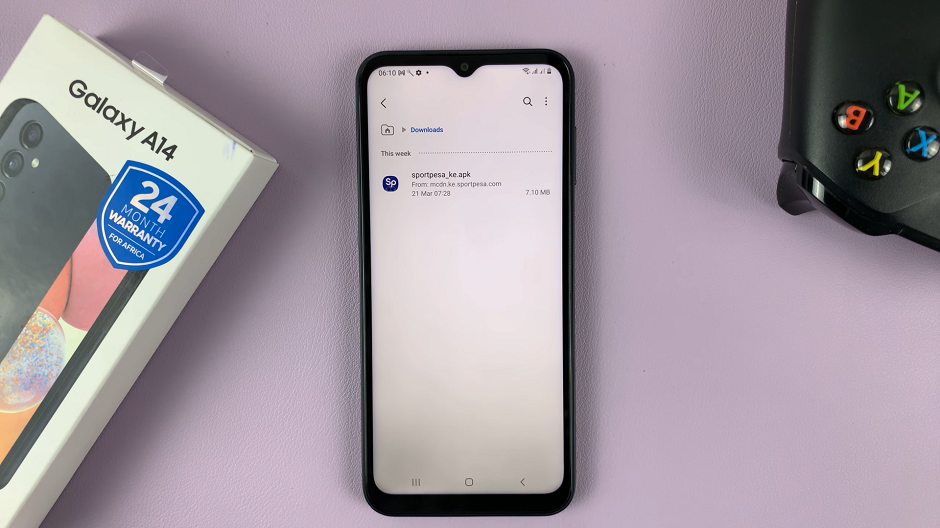The iPhone 17 and iPhone 17 Pro are equipped with new accessibility features to ensure that the device is usable by everyone, including those with visual impairments. The main feature is the Voice Over feature, the screen reader that reads aloud what’s on your screen to help you navigate your iPhone without using your sight.
Voice Over is very useful, but it can easily be turned on by mistake, and can confuse users who are unfamiliar with the gestures and controls. You should know how to turn Voice Over on and off quickly, whether this is for yourself, or to help someone who requires it on their device.
This guide will walk you through the steps to enable & disable VoiceOver mode on the iPhone 17 and iPhone 17 Pro. By the time you finish reading, you will confidently use Voice Over feature on your iPhone and have full control over the on and off features of Voice Over.
Watch: How To Set Up Second Face ID On iPhone 17
Enable VoiceOver Mode On iPhone 17 & 17 Pro
Begin by accessing the Settings on your iPhone 17. Find the Settings app on the home page and tap on it. Within the settings, scroll down and select ‘Accessibility.’
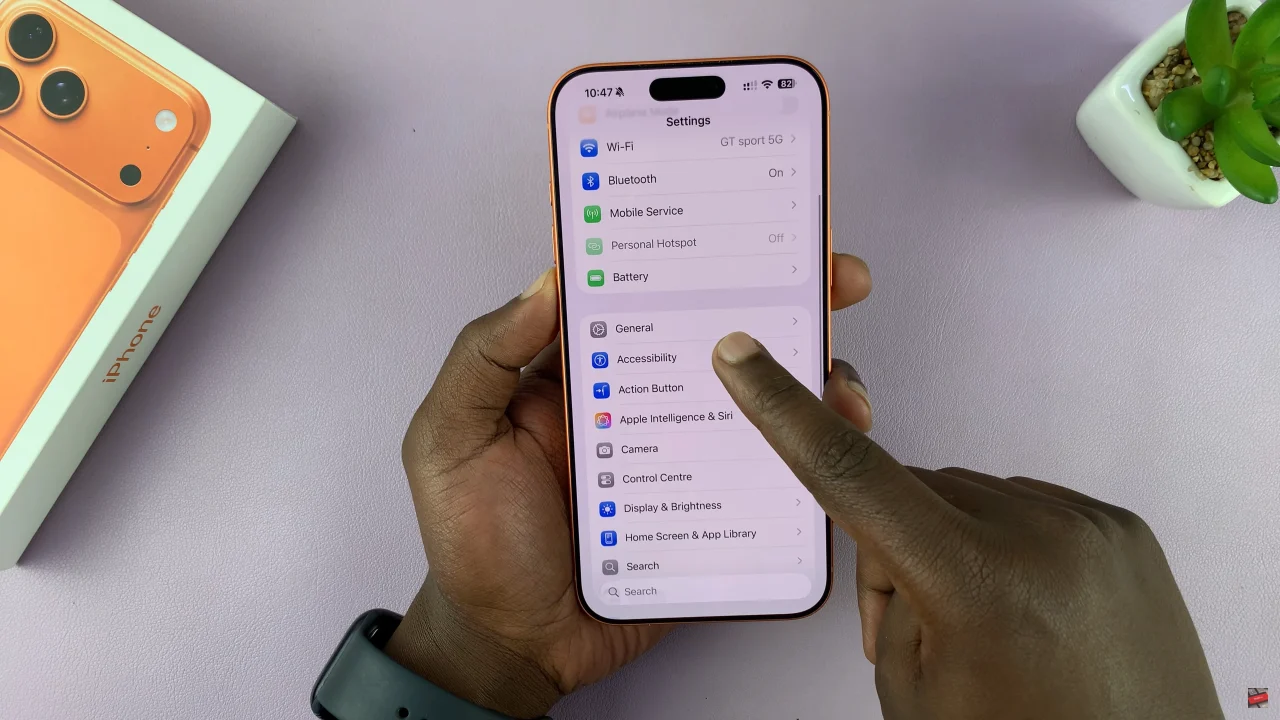
At this point, select the ‘VoiceOver’ option within the Accessibility settings to proceed to the next step.
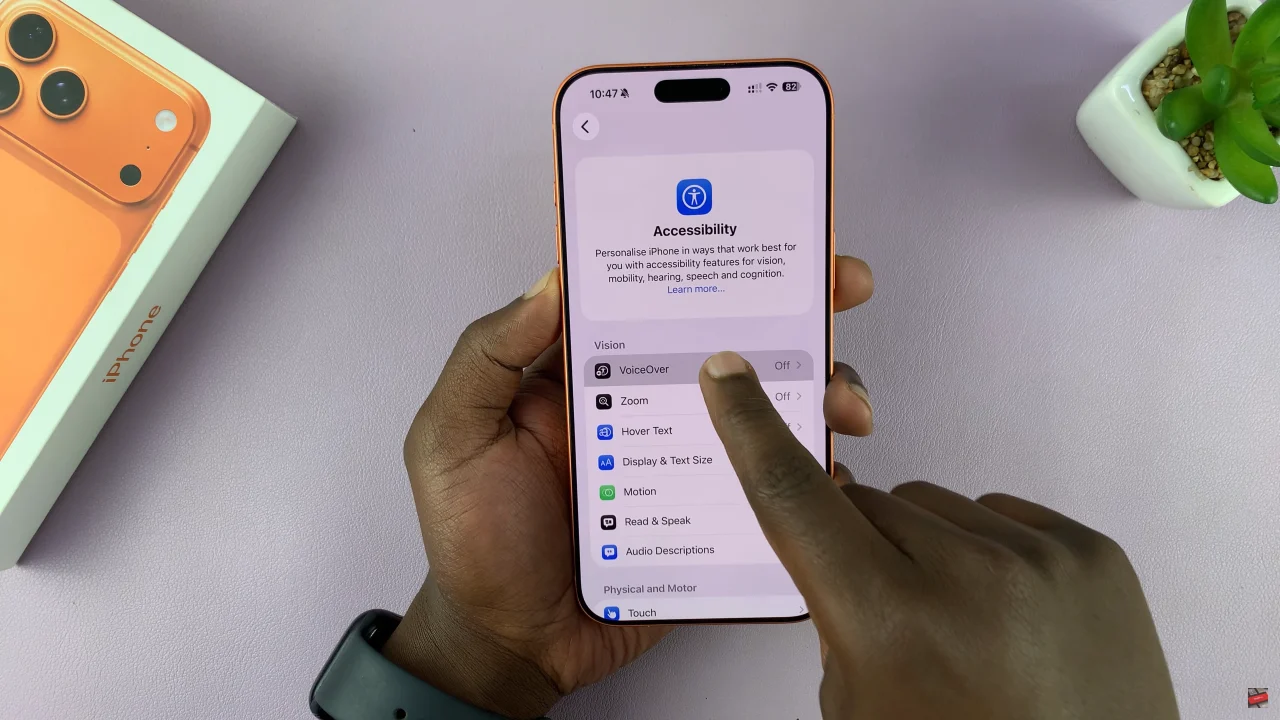
Now, you’ll notice a toggle switch next to it. Simply toggle ON the switch to activate this feature.
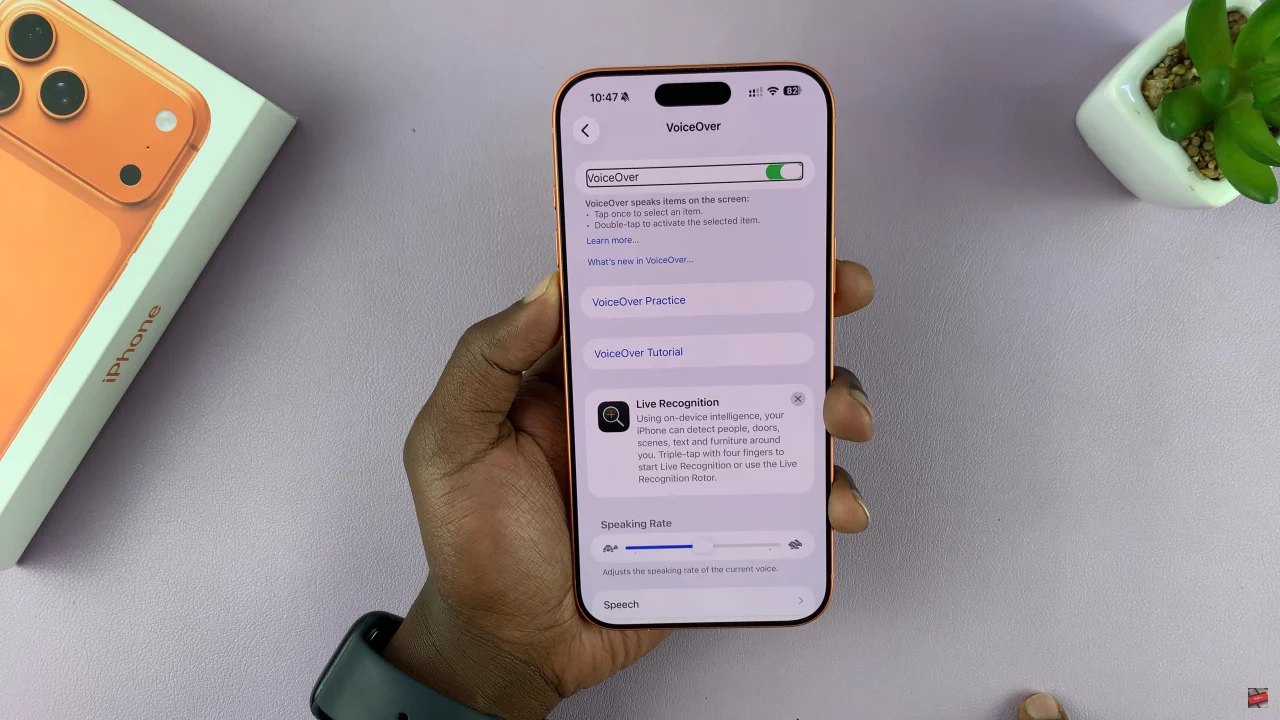
Disable VoiceOver Mode On iPhone 17 & 17 Pro
Find the Settings app on your iPhone and tap on it once to highlight it. Then, double-tap on it to access the settings. From here, tap on ‘Accessibility‘ then double-tap on it to select this option.
Following this, locate the ‘VoiceOver‘ option and tap on it to highlight it. Then, double-tap on it and you’ll access the voiceover settings.
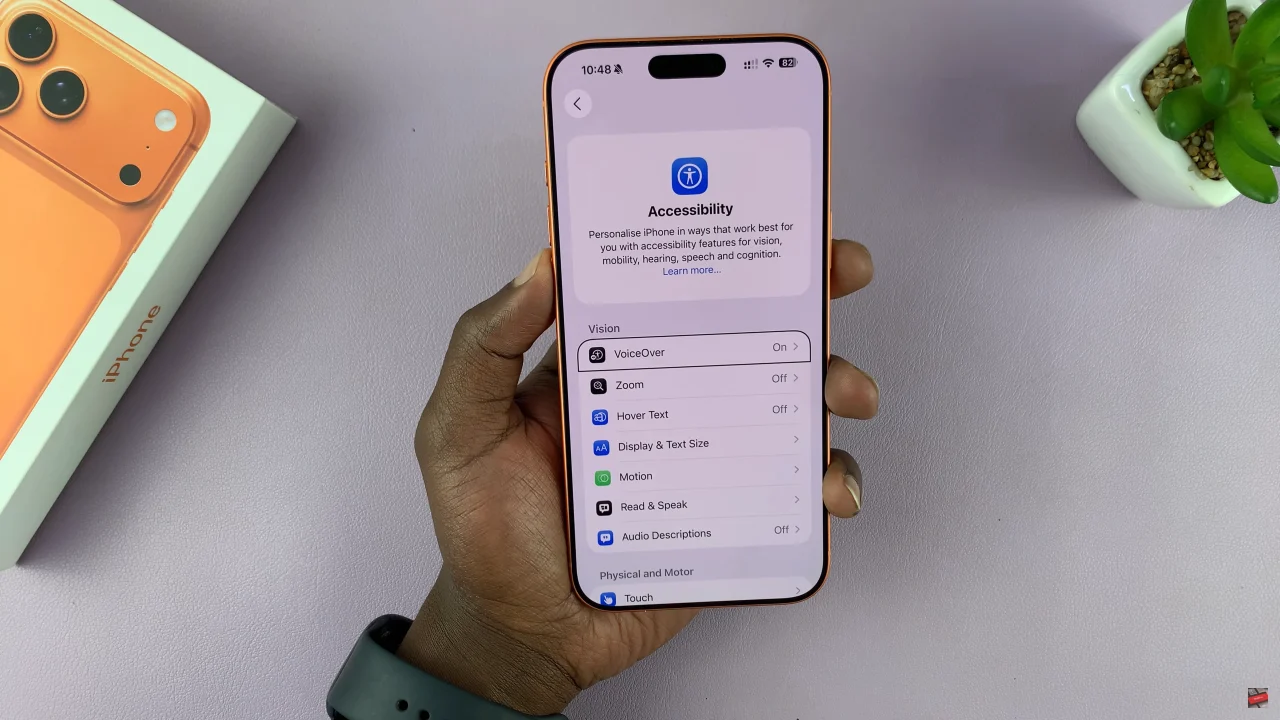
Within these settings, find the voiceover option and you’ll notice a toggle switch next to it. To turn off this feature, triple tap the option and this should disable this. Once done, you can exit the settings and the changes will be applied.
By following this guide, you can easily enable or disable Voice Over, adjust settings, and make your iPhone more accessible for yourself or others. Remember, accessibility options like Voice Over are designed to make your iPhone work for you, so don’t hesitate to explore other settings that can enhance your experience.