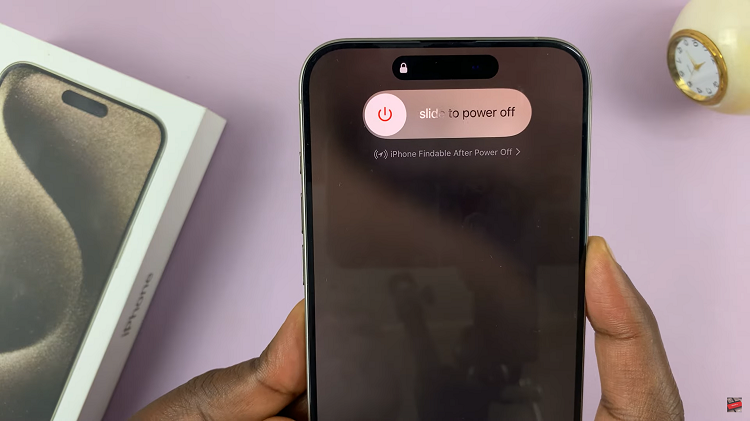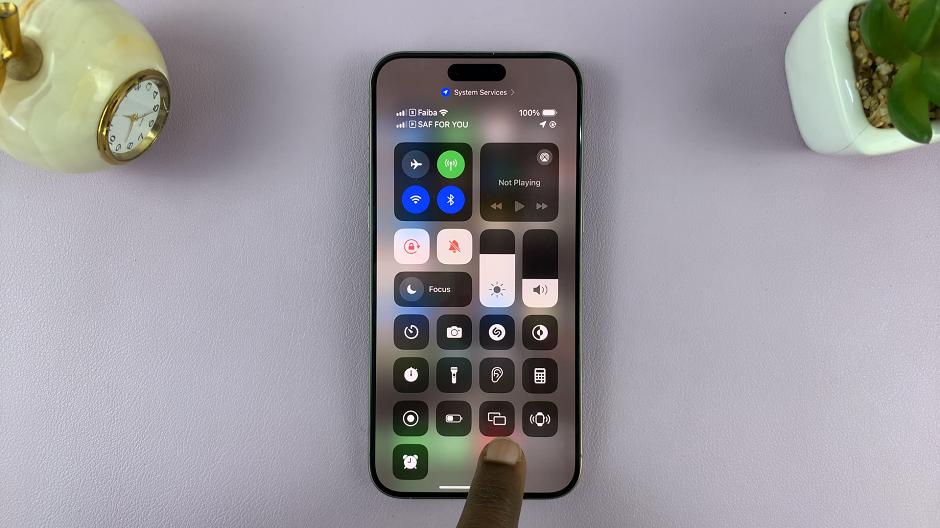The Samsung Galaxy A17 5G is equipped with several features that help make daily smartphone use easier and more personalized. One of these features is “Vibrate While Ringing”. This feature allows your phone to vibrate while it rings when receiving an incoming call.
This can useful in a loud environment when you don’t hear the ringtone, or when a public situation may be more appropriate with a silent notification. In this guide we will show you a step-by-step method of how to enable & disable the “Vibrate While Ringing” on your Galaxy A17 5G.
By the end of this article, you will be able to customize the way your phone notifies you according to your lifestyle, and never ruin an important call again.
Watch: How To Set Up Truecaller On Samsung Galaxy A17 5G
Enable & Disable ‘Vibrate While Ringing’ On Samsung Galaxy A17 5G
Begin by accessing the Settings app on your Galaxy A17 5G. Find the Settings app on the home screen or app drawer and tap on it to proceed. Then, scroll down and select ‘Sounds & Vibration‘.
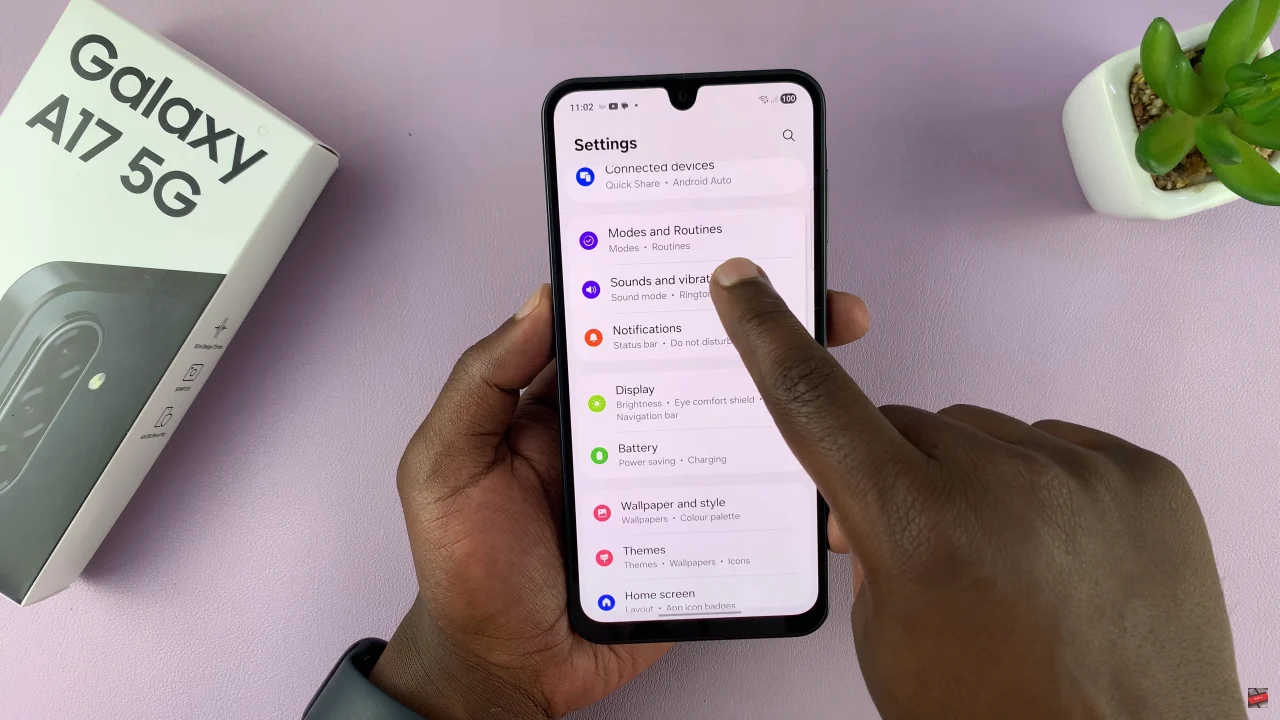
Following this, find the ‘Vibrate While Ringing‘ option. Now, you’ll notice a toggle switch next to it. Simply toggle this switch ON and you’ll feel a subtle vibration whenever you receive an incoming call. However, if you’d like to disable this feature, toggle OFF the switch.
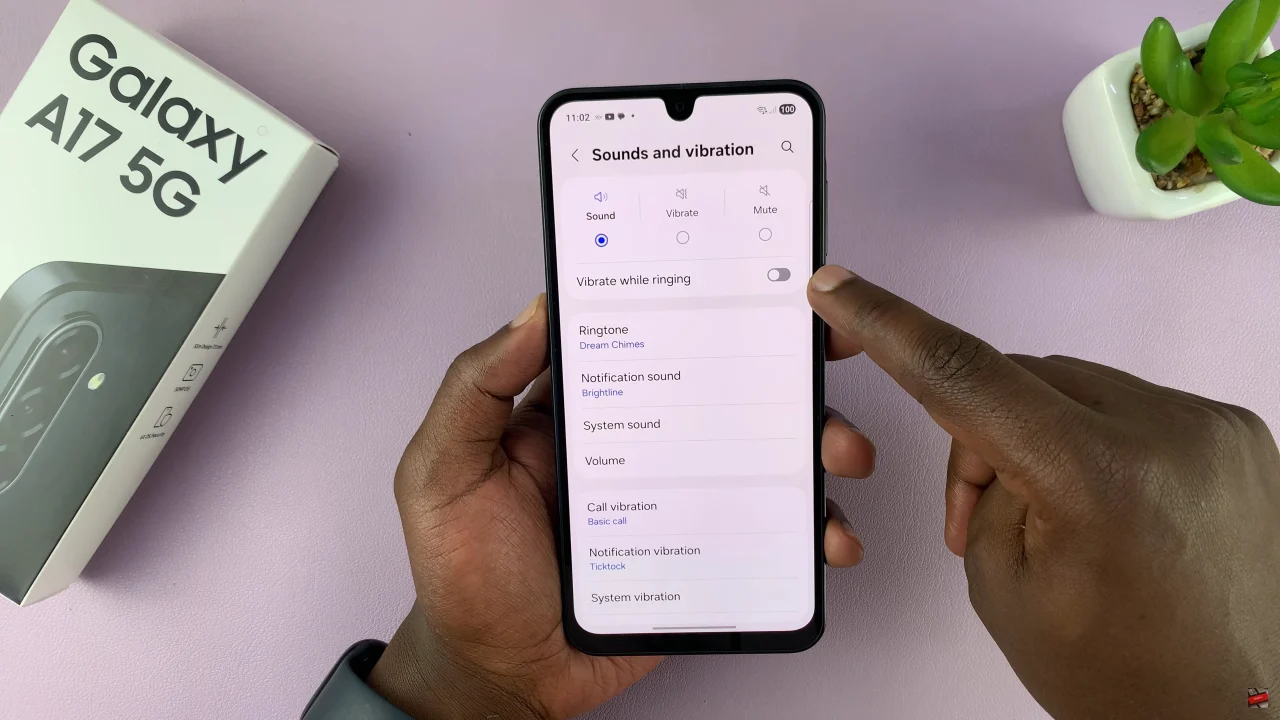
By following the steps in this guide, you can easily enable or disable vibration while ringing and tailor your phone experience to fit your daily needs. Stay in the loop with every call, without missing a beat!