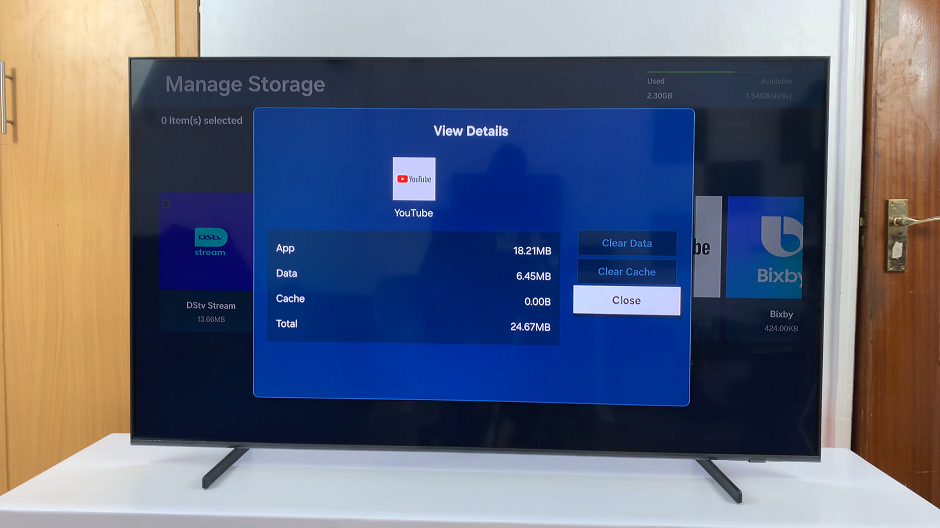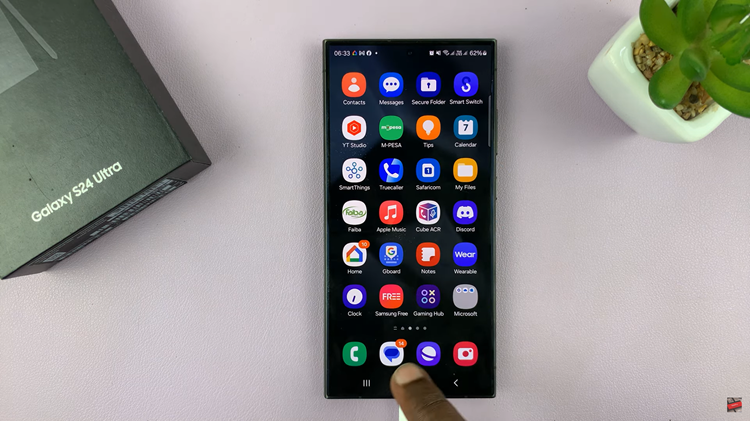The Samsung Galaxy A15 is a feature-packed smartphone that offers a seamless user experience. One key aspect of this experience is touch sensitivity – the responsiveness of your device’s touchscreen.
Whether you want to fine-tune the touch response or troubleshoot sensitivity issues, this guide will walk you through the steps to enable or disable touch sensitivity on your Samsung Galaxy A15.
Touch sensitivity refers to how quickly and accurately your device responds to touch gestures. Some users prefer a more sensitive touch for swift interactions, while others may find a lower sensitivity setting more comfortable, reducing the risk of accidental touches.
Read: How To Restart Samsung Galaxy A05
Enable Touch Sensitivity
Navigate to the Settings menu on your Samsung Galaxy A15. Look for and select Display.
Find and tap on Touch Sensitivity. It should have a toggle button next to it.
To increase touch sensitivity of the screen for use with screen protectors, toggle the Touch Sensitivity button to the On position. This will increase the touch sensitivity of your Samsung phone. It should anyway.
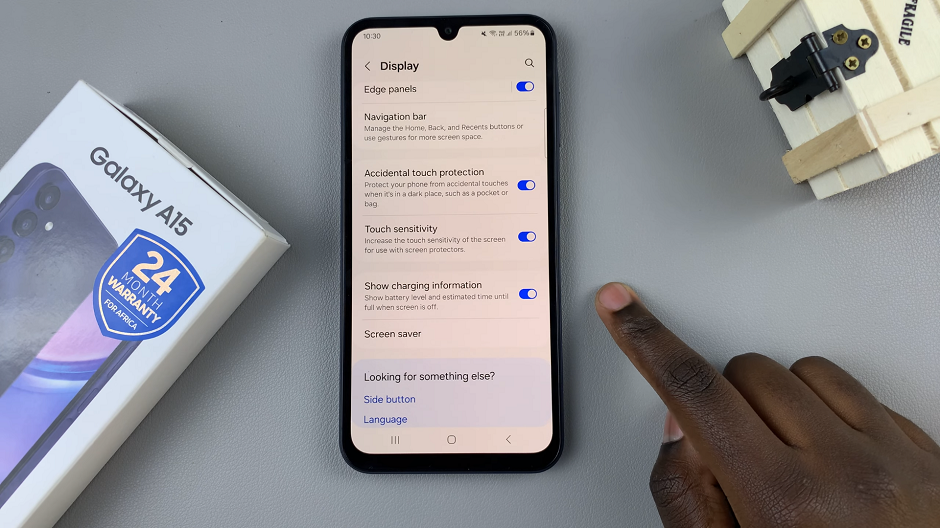
Test the changes by interacting with the screen to ensure it feels comfortable and responsive.
Disable Touch Sensitivity On Samsung Galaxy A15
If the touch sensitivity does not improve despite doing this, then it may be something else. It may even mean that you’ll have to forfeit the screen protector altogether. You can always go back to this option and turn it off if you no longer want to increase touch sensitivity.
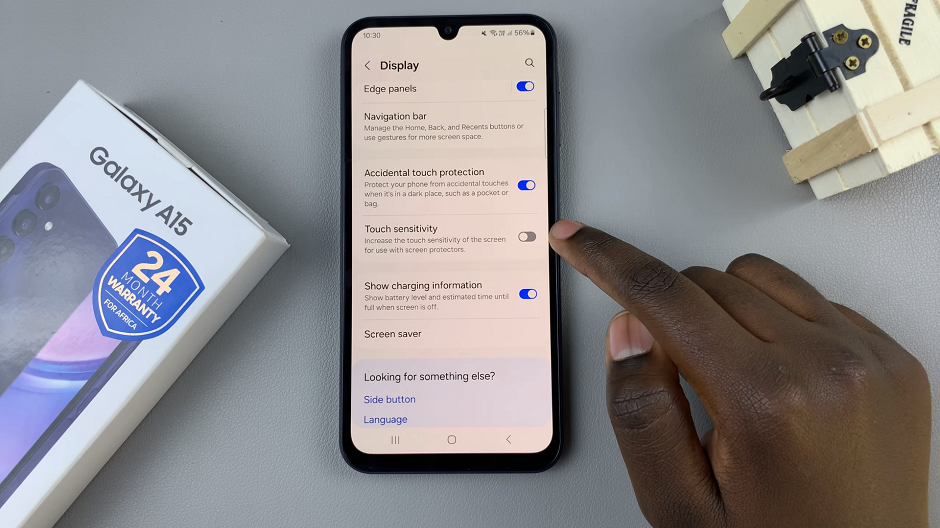
When you find that your device is too sensitive and prone to registering unintended touches, simply toggle the switch to disable touch sensitivity. Your device will now have a less sensitive touch response.
Mastering touch sensitivity on your Samsung Galaxy A15 allows you to tailor your smartphone experience to suit your preferences. Whether you prefer a highly responsive touch for quick interactions or a less sensitive touch to prevent accidental taps, the steps outlined in this guide empower you to take control of your device’s touchscreen.