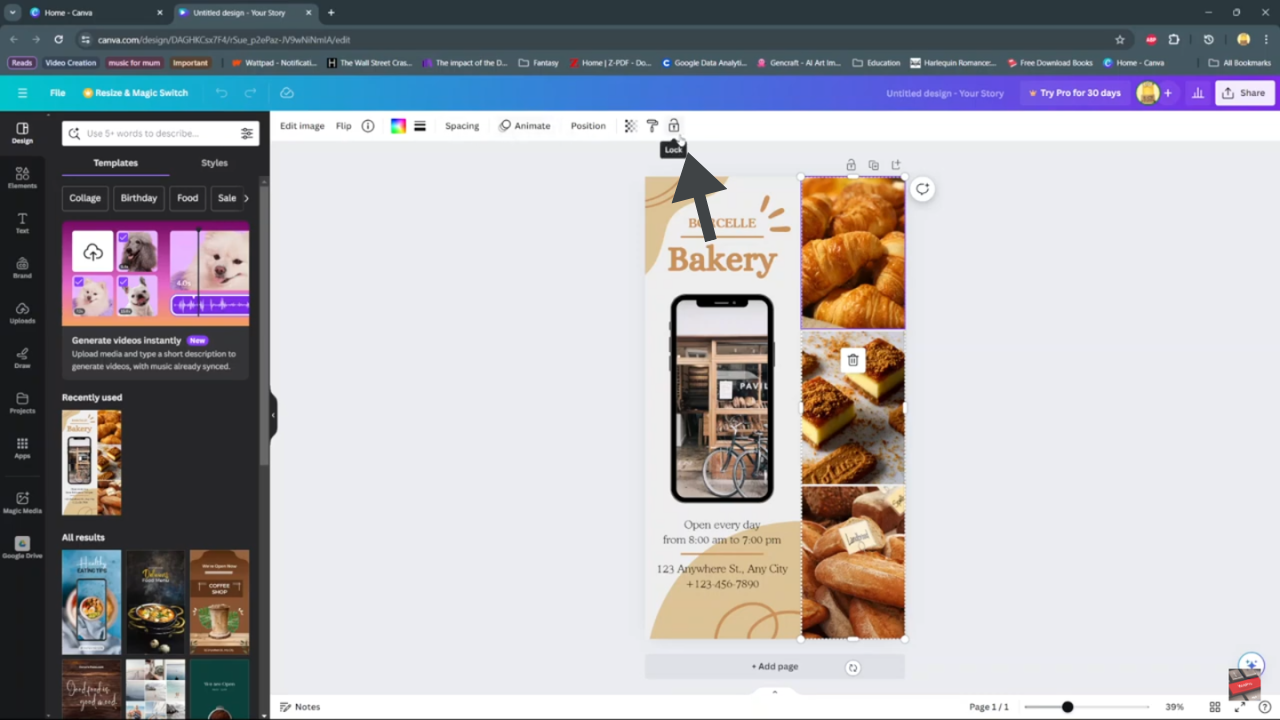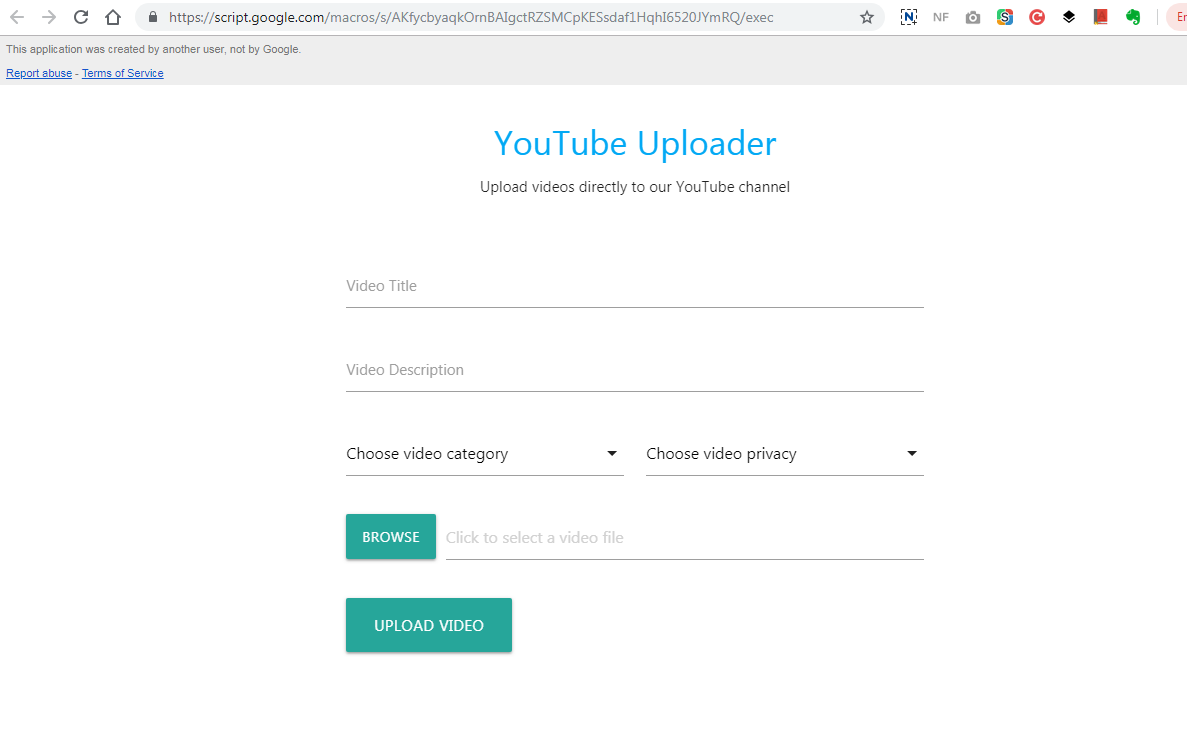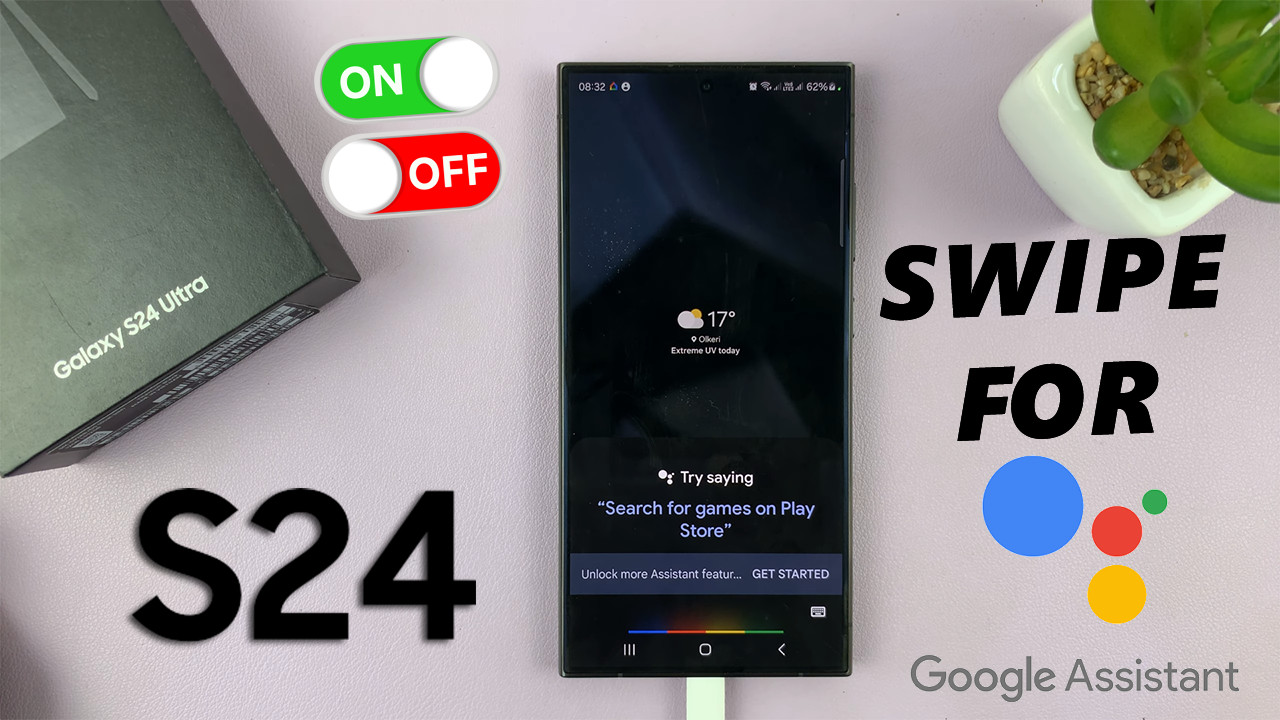
In this article, we’ll go through how to enable/disable ‘Swipe For Google Assistant’ on the Samsung Galaxy S24’s. The Samsung Galaxy S24, S24+ and S24 Ultra are packed with advanced features designed to enhance user experience and streamline daily tasks.
Among these features is the Swipe For Google Assistant, a convenient functionality that allows users to access Google Assistant with a simple swipe gesture.
Whether you’re looking to enable or disable this feature, we’ve got you covered with this comprehensive guide.
Watch: How To FIX Screen Color On Samsung Galaxy S24 / S24 Ultra
Enable ‘Swipe For Google Assistant’
To begin customizing your navigation preferences, open the Settings app on your Samsung Galaxy S24, S24+ or S24 Ultra Within Settings, locate and tap on the Display option.
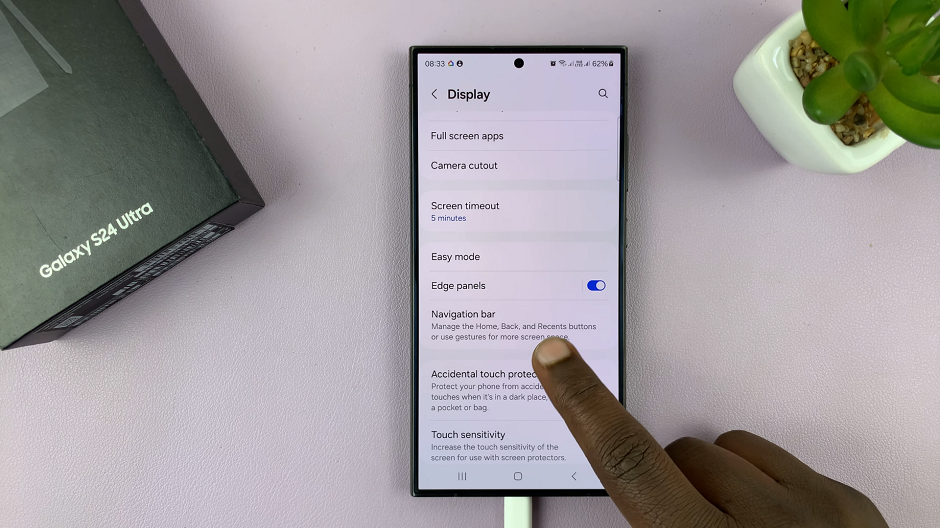
Scroll through the Display settings and select Navigation Bar. Here, you’ll find options for navigation types, including Assistant App. It should have a toggle next to it. Toggle the switch to enable this feature.
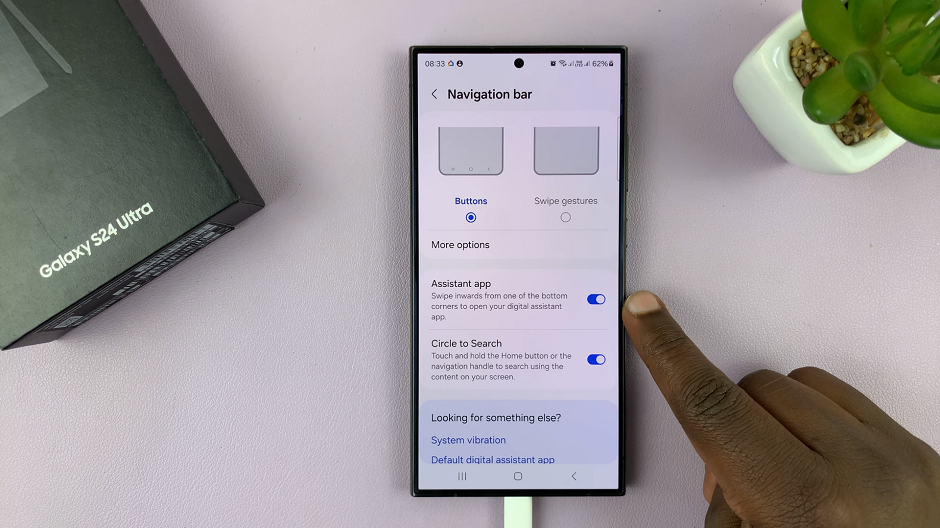
After enabling Swipe For Google Assistant, test the feature by swiping inward from the bottom left or right corner of the screen. You should see the Google Assistant interface appear, ready to assist you with your queries and tasks.
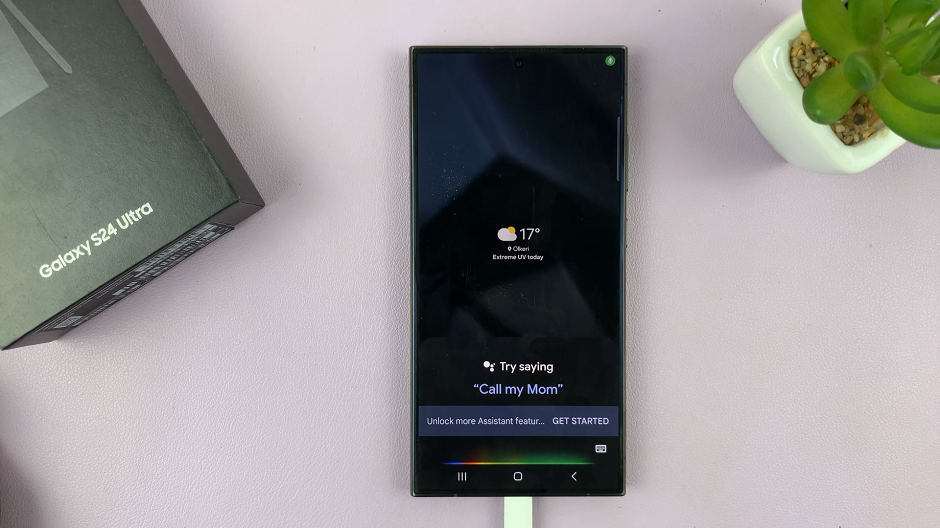
Disable ‘Swipe For Google Assistant’ On Samsung Galaxy S24’s
Within the Navigation Bar settings, locate the Assistant App option. Toggle the switch to disable this feature.
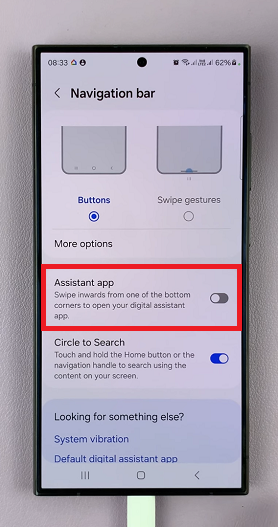
After disabling Swipe For Google Assistant, test the swipe gesture. This is to ensure that Google Assistant no longer activates when swiping from the corner of the screen.
The Swipe For Google Assistant feature on the Samsung Galaxy S24, S24+ and S24 Ultra offers users a convenient way to access Google Assistant with a simple swipe gesture. You may prefer to have this feature enabled for quick access to Assistant functionalities. Also, you may prefer to disable it for a more streamlined navigation experience. Customize the Google Assistant to suit your preferences is easy with the steps outlined above.