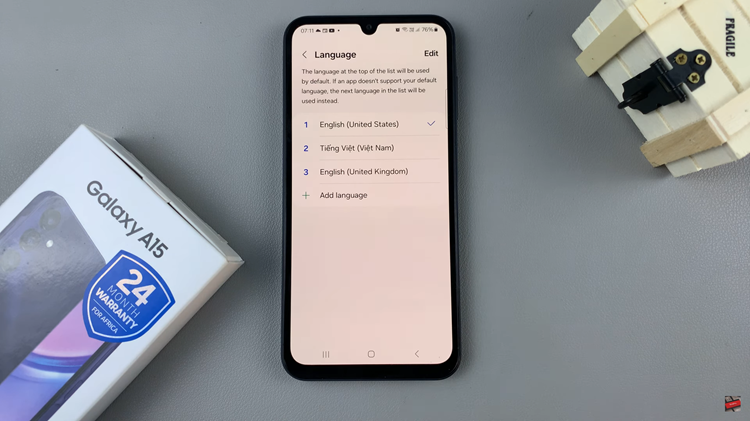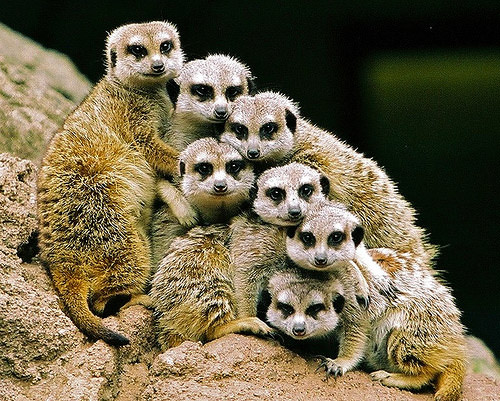In this article, we’ll walk you through the steps to enable & disable ‘Swipe Down For Notification Panel’ on your Samsung Galaxy A17 & A17 5G. The A17 is a versatile smartphone packed with features designed to enhance user experience.
Among its array of functionalities is the Swipe Down For Notifications Panel feature, which allows users to access their notifications with a simple swipe gesture. If you want to make the most out of this convenient feature, you can turn it on.
However, if you are you constantly frustrated by unintentionally activating the notifications panel, you’re not alone. Many users find themselves inadvertently triggering this feature when all they wanted to do was scroll through their apps or settings. Fortunately, there’s a simple solution: disabling the Swipe Down for Notifications Panel function.
Read: How To Fix Samsung Galaxy A17 5G Not Charging To 100%
Enable ‘Swipe Down For Notification Panel’ On Galaxy A17 5G
To begin, unlock your Samsung Galaxy A17 and navigate to the home screen. From there, swipe down from the top of the screen to reveal the notification panel. Next, tap on the gear-shaped Settings icon in the top right corner of the screen to access the device’s settings.
In the Settings menu, scroll down and locate the Home Screen option. Tap on it to access the Home Screen Settings. You can also long press on an empty space in the home screen, then tap on Settings. This will land you in the same Home Screen Settings page.
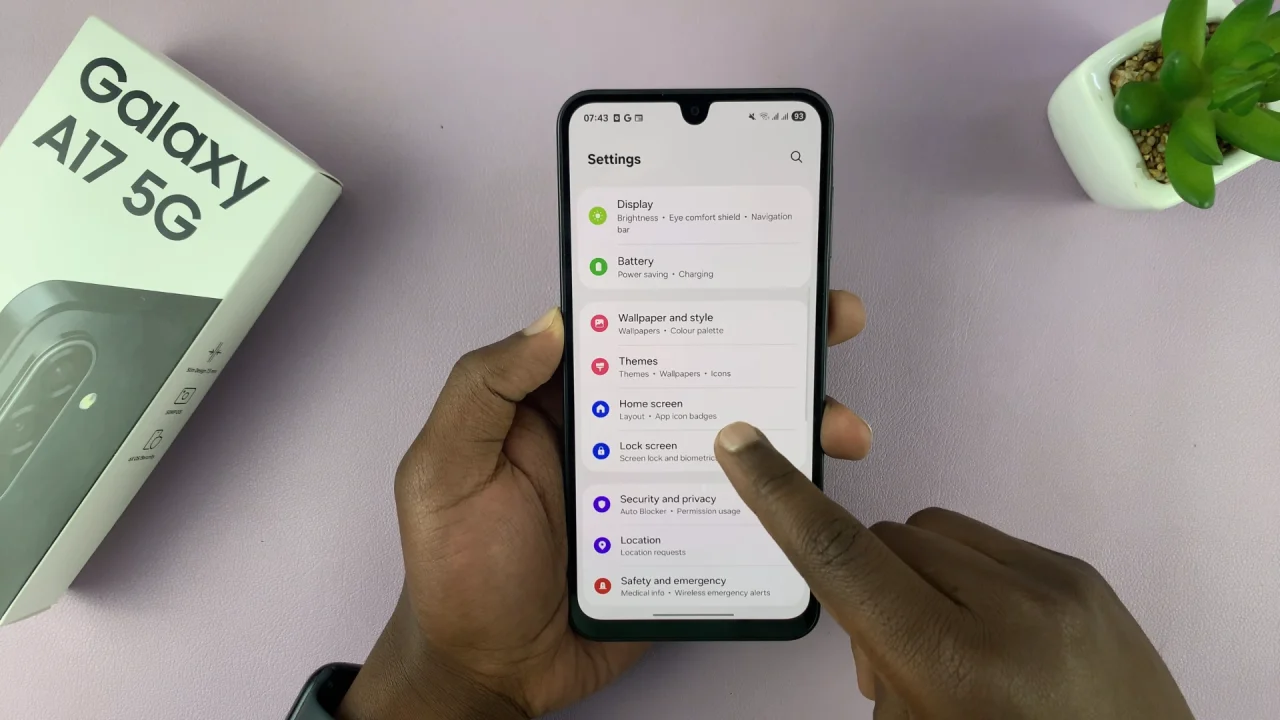
Within the Home Screen Settings menu, scroll down and look for the option labeled Swipe Down for Notification Panel. Toggle the switch to enable the option.
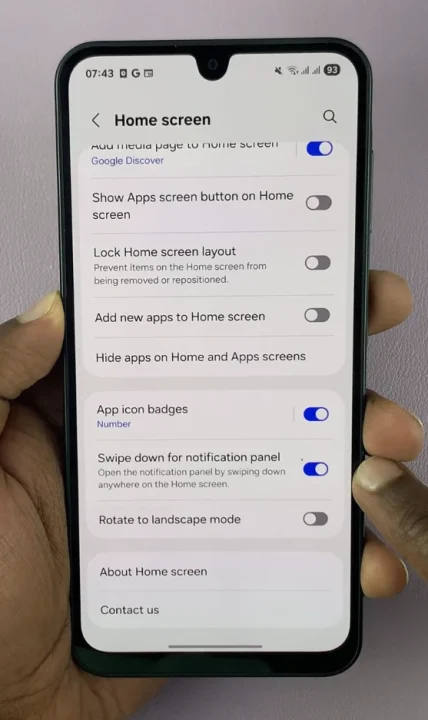
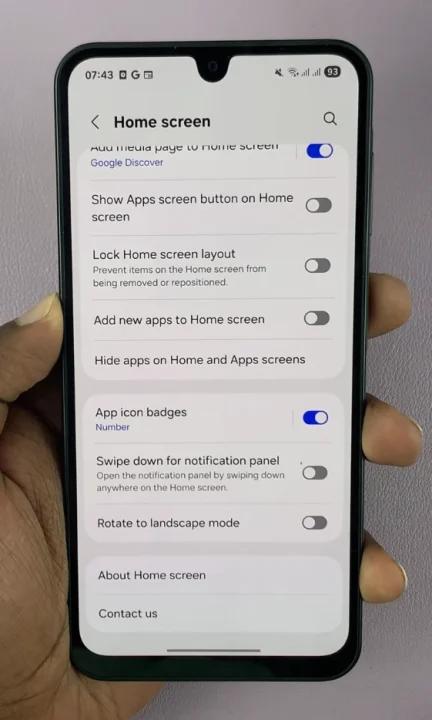
This action will allow the Swipe Down For Notifications feature to trigger when you swipe down on the screen.
Return to the home screen or any app screen and perform a quick swipe-down gesture at any part of the screen. You should see the notifications panel slide down, displaying your recent notifications.
Disable Swipe Down For Notifications
To turn off Swipe Down for Notification Panel, simply toggle the switch to disable it. This action will prevent the feature from triggering when you swipe down on the screen. It will only open the app drawer.