The Samsung Galaxy Watch 6 and 6 Classic are packed with advanced features that make them not just smartwatches but also handy health and fitness companions. One of the unique features included in these watches is snoring detection and recording.
By using snoring detection on your Galaxy Watch 6, you can gain insights into your sleep patterns and potentially identify underlying issues that may require medical attention.
In this guide, we will walk you through the steps to enable /disable snoring detection on your Samsung Galaxy Watch 6 or 6 Classic.
Watch: How To Measure Blood Oxygen On Samsung Galaxy Watch 6
To Enable /Disable Snoring Detection
Firstly, wake up your Samsung Galaxy Watch 6 or 6 Classic by pressing the home button or raising your wrist. Swipe up from the bottom of the screen to access the quick settings menu.
Next, in the quick settings menu, look for the gear-shaped Settings icon and tap on it to access the Settings menu. At this point, scroll through the settings menu and select the “Health” option.
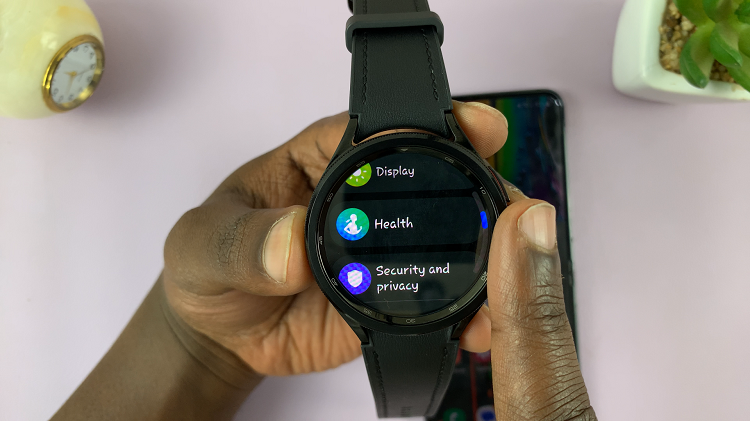
At this time, scroll down and tap the “Snore Detection” option. By default, snore detection is disabled. At this point, you’ll be prompted to continue to the Galaxy Wearable app. Then, tap on the toggle switch to the ON or OFF position to enable or disable snore detection.
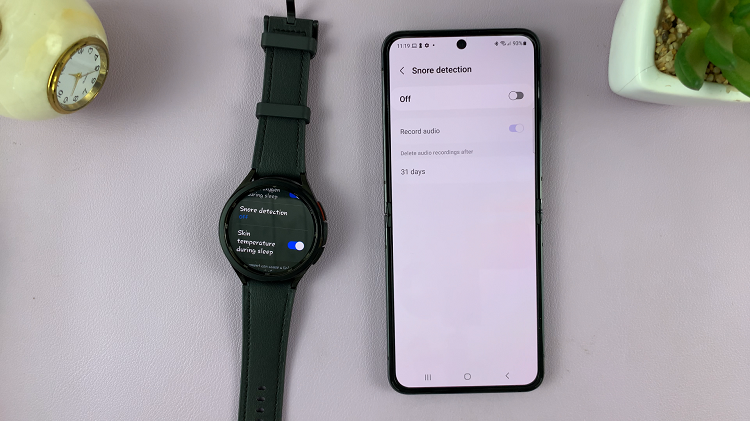
And that’s how to enable /disable snoring detection on the Samsung Galaxy Watch 6. Let us know in the comment section below if you have any questions or suggestions.
Read: How To Pair Samsung Galaxy Watch 6 /6 Classic With Android

