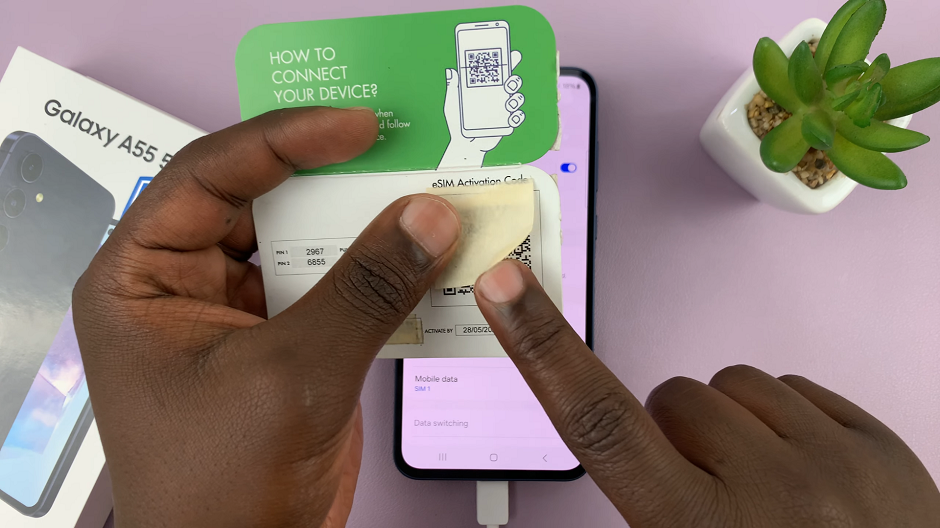Managing your smartwatch’s settings efficiently can significantly improve your overall user experience, and one feature worth exploring is Sleep Mode.
Knowing how to enable/disable Sleep Mode on Samsung Galaxy Watch 8 / 8 Classic allows you to customize your device’s behavior during rest hours while maintaining control over notifications and display settings.
Watch:How To Watch YouTube Videos On Samsung Galaxy Watch 8 Classic
Enable/Disable Sleep Mode On Samsung Galaxy Watch 8 / 8 Classic
Enable Sleep Mode via Quick Panel
Swipe down from the watch face to open the quick panel. Locate the Sleep Mode icon (bed symbol) and tap it to activate. A small bed icon will appear at the top of the screen, indicating Sleep Mode is on.
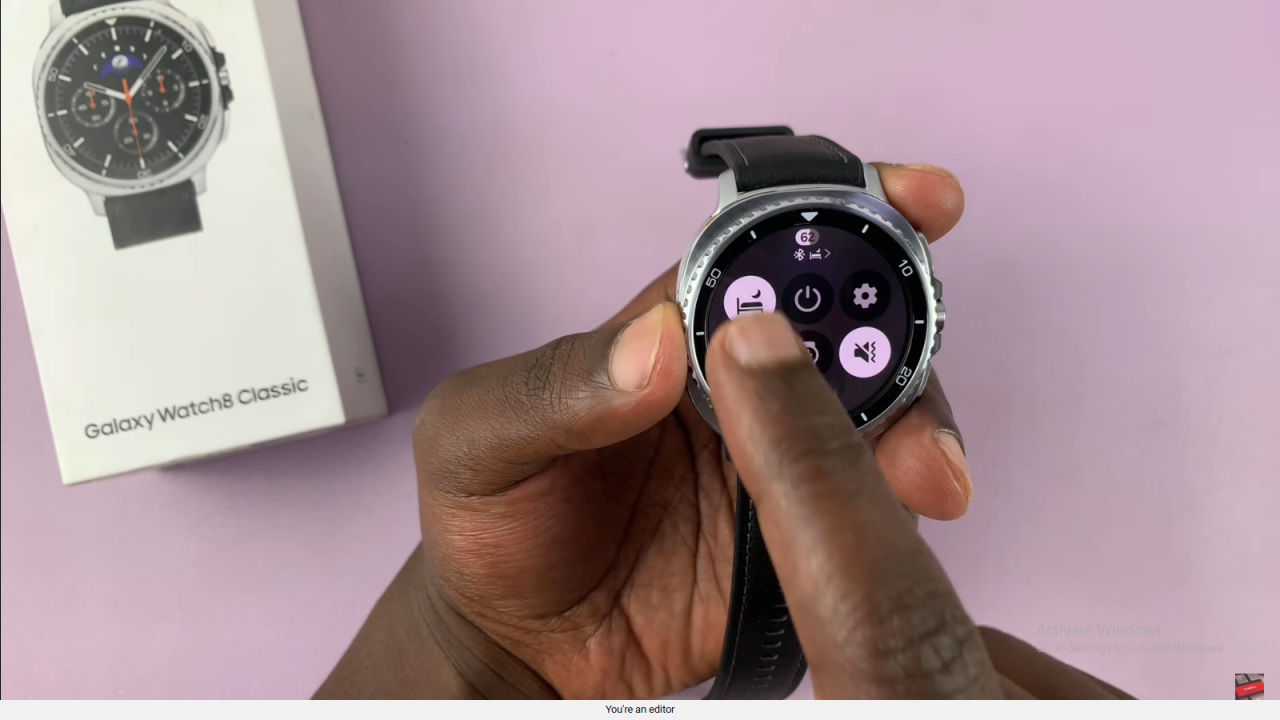
Disable Sleep Mode via Quick Panel
Swipe down again, tap the Sleep Mode icon, and it will turn off immediately. The bed icon at the top will disappear.
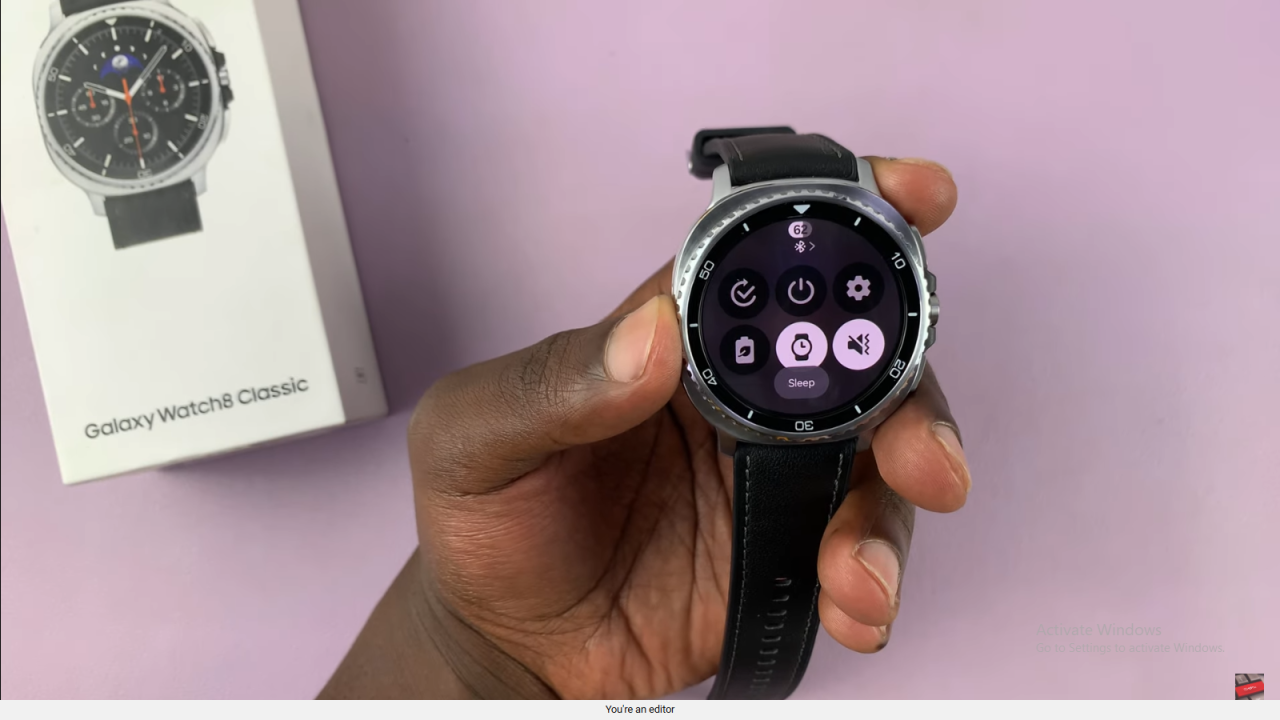
Enable or Disable Sleep Mode via Settings
Go to Settings on your watch, select Modes and Routines, then choose Sleep Mode. Here, you can manually turn it on or schedule it.

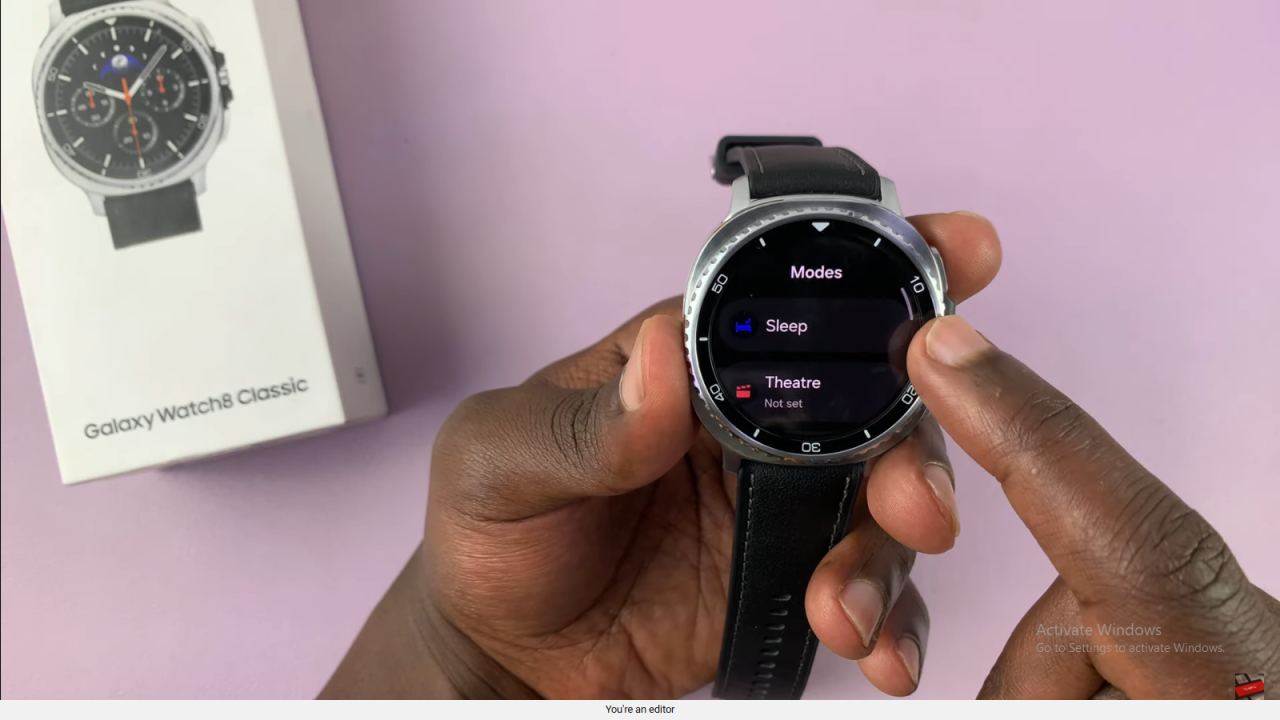
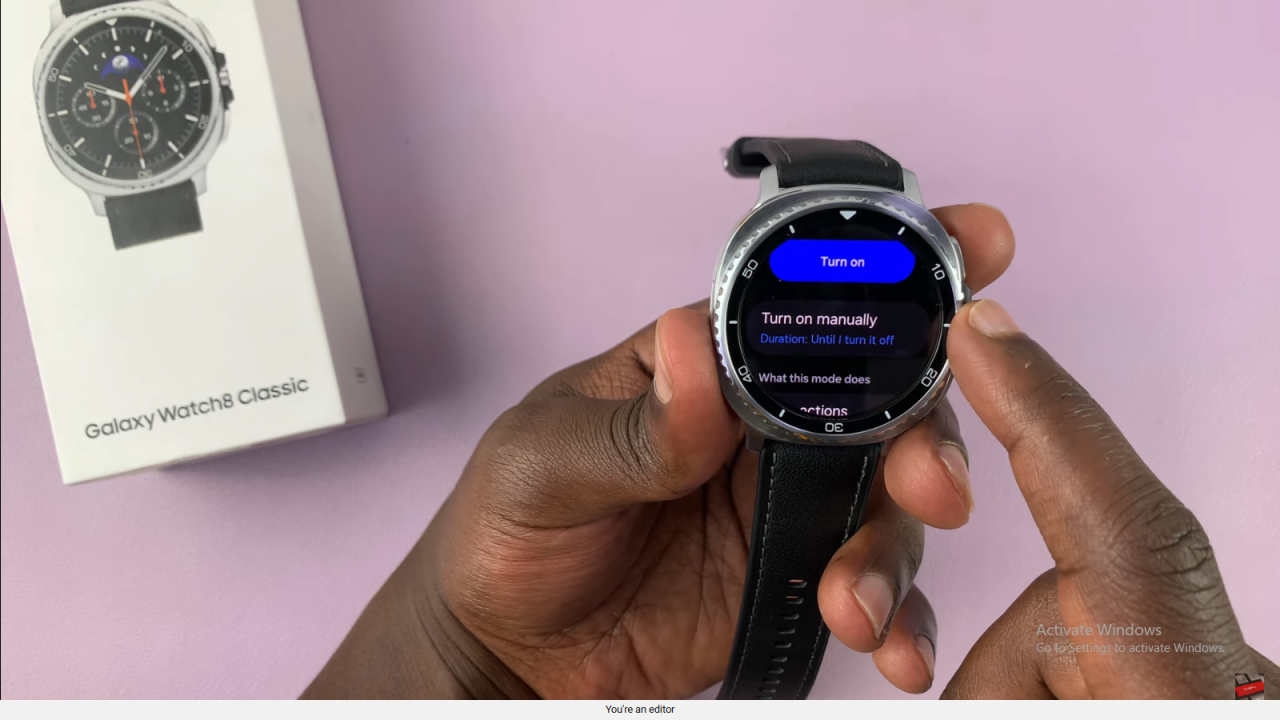
Automatic Activation via Phone Sync
While the watch itself doesn’t allow full automatic scheduling, you can set Sleep Mode to activate automatically on your connected phone, and your watch will sync accordingly.
Read:How To Watch YouTube Videos On Samsung Galaxy Watch 8 / 8 Classic