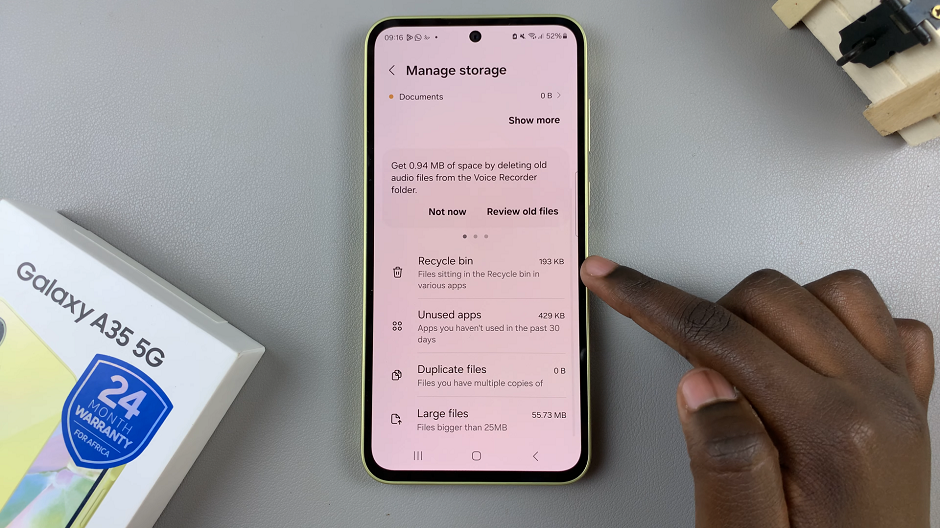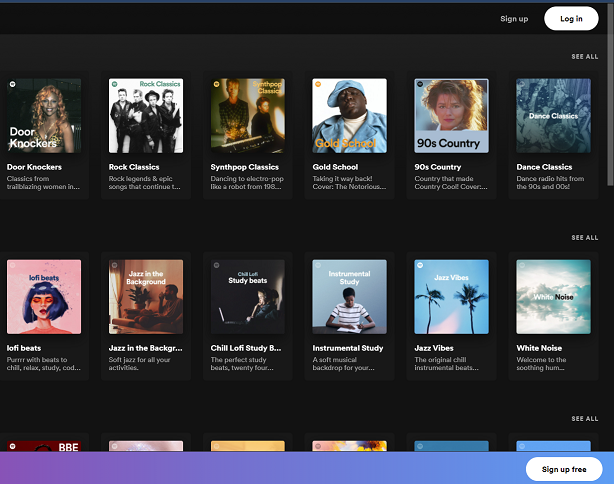The Samsung Galaxy Z Fold 6 is packed with a host of features that will help enhance your imaging experience. One of these features is something called “Shot Suggestions,” a tool powered by advanced algorithms and real-time processing to enable you to nail that perfect photograph.
By analyzing the scene and indicating the ideal framing, Shot Suggestions can help you capture professional-quality shots almost effortlessly. However, while it can be a great companion, there are times when you’ll want more control over what you’re shooting.
Whether you’re learning creative framing or are really just going by gut feeling, turning this feature off gives you complete freedom to compose your shots according to your mind’s eye. Here’s how you enable/disable shot suggestions on Galaxy Z Fold 6.
Watch: How To Safely Unmount USB Flash Drive On Samsung Galaxy Z Fold 6
Enable/Disable Shot Suggestions On Samsung Galaxy Z Fold 6
Begin by unlocking your Samsung Z Fold 6 and access the home screen. From here, locate the Camera app and tap on it to proceed. Alternatively, you can open it from the app drawer. Then, find the “Settings” icon in the screen’s upper left corner. Tap on it to proceed.
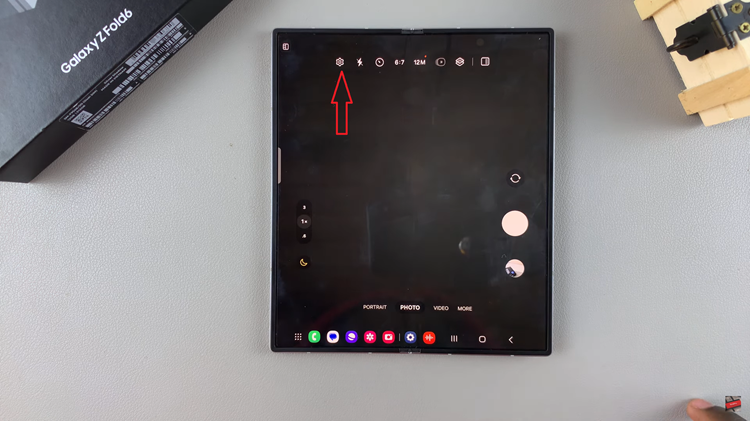
Following this, scroll down and find the “Shot Suggestions” option. From here, toggle ON the switch to enable this feature. Once enabled, you’ll notice a circle whenever you want to capture an image. Subsequently, toggle OFF this feature to get back to the manual shooting.
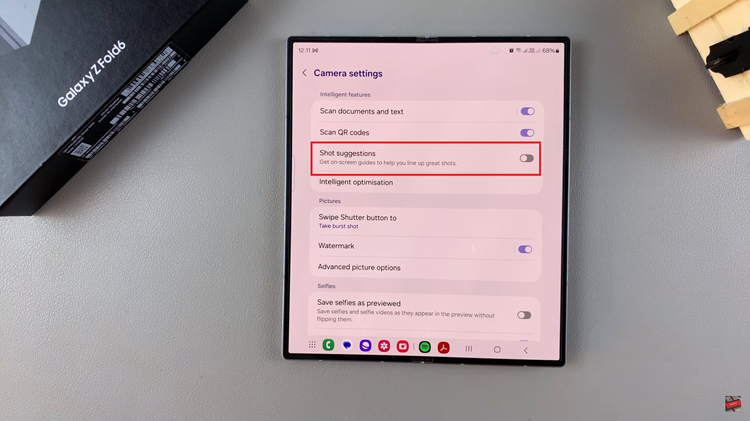
In conclusion, this feature on the Samsung Galaxy Z Fold 6 is a handy tool for improving your photography by providing real-time guidance on composition. Enjoy capturing stunning photos with your Galaxy Z Fold 6!
Read: How To Turn ON/OFF Google Feed On Samsung Galaxy Z Fold 6