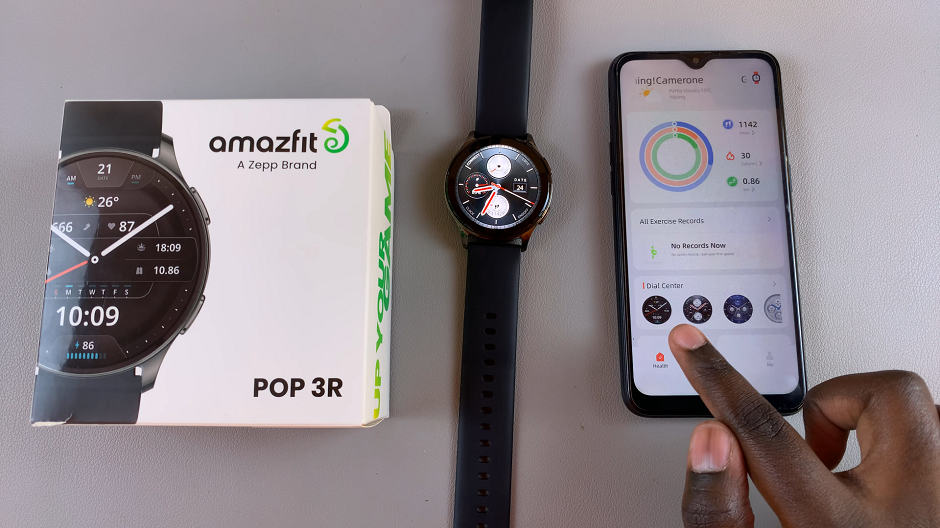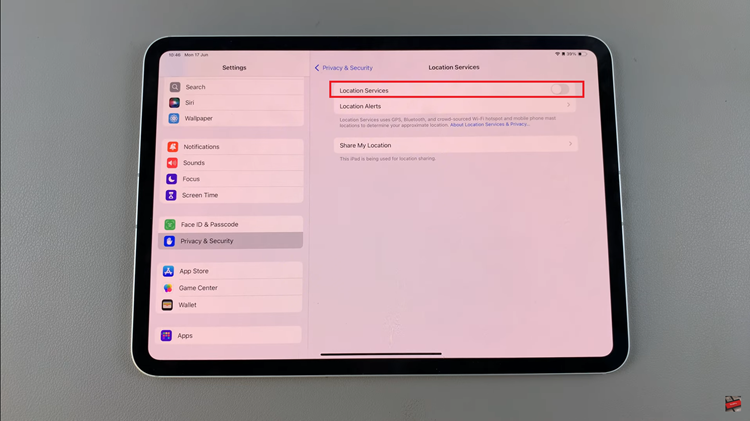The OnePlus Watch 2 is packed with features designed to enhance your daily life. This includes the intuitive ‘Raise to Wake‘ function. This handy feature automatically wakes up the watch’s display when you raise your wrist.
It allows you to quickly check the time, notifications, and more without pressing any buttons. However, there may be times when you prefer to disable this feature, perhaps to save battery life or avoid accidental activations.
In this guide, we’ll walk you through the comprehensive step-by-step process on how to enable & disable ‘Raise To Wake‘ on the OnePlus watch 2.
Also Read: How To Turn OFF Power Saving Mode On OnePlus Watch 2
How To Enable & Disable ‘Raise To Wake’ On OnePlus Watch 2
Press the power button to wake up your OnePlus Watch 2. Swipe down on the watch face to access the quick settings panel. Tap on the ‘Settings‘ icon to enter the Settings menu. Scroll down through the settings menu until you find ‘Display & Brightness.’ Tap on it.
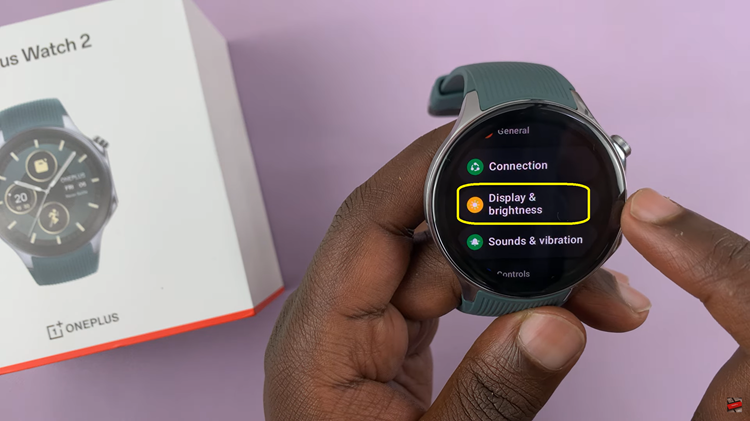
Look for the ‘Raise to Wake‘ option within the Display & Brightness settings. It is usually represented by a toggle switch. Tap the toggle to turn ‘Raise to Wake‘ on (enabled) or off (disabled), depending on your preference.
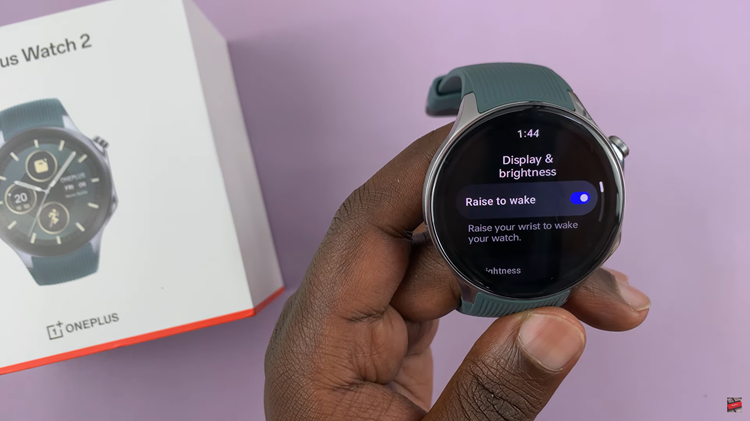
The ‘Raise to Wake’ feature on the OnePlus Watch 2 is a handy tool for quick and effortless access to your watch’s display. Whether you choose to keep it on for convenience or turn it off to save battery and prevent accidental activations, the steps above make it easy to customize your watch settings to suit your needs.