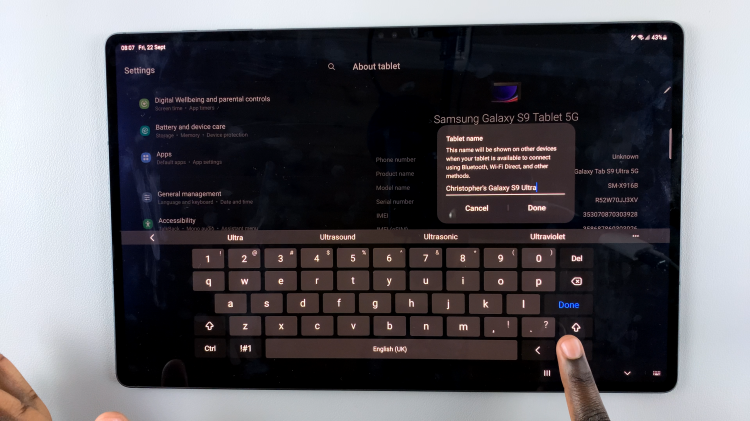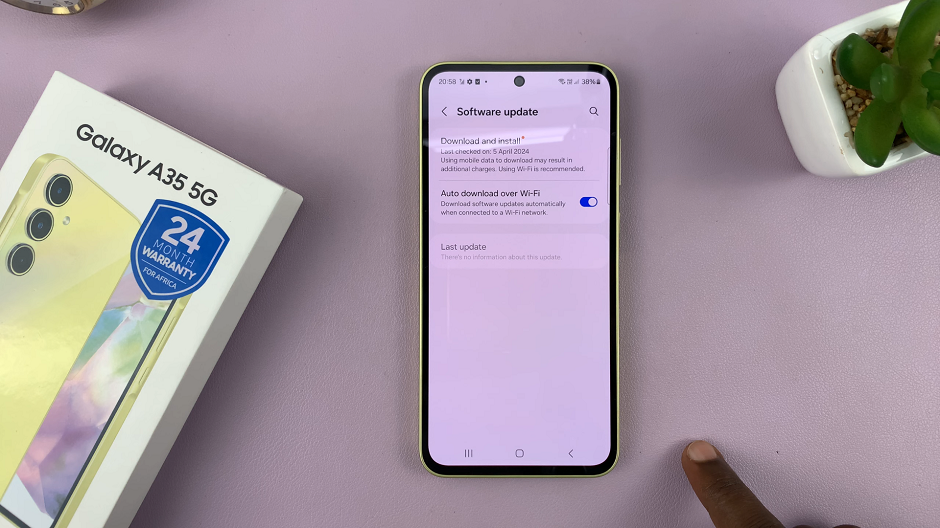The iPhone 17 and iPhone 17 Pro offer a range of customization options, including the ability to control startup and shutdown sounds. These Power ON and Power OFF sounds will play every time you complete a power on or power off, and some people like a little subtle feedback, while some find it unnecessary or even distracting.
Fortunately, Apple allows you to easily enable or disable these sounds through your iPhone settings. This article will provide our step-by-step guidance to enable or disable power ON & OFF sounds, regardless of which model: iPhone 17 or iPhone 17 Pro.
Whether you want your phone to stay silent during Power ON and Power OFF, or would like to still hear the sounds, we will show you precisely how to manage the changes. By the time you finish reading, you should have perfect control over your iPhone’s Power ON and Power OFF sounds, and hopefully improve your experience with your iPhone overall.
Watch: How To Disable Message Notifications On iPhone 17
Enable & Disable Power ON & OFF Sounds On iPhone 17 & 17 Pro
Begin by accessing the Settings on your iPhone 17. Find the Settings app on the home page and tap on it. Withing the settings, scroll down and select ‘Accessibility.’
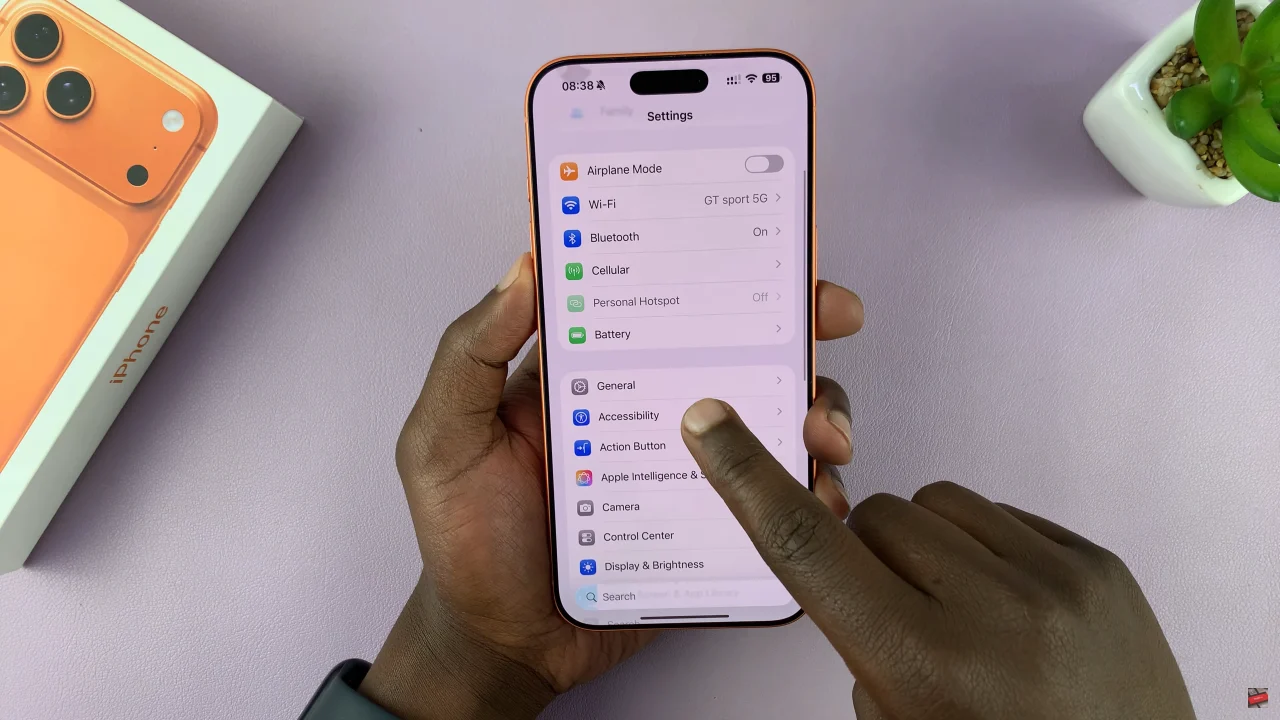
At this point, scroll down and locate the ‘Audio & Visual’ option within the accessibility settings.
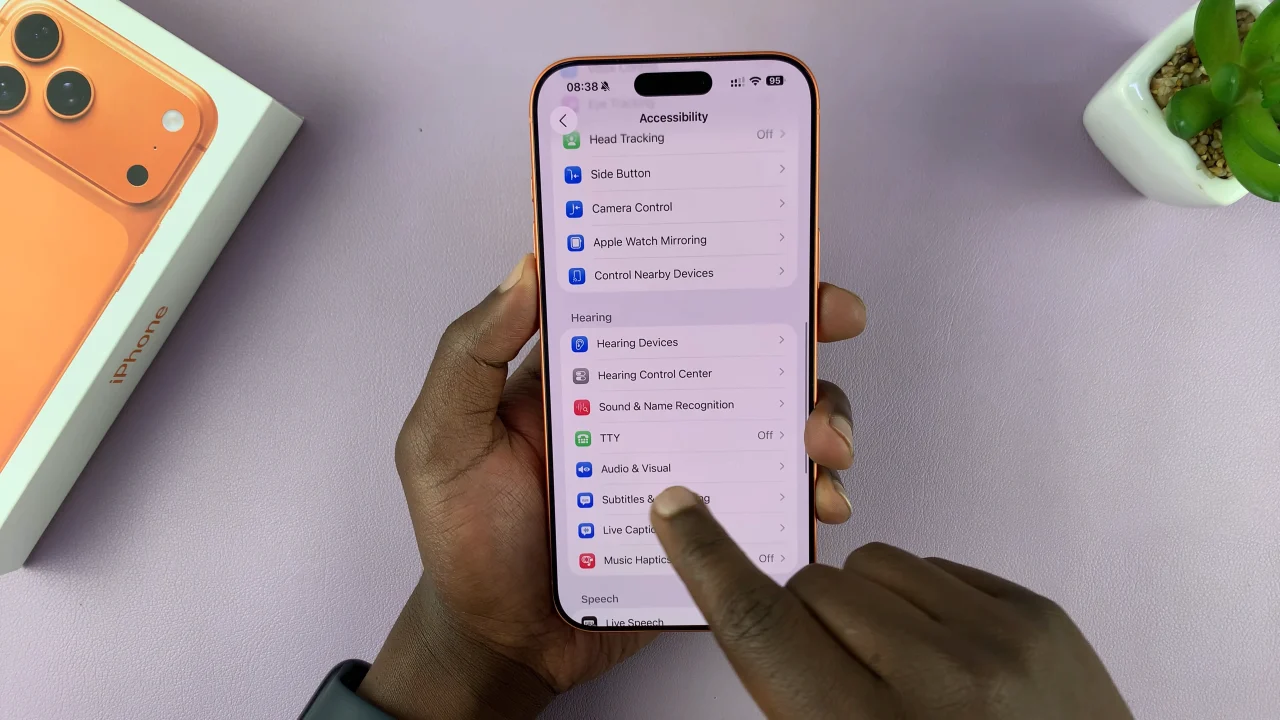
Then, find the ‘Power ON & OFF Sounds‘ option. If you’d like to enable these sounds, simply toggle ON the switch. Alternatively, to disable it, toggle OFF the switch.
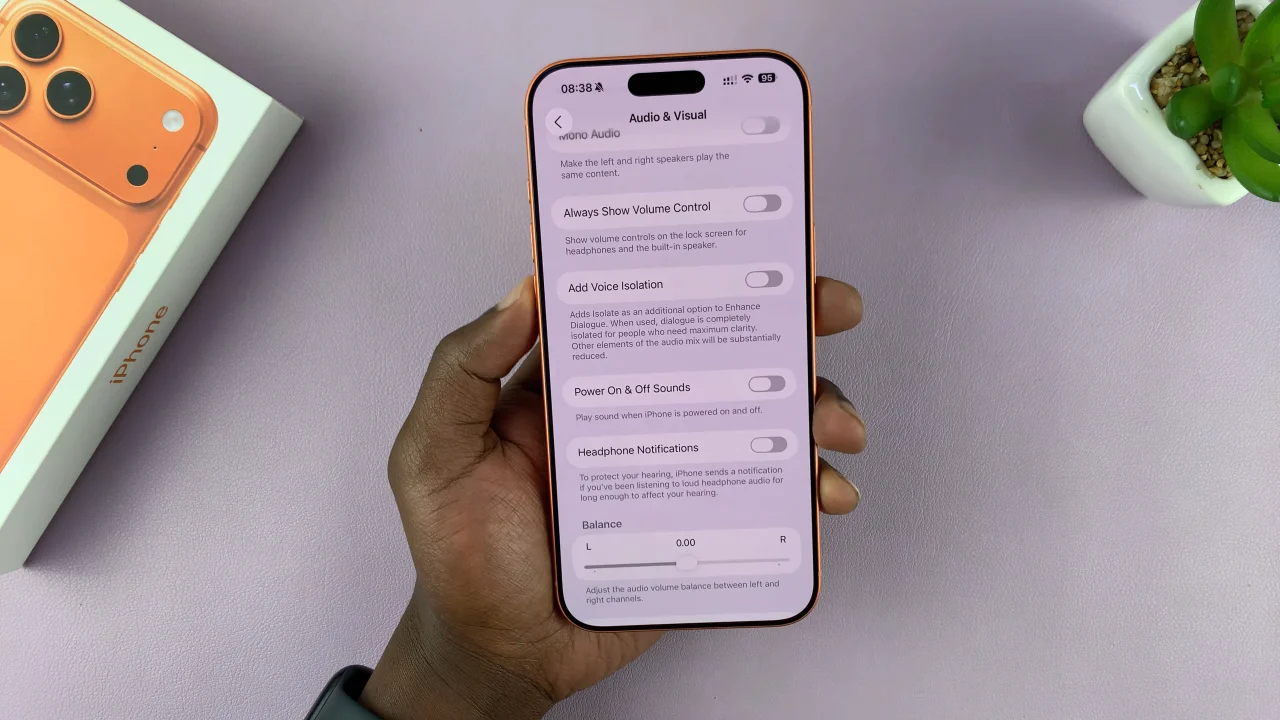
In conclusion, managing the power ON & OFF sounds on your iPhone 17 or 17 Pro is simple and can make your device experience more personal. Whether you prefer to keep the sounds for feedback or disable them for a quieter startup and shutdown, following the steps in this guide ensures you can easily customize your iPhone settings.