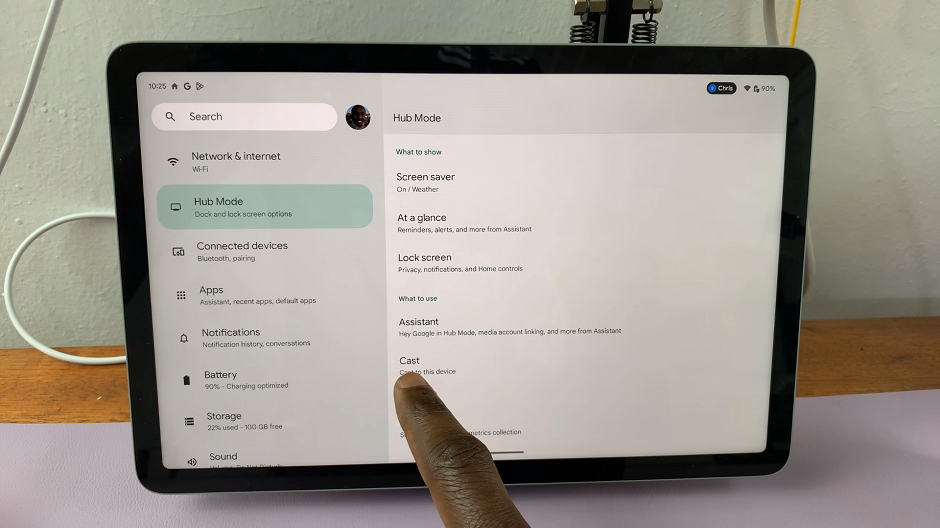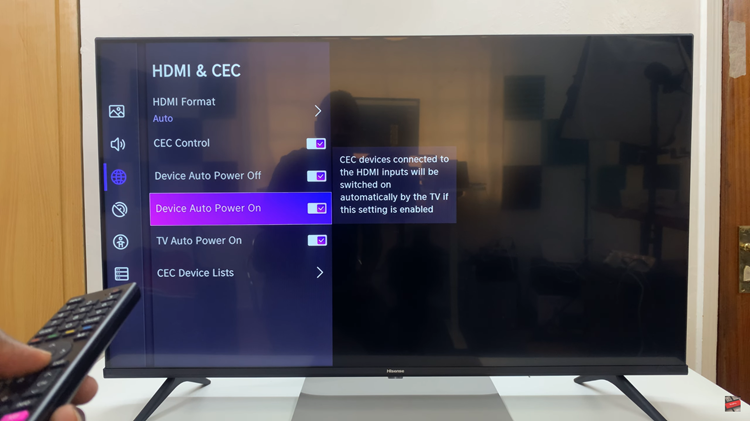In this guide, we’ll walk you through the steps to delete registered fingerprints on your Samsung Galaxy A35 5G, ensuring your device remains secure and your data protected.
In the era of advanced mobile technology, our smartphones serve as gateways to our personal and sensitive information. Ensuring the security of these devices is paramount, and one of the primary methods for doing so is through biometric authentication, such as fingerprint recognition.
However, circumstances may arise where you need to remove registered fingerprints from your Samsung Galaxy A35 5G, whether it’s for troubleshooting purposes, device resale, or simply starting anew.
Read: How To Add Contacts Widget To Home Screen On Samsung Galaxy A35 5G
Delete Registered Fingerprints On Samsung Galaxy A35 5G
Begin by unlocking your Samsung Galaxy A35 5G and navigating to the home screen. From there, locate and tap on the Settings app, which is represented by a gear icon.
Within the Settings menu, scroll down and tap on the option labeled Security & Privacy. Then, scroll down and tap on Biometrics to proceed.
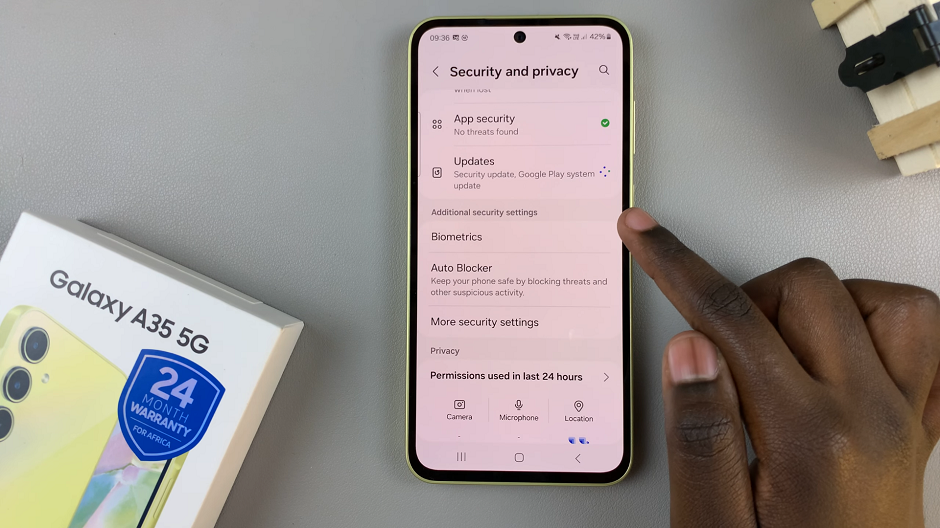
Under the Biometrics section, tap on the Fingerprints option. This will take you to the fingerprint management screen.

To access the registered fingerprints and make changes, you’ll need to authenticate your identity. Enter the required security lock to access the fingerprints.
After you enter the security lock, you’ll see a list of all the fingerprints registered on your Samsung Galaxy A35 5G. To delete a registered fingerprint, simply tap on the fingerprint you want to remove, then select Remove. From the resulting confirmation pop-up, select Remove once again.
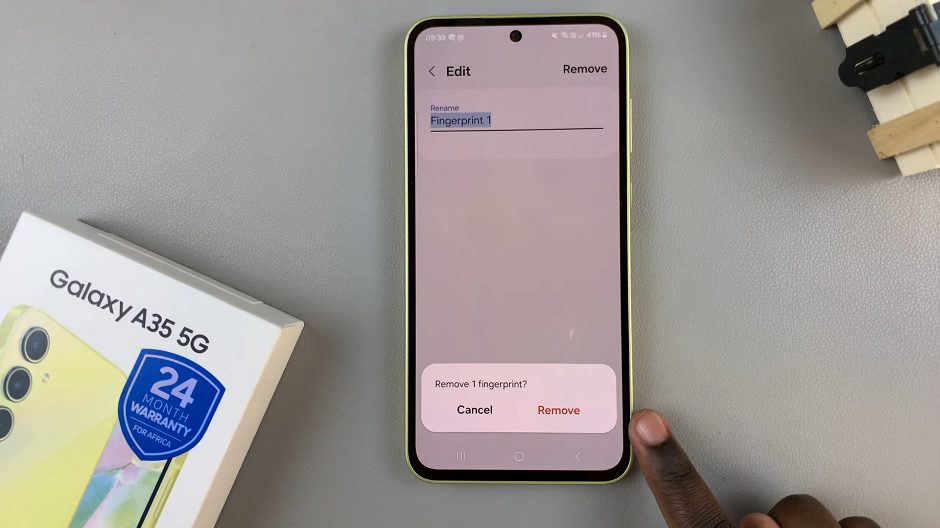
Once you’ve deleted all the registered fingerprints you wanted to remove, you can exit the Settings app. You have now successfully deleted registered fingerprints on your Samsung Galaxy A35 5G.
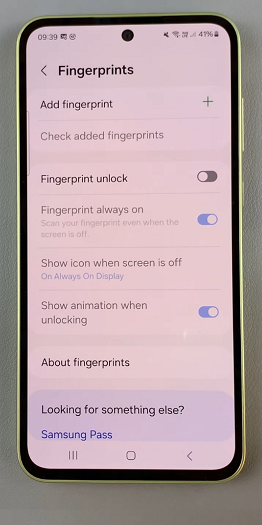
By following these simple steps, you can easily remove registered fingerprints on your Samsung Galaxy A35 5G, enhancing the security of your device and safeguarding your personal information. Whether you’re troubleshooting fingerprint recognition issues or preparing your device for resale, mastering this essential skill empowers you to take control of your device’s security with confidence.