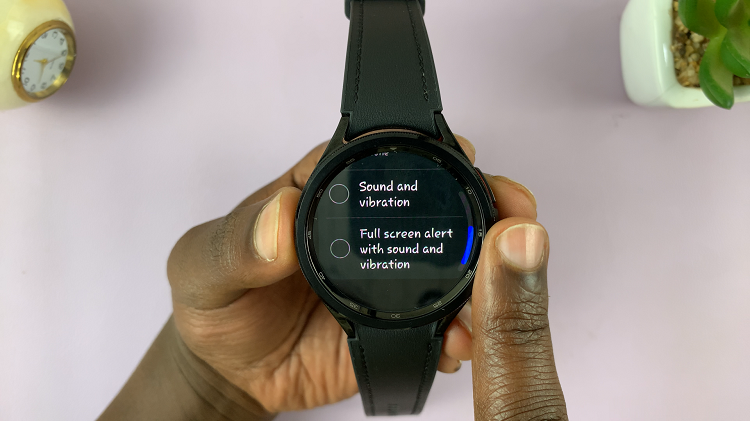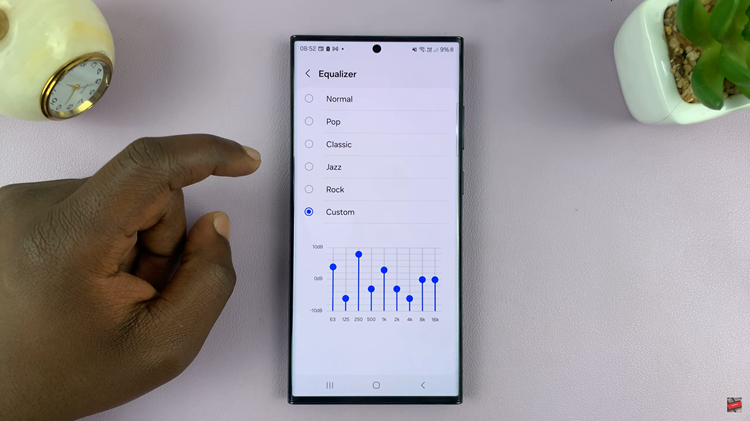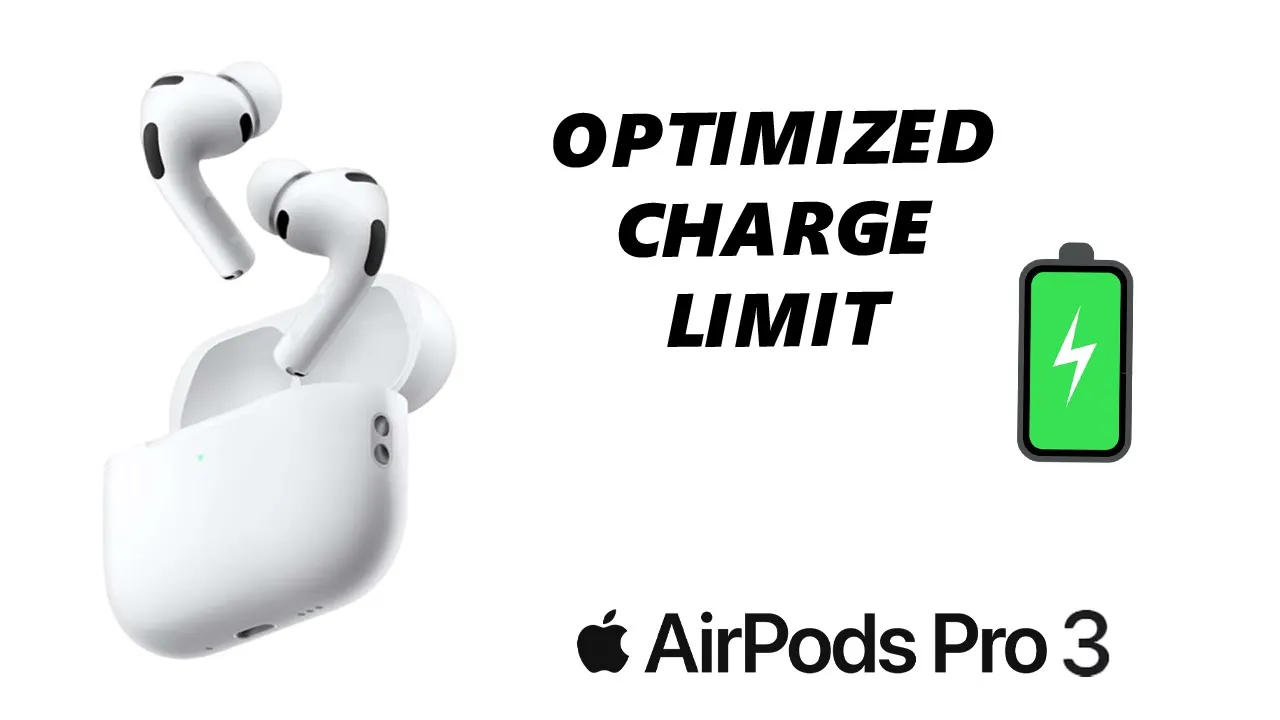
Video:AirPods Pro 3: How To Enable / Disable Optimized Charging
ChatGPT said:
The optimized charging feature on AirPods Pro 3 plays a vital role in maintaining battery health and improving long-term performance. It helps reduce battery aging by learning your charging patterns and adjusting power flow intelligently. For users who charge their AirPods at irregular intervals or prefer faster full charges, having the flexibility to turn this option on or off can make a significant difference in daily use.
In addition, Apple provides a straightforward way to manage this feature directly from your iPhone settings. With just a few taps, users can customize how their AirPods handle charging, depending on their schedule or preferences. Understanding this setting gives you more control over battery care while ensuring your AirPods Pro 3 deliver reliable performance whenever needed.
Watch:AirPods Pro 3: How To Enable / Disable Volume Swipe Control
Enable / Disable Optimized Charging On Airpods Pro 3
Open Settings
Start by opening the Settings app on your iPhone. Make sure your AirPods Pro 3 case lid is open so they connect automatically.
Select Your AirPods Pro 3
Tap on your AirPods Pro 3 from the list of connected devices to access their settings.
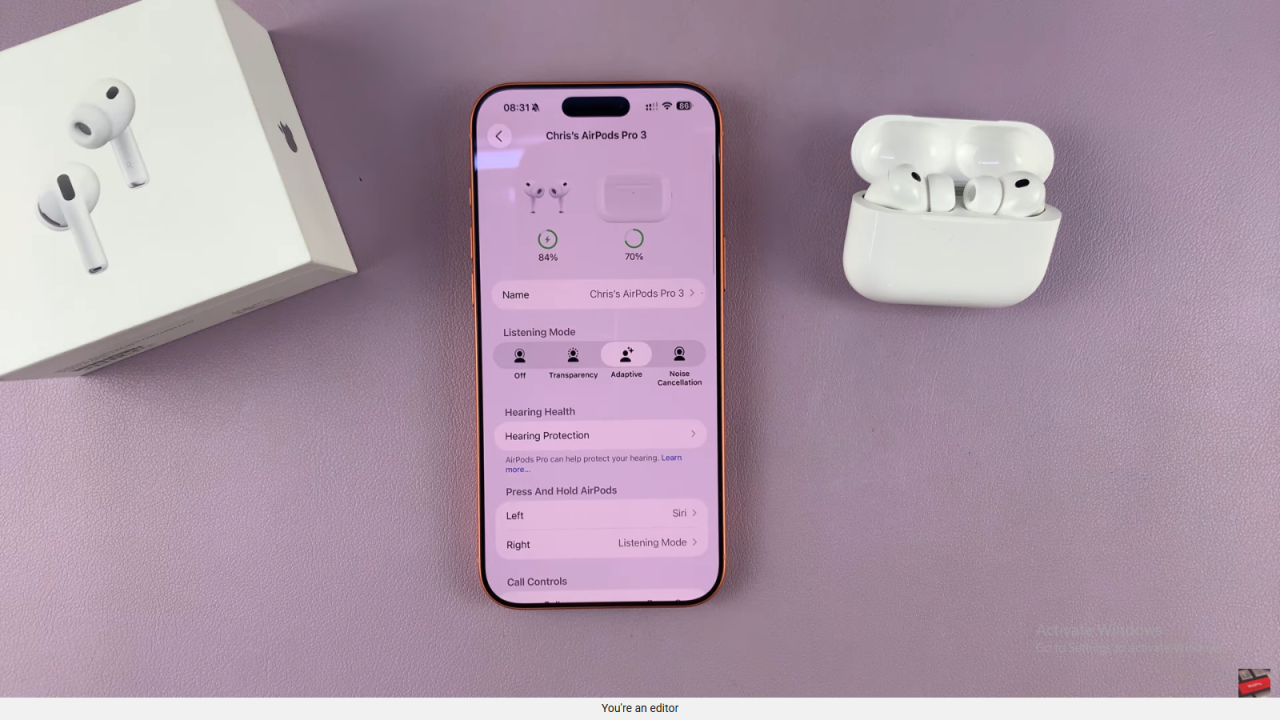
Go to Battery Section
Scroll down within the AirPods menu until you find the Battery section, then tap on it to open more options.
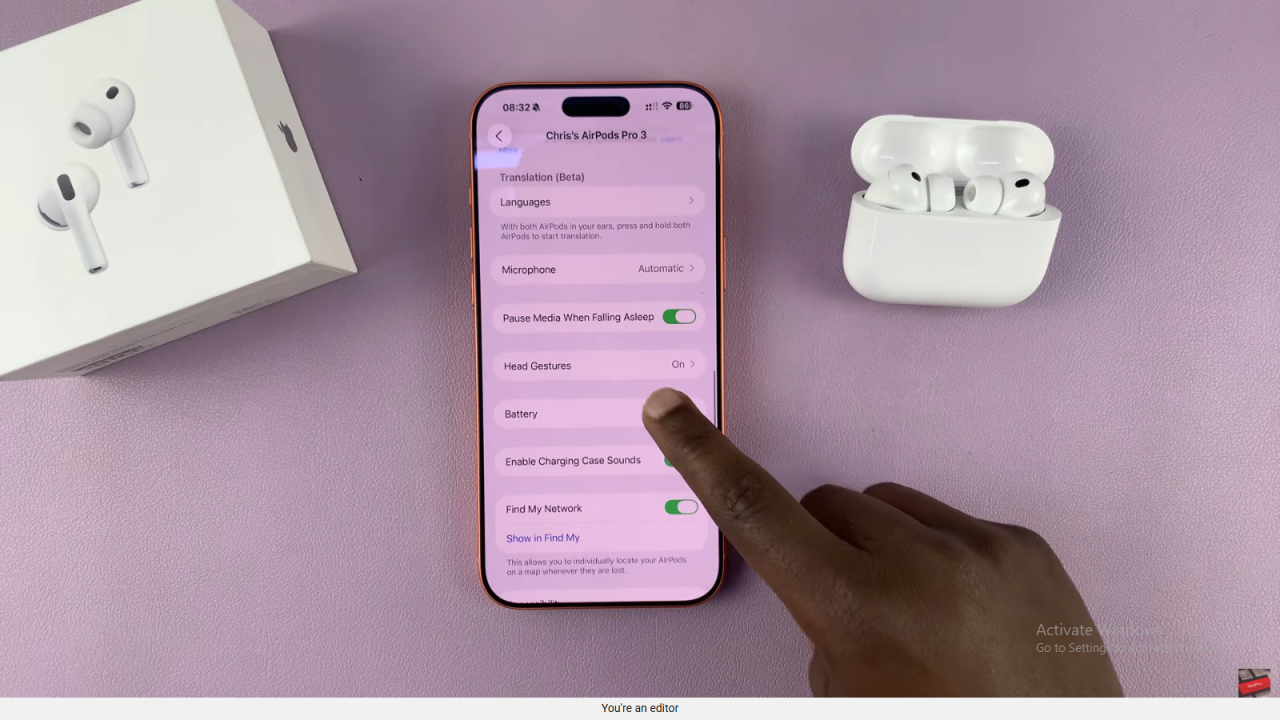
Adjust Optimized Charging
Inside the Battery settings, locate the Optimized Charging option. You can choose to turn it off until tomorrow, off completely, or enable it again.
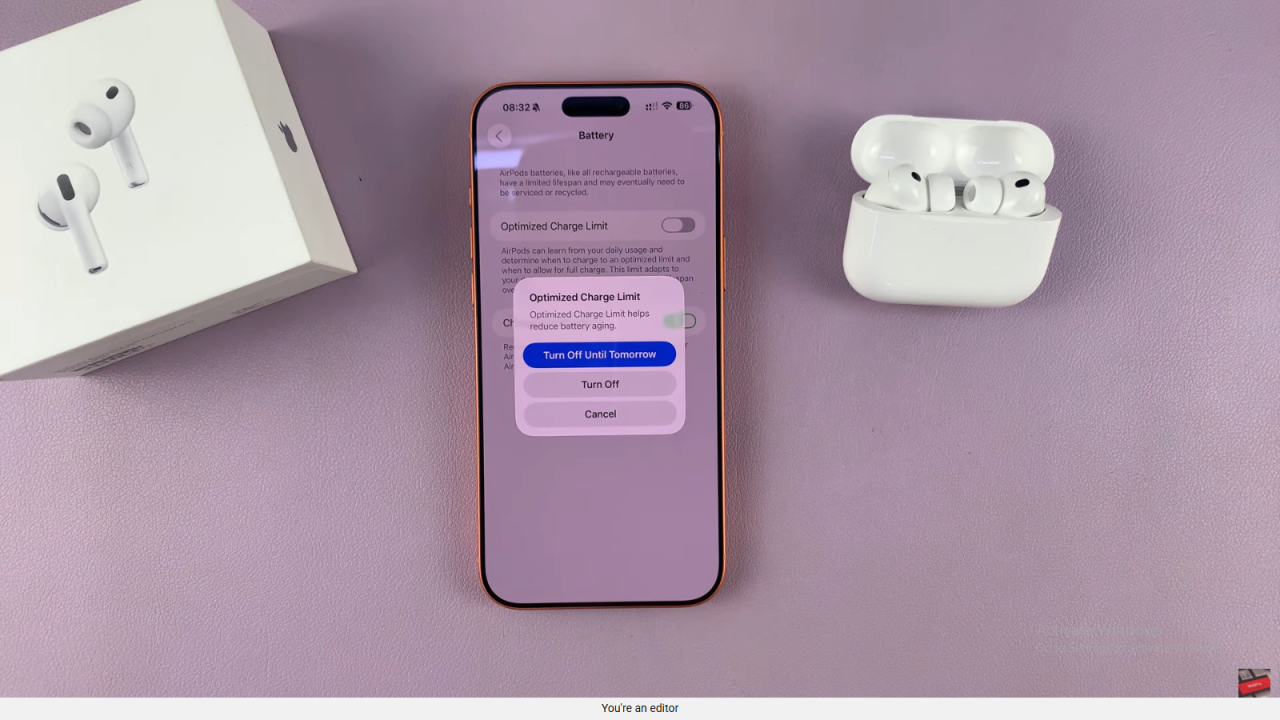
Manage Battery Health
When enabled, this feature helps your AirPods learn your charging patterns and adapt to preserve battery health, improving long-term performance.
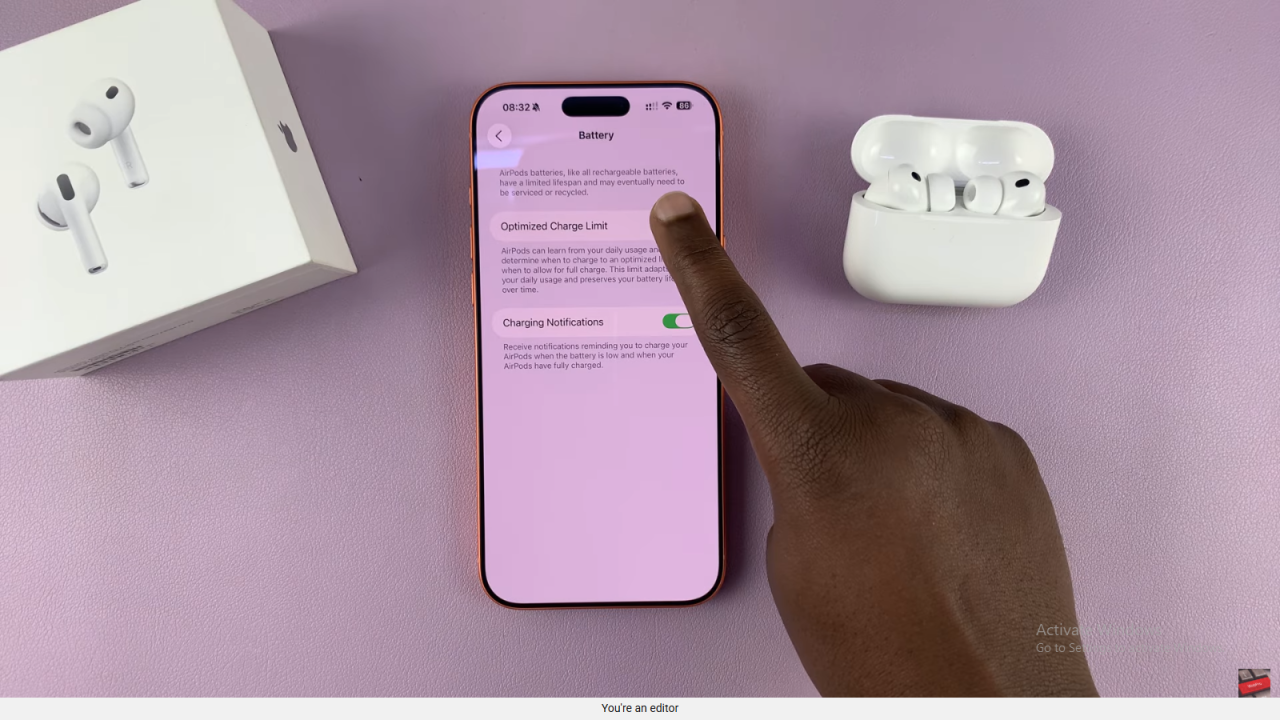
Read:How To Enable / Disable Volume Swipe Control On Airpods Pro 3