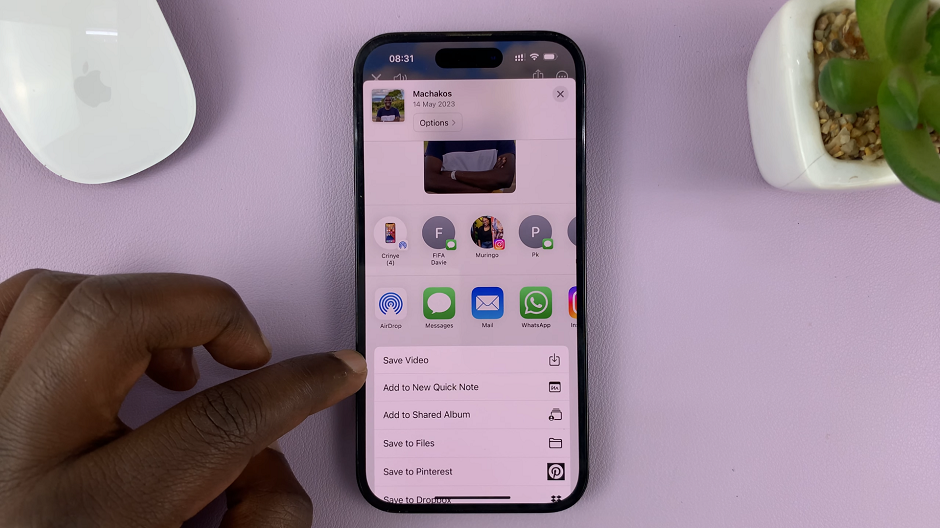The Samsung Galaxy A17 5G is loaded full of great features for your smartphone. One of its more recent and valuable technologies is NFC (Near Field Communication) allowing your device to communicate wirelessly with other devices equipped with NFC.
With NFC technology you can make contactless payments, transfer files to your friends faster, and move through everyday tasks with less hassle. That said, not everyone requires NFC to be enabled all the time. If NFC is enabled and not used, it may slightly affect your battery life.
Therefore, it is helpful to understand how to enable and disable the NFC feature in your Samsung Galaxy A17 5G. In this guide, we will show you step-by-step directions needed.
Watch: How To Enable Keyboard Sounds On Samsung Galaxy A17 5G
Enable & Disable NFC On Samsung Galaxy A17 5G
Begin by accessing the Settings app on your Galaxy A17 5G. Find the Settings app on the home screen or app drawer and tap on it to proceed. Then, scroll down and select ‘Connections‘.
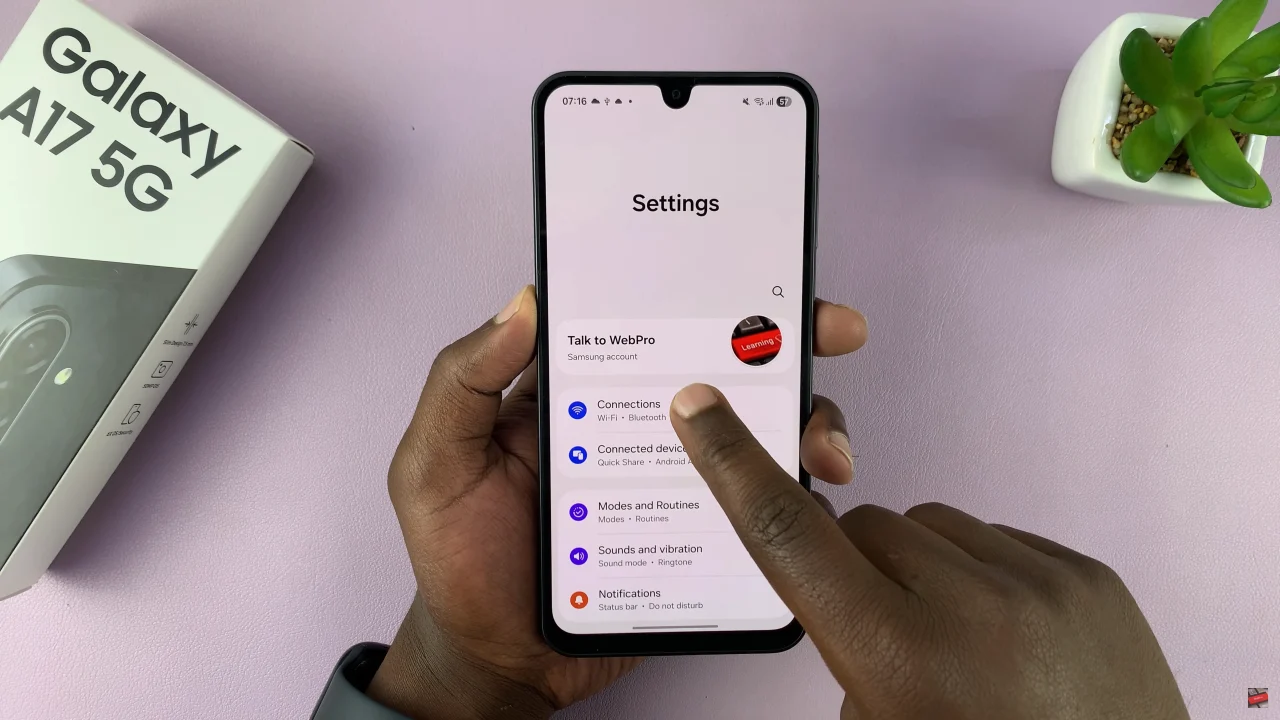
Following this, you’ll see the ‘NFC & contactless payments‘ under connections settings. Also, you’ll see a toggle switch next to this option. To enable this feature, toggle the switch to the ON position. However, if you’d like this feature disabled, toggle OFF the switch.
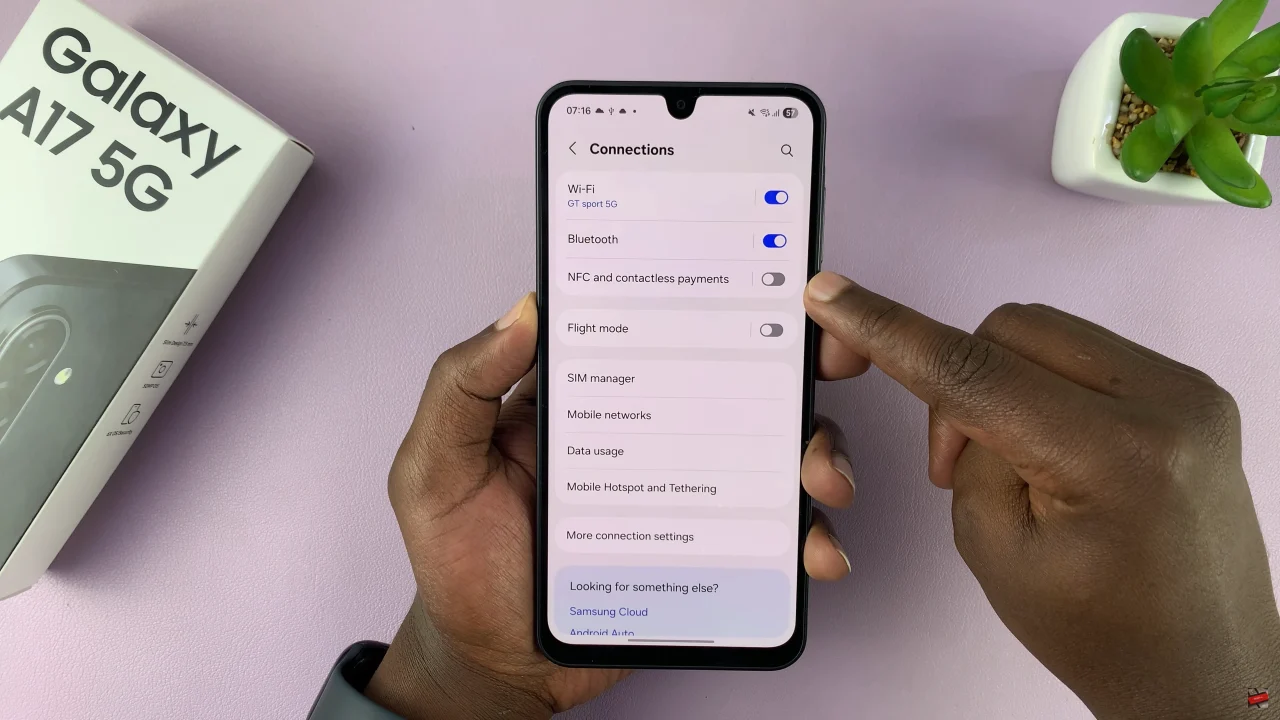
By taking a few moments to adjust your NFC settings, you can make your Galaxy A17 5G more efficient, secure, and tailored to your daily needs. Stay informed about your device’s features, and enjoy all the benefits that NFC technology has to offer—on your terms.