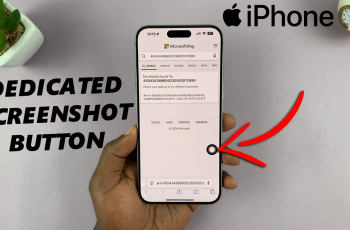The Samsung Galaxy Z Fold 6 is truly the marvel of modern smartphone technologies; designed to make the user’s transition from compact, pocketable device to an expansive, large tablet experience effortless. Another advanced feature included is one that automatically locks the device when folded.
For security-conscious users, it should be a reassurance to always engage the lock as one folds. This way, the user can rest easy knowing no one will have unauthorized access to their data while the phone is in its folder form. Others may want to turn this off for convenience if they often use their phone folded and need fast access without additional security checks.
We are going to take you through enable/disable the “Lock When Folded” option on your Samsung Galaxy Z Fold 6.
Watch: How To Enable Suggest Stickers While Typing On Samsung Galaxy Z Fold 6
Enable/Disable Lock When Folded On Samsung Galaxy Z Fold 6
Begin by unlocking your Galaxy Z Fold 6 and access the home page. From here, locate the Settings app from the home screen or app drawer (denoted by a cogwheel icon). Tap on it to proceed. Then, scroll down and select “Lock Screen & AOD.”
Following this, find the “Secure Lock Settings.” Tap on it to proceed and you’ll be prompted to type in your security lock. Once done, scroll down and locate the “Lock When Folded.” Use the toggle switch to enable & disable this feature.
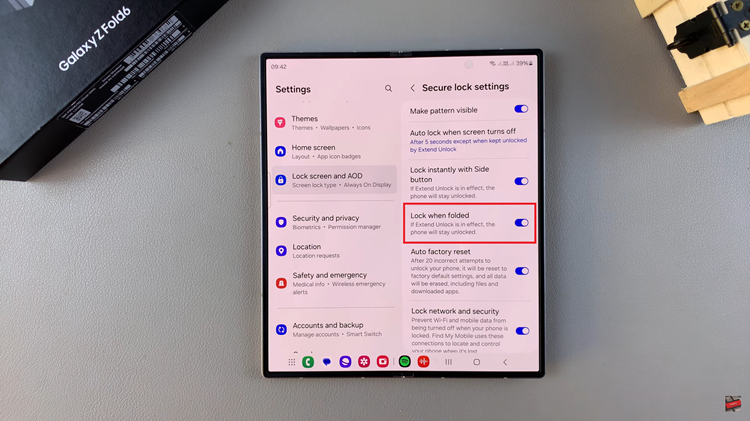
In conclusion, the ability to lock your Samsung Galaxy Z Fold 6 when it is folded can significantly enhance your device’s security. Follow the steps above to manage this feature easily to ensure your phone remains secure.
Read: How To Enable/Disable Auto Capitalization On Samsung Galaxy Z Fold 6