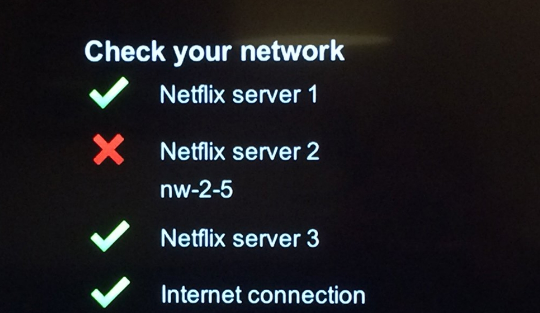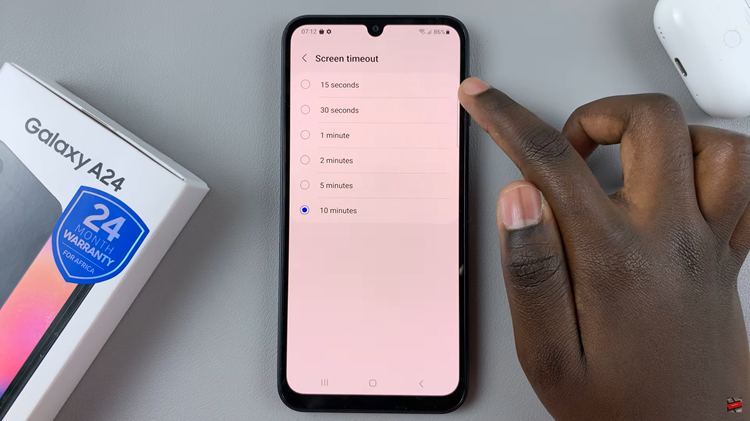In today’s fast-paced digital world, smartphones have become our go-to companions, assisting us in various aspects of our lives. From capturing cherished moments to storing essential files and running countless applications, these pocket-sized devices have become indispensable. However, the convenience of having everything at our fingertips comes with a drawback – limited storage space.
One of the most common issues faced by Android phone users is the constant struggle with dwindling storage. As apps get more sophisticated, photos and videos increase in quality, and files pile up, the once-ample space on our devices can quickly vanish.
Fortunately, there are numerous strategies and techniques you can employ to efficiently free up storage space on your Android phone. Here are a few methods you can use to free up some space on your Android device.
Watch: How To Adjust Alarm Volume On Android
To Free Up Storage Space On Android Phone
Check Storage Space
First, you need to know what is consuming the most space on your device. To find out, go to “Settings” and search for “Storage.” At this point, find the apps or files that are consuming a lot of space and delete them from your device. Depending on your Android model, you can also do this on the “Files” application.
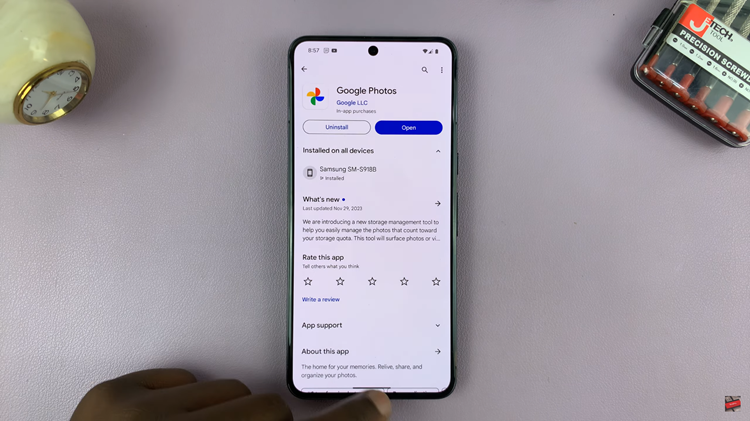
Uninstall Unused Apps
Review your installed apps and remove those you seldom use. Long-press the app icon on the home screen or app drawer and select “Uninstall.” Alternatively, go to “Settings ” > “Apps ” > “Select the app” > “Uninstall.”
Utilize Google Photos Or Cloud Storage
Backup your photos and videos to Google Photos or other cloud services like Dropbox, OneDrive, or iCloud. Once uploaded, you can delete them from your device.
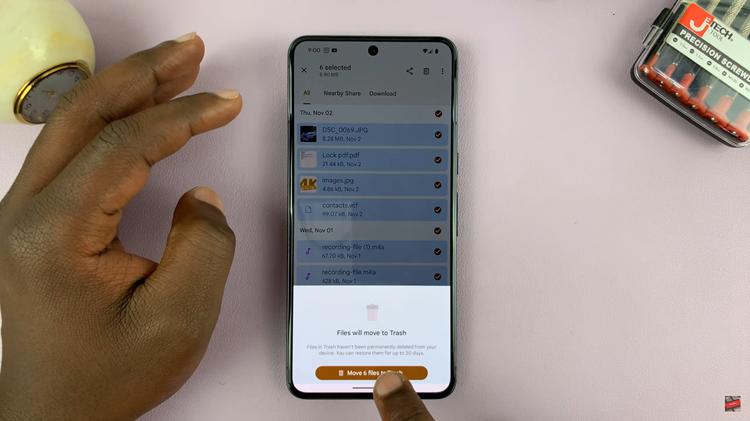
Limit WhatsApp Media Downloads
In WhatsApp, go to Settings > Storage and Data > Media Auto-Download, and customize it to download only when connected to Wi-Fi or for selected chats.
By following these steps, you can effectively reclaim valuable storage space on your Android phone, optimize its performance, and continue using it without the frustration of running out of space. Regular maintenance and mindful data management will ensure your device stays clutter-free and runs smoothly.
Read: How To Share Your Android Phone Hotspot Wi-Fi With Hisense VIDAA Smart TV