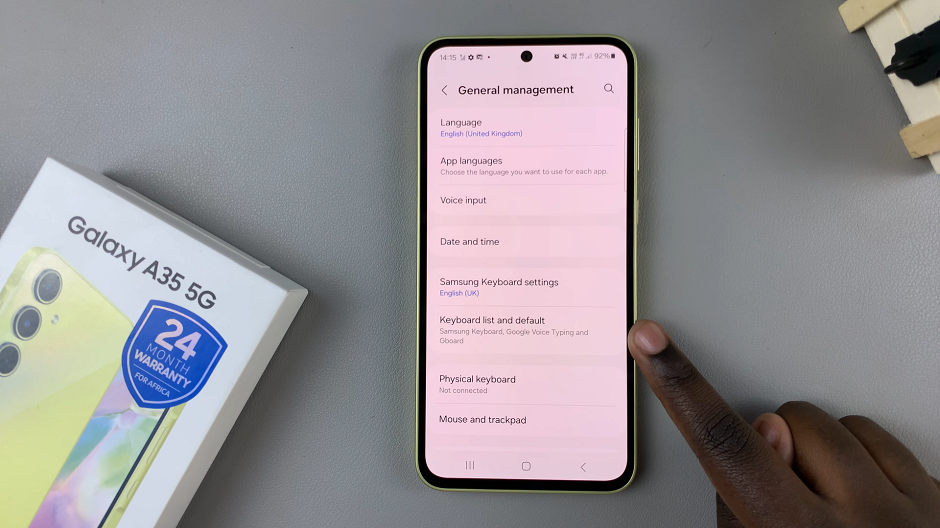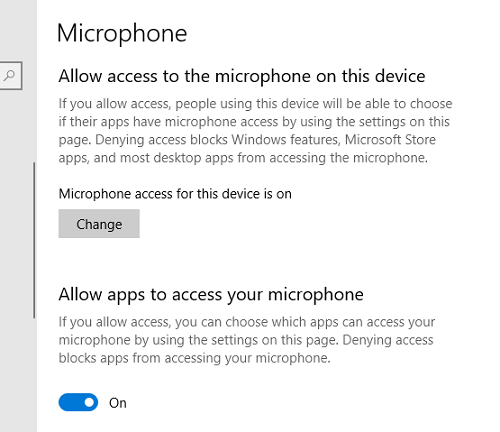These days, living in a fast world means keeping up with notifications, and how and where you display them makes all the difference in convenience and privacy. On your Samsung Galaxy A06, lock screen notifications are what make life easier by giving you easy updates on your device without having to unlock it.
Notifications on your lock screen may comprise messages, alerts from certain apps, and even reminders that let you stay updated with just a glimpse of everything going on. Depending on preference or reasons of privacy, one might want to alter these notifications.
Knowing how to manage lock screen notifications will surely help you reach that sweet spot between being informed and private. We are going to guide you on how to enable/disable lock screen notification on your Samsung Galaxy A06.
Watch: How To Enable Data Roaming On Samsung Galaxy A06
Enable/Disable Lock Screen Notification On Samsung Galaxy A06
Begin by unlocking your Galaxy A06 and accessing the home page. Locate the Settings app from the home screen or app drawer (denoted by a cogwheel icon). Tap on it to proceed. Then, scroll down and select “Notifications.”
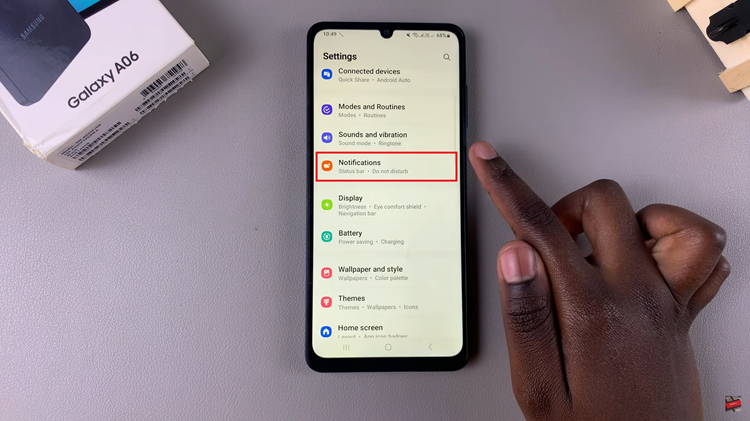
Following this, scroll down and find “Lock Screen Notification.” Tap on it to proceed & you’ll notice a toggle switch next to it. Toggle the switch ON or OFF to enable or disable lock screen notifications.
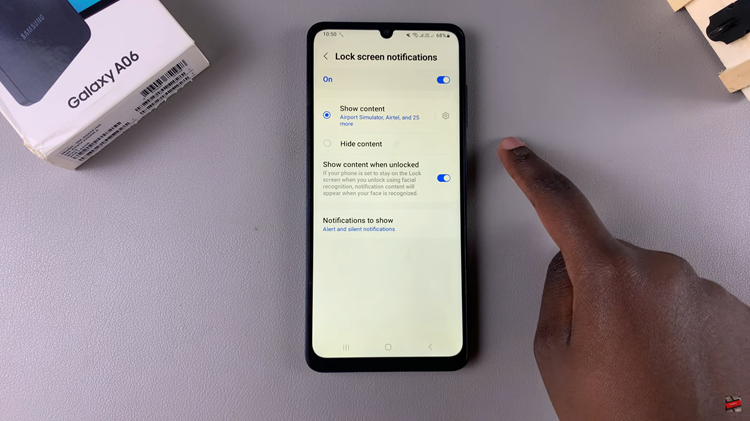
In conclusion, customizing lock screen notifications on your Samsung Galaxy A06 is a simple yet effective way to enhance both the usability and privacy of your device. By following the steps outlined in this guide, you can easily manage which notifications you see on your lock screen.
Read: How To Change Default Messaging App On Samsung Galaxy A06