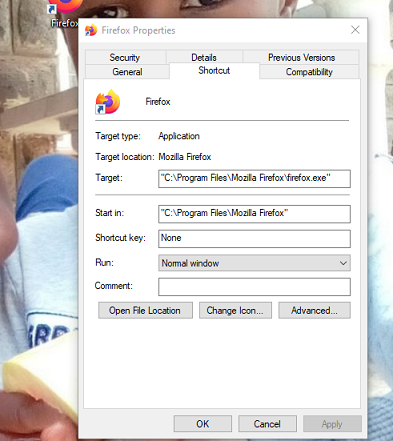Welcome to the cutting-edge world of the Samsung Galaxy S24 and S24 Ultra, where innovation meets convenience. In the dynamic landscape of smartphone technology, every feature counts, especially when it comes to security and usability. One such feature, the ability to lock your device instantly with the side key, offers a seamless solution for safeguarding your data while ensuring quick access to your device when needed.
In this guide, we’ll delve into the detailed process of enabling and disabling the ‘Lock Instantly With Side Key’ function on your Samsung Galaxy S24 or S24 Ultra. Whether you’re keen on enhancing your device’s security or adjusting its functionality to match your preferences, mastering this feature will empower you to make the most out of your smartphone experience.
Join us as we explore the steps to take control of your device’s locking mechanism, unlocking the full potential of your Samsung Galaxy S24/S24 Ultra. Let’s dive in!
Watch: How To Customize S Pen Menu On Samsung Galaxy S24 Ultra
To Enable & Disable Lock Instantly With Side Key On Samsung Galaxy S24
Begin by unlocking your Samsung Galaxy S24, S24+, or S24 Ultra. Utilize your preferred method, such as fingerprint recognition or facial unlock. Then, open the “Settings” app on your device. Locate it either on your home screen or in the app drawer.
Within the Settings menu, scroll down to find and select the “Lock Screen & AOD” option. Following this, find the “Secure Lock Settings” option and tap on it.
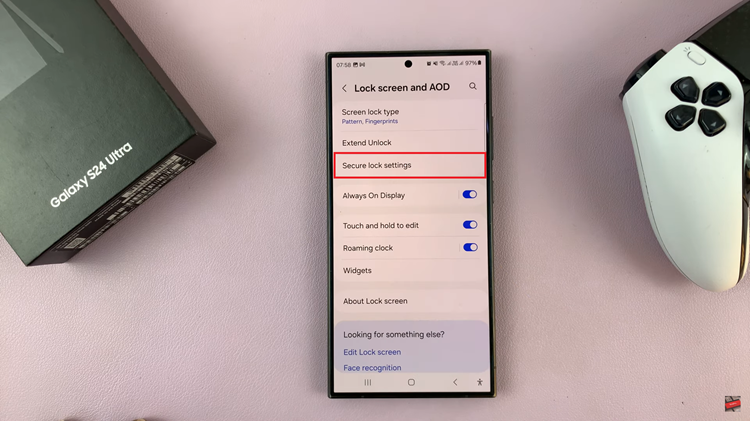
At this point, type in your device security lock when prompted. Then, within the Secure lock settings, find the “Lock Instantly With Side Key” option. Toggle the switch to the “On” position to enable this feature. To disable it, find the option for Auto Factory Reset and toggle the switch to the “Off” position.
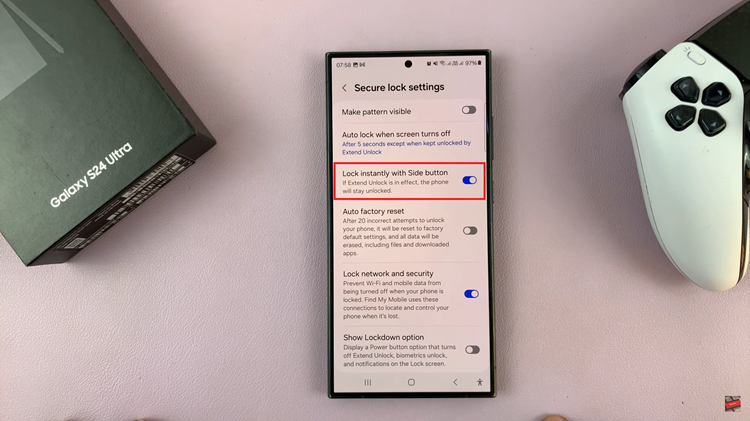
In conclusion, enabling or disabling the “Lock instantly with side key” feature on your Samsung Galaxy S24 or S24 Ultra is a simple process that can be completed within a few taps in the device settings. Whether you prefer the convenience of quick locking or prioritize a different method of securing your device, Samsung offers the flexibility to customize your experience to suit your needs.
Read: How To Record Video With Both Cameras On Samsung Galaxy S24