Unlocking the full potential of your Samsung Galaxy S24 Ultra involves diving deep into its array of features and customization options. Among these, the S Pen stands out as a powerful tool that elevates productivity and creativity to new heights.
One aspect of this functionality that allows for tailored user experiences is the customization of the S Pen menu. By personalizing shortcuts, gestures, and settings, users can optimize their workflow and make their device truly their own.
In this detailed guide, we’ll walk you through how to customize the S Pen menu on your Samsung Galaxy S24 Ultra, empowering you to harness its capabilities to their fullest extent.
Watch: How To Hide Camera Cutout On Samsung Galaxy S24
To Customize S Pen Menu On Samsung Galaxy S24 Ultra
Firstly, remove the S Pen from your Samsung S24 Ultra, then tap on the floating icon that appears on the screen. At this point, you’ll see the S Pen menu.
Following this, tap on “Add” and you’ll see the S Pen shortcuts. Then, choose the shortcut you’d like to add, long press on it, then add it to the existing shortcuts.
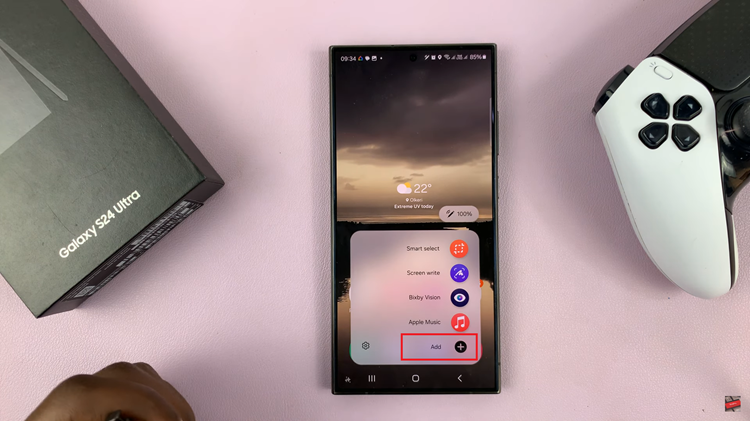
Subsequently, if you’d like to remove a shortcut, simply tap on the minus sign next to the application to remove it. Finally, exit to the home screen, and the changes will be applied.
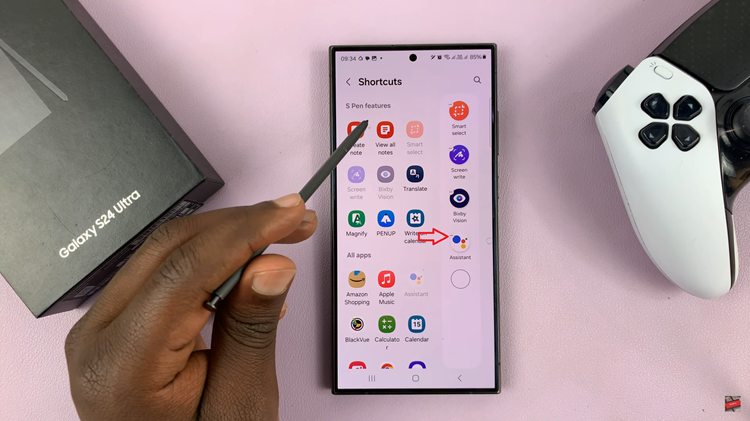
In conclusion, customizing the S Pen menu on your Samsung Galaxy S24 Ultra empowers you to tailor the device to your specific needs and preferences. By personalizing shortcuts, air gestures, and settings, you can optimize your productivity and creativity on your Galaxy device.
Read: How To Use Mobile Hotspot One-Time Password On Samsung Galaxy S24

