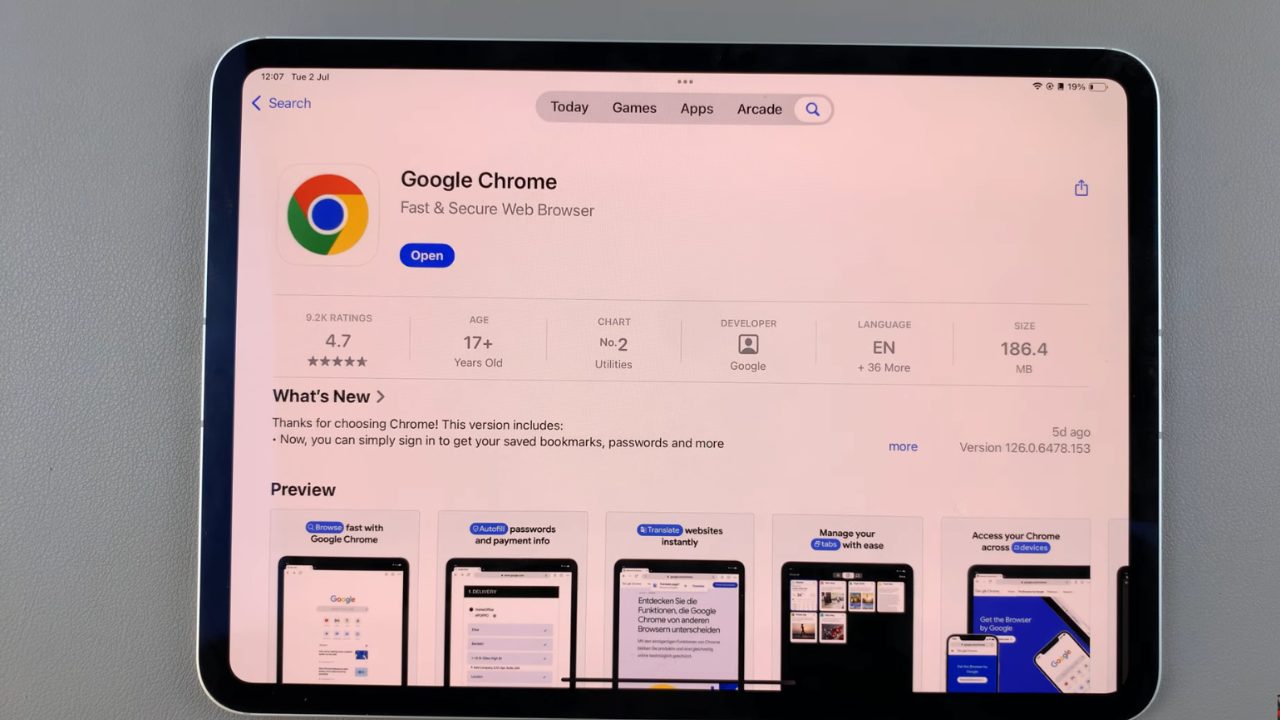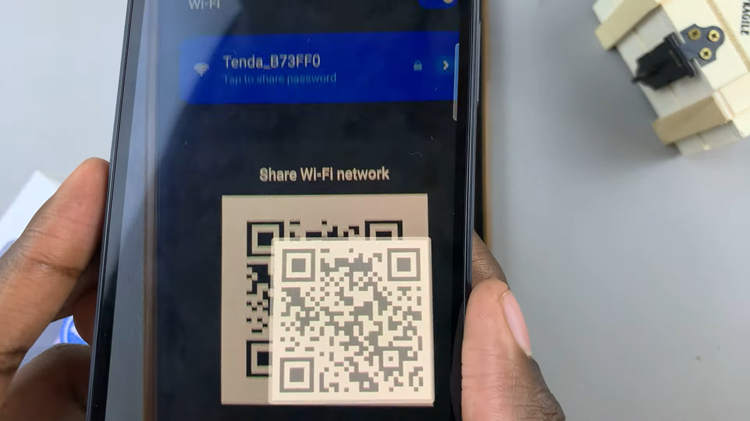In this article, we’ll guide you through the process to enable/disable the Lock Home Screen Layout’ on your Samsung Galaxy A15.
The Samsung Galaxy A15 boasts a plethora of features designed to enhance user experience, including customizable home screen layouts. However, accidental rearrangements of icons and widgets can be frustrating for users who prefer a specific setup.
Fortunately, Samsung offers a solution with its lock home screen layout feature.
The lock home screen layout feature on the Samsung Galaxy A15 allows users to secure their preferred arrangement of app icons, widgets, and shortcuts on the home screen. Once enabled, this feature prevents accidental changes to the layout, providing a consistent and organized user experience.
Read: How To Set Alarm On Samsung Galaxy A15
Enable ‘Lock Home Screen Layout’
Go to the app drawer and select the settings app to open it. Next, scroll down and tap on the Home Screen option.
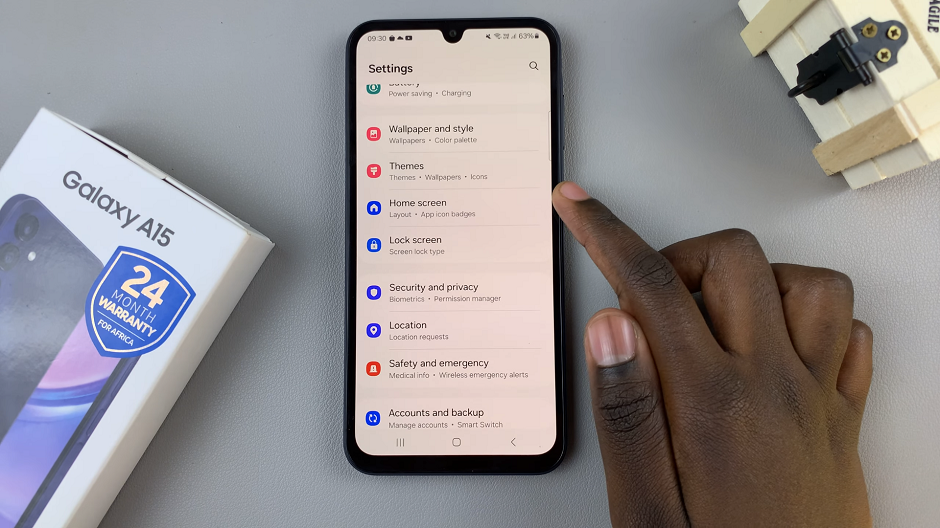
Once you’re in the Home Screen settings menu, scroll down until you find the Lock Home Screen Layout option. Toggle the switch to the right to enable it. This action will ensure that your current layout of apps and widgets is locked in place.
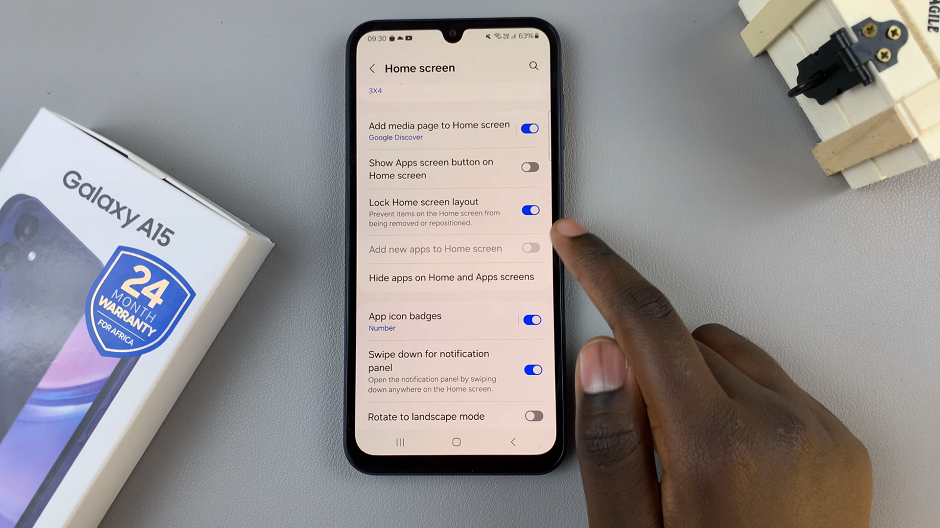
It will not be possible to change the location of apps or widgets. you will also not be able to move or uninstall any apps or widgets from the home screen.
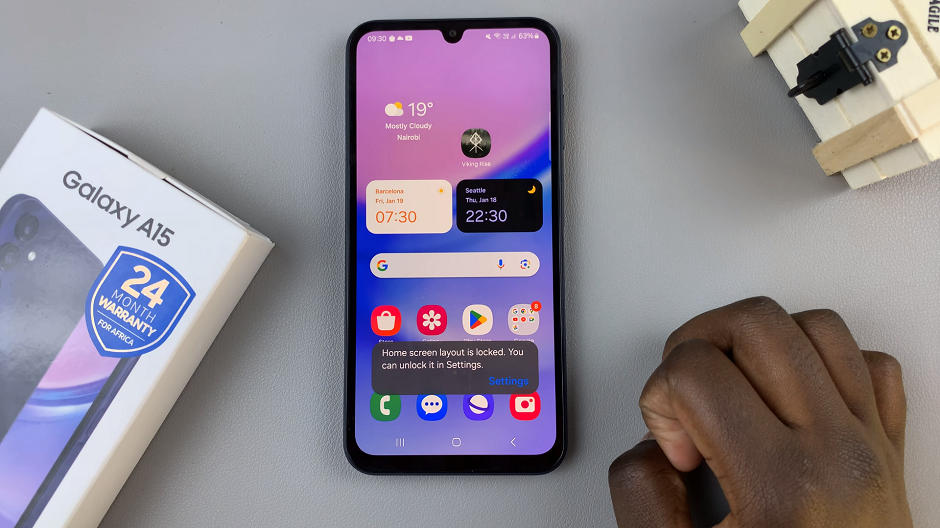
Disable ‘Lock Home Screen Layout’ On Samsung Galaxy A15
If you ever want to rearrange your home screen again, follow the same steps to access the Home Screen settings. Locate the Lock Home Screen Layout option and toggle the switch to the left to disable it.
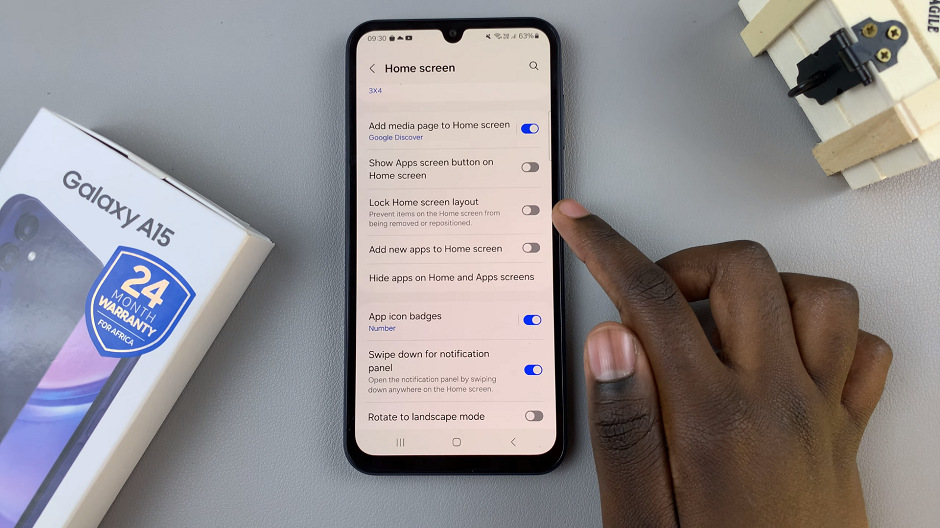
This will allow you to freely move and reposition your apps and widgets.
Benefits of Locking Home Screen Layout
Prevents Accidental Changes: Locking the home screen layout prevents accidental rearrangement of icons and widgets, maintaining your preferred setup.
Consistent User Experience: With a locked layout, you can enjoy a consistent user experience without unexpected changes to your home screen.
Organized Home Screen: Keep your apps and widgets organized exactly the way you like them without worrying about unintended modifications.
Customizing the home screen layout on your Samsung Galaxy A15 is a great way to personalize your device. With the lock home screen layout feature, you can ensure that your preferred arrangement remains intact, providing a seamless and organized user experience. Whether you’re looking to prevent accidental changes or unlock your layout for further customization, the process is straightforward and easy to follow.