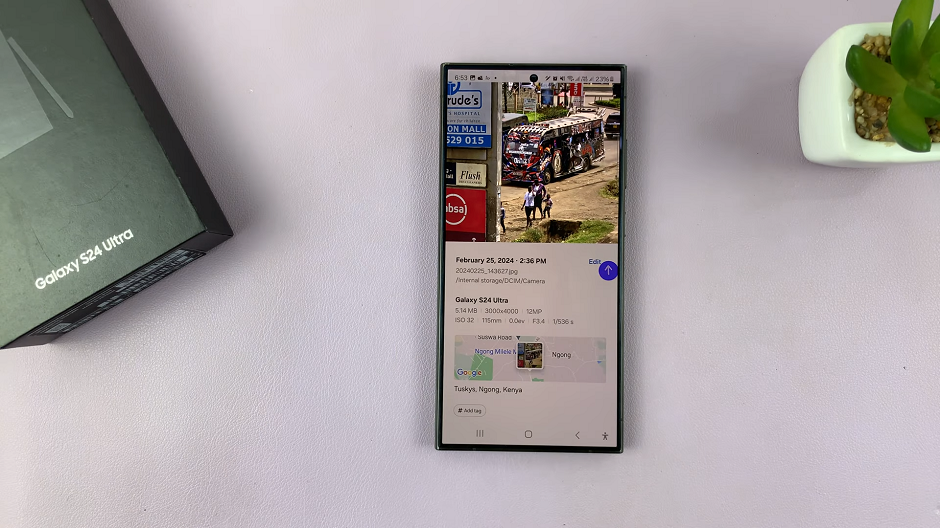Are you looking to take your fitness journey to the next level? The Samsung Galaxy Fit 3 is more than just a wearable; it’s your fitness companion, designed to keep you motivated and on track toward your health and wellness goals. One of its standout features is the inactivity alert, a handy tool that reminds you to keep moving throughout the day.
Whether you’re striving to increase your daily step count or simply aiming to avoid prolonged periods of sedentary behavior, the inactivity alert can help you stay accountable and proactive. In this guide, we’ll walk you through the steps to enable and disable inactivity alerts on your Samsung Galaxy Fit 3.
Let’s dive in and unlock the full potential of your Galaxy Fit 3, empowering you to make the most of every moment and prioritize your health like never before.
Watch: How To Enable Hard Fall Detection On Samsung Galaxy Fit 3
To Enable & Disable Inactivity Alerts On Samsung Galaxy Fit 3
Firstly, from the home screen of your Samsung Galaxy Fit 3, swipe up to access the app screen. Following this, scroll down until you find the “Settings” option. Then, tap on it to access your Samsung Galaxy Fit 3 settings.
Within the settings menu, scroll down until you locate the “Samsung Health” option and tap on it. At this point, scroll down and find the “Inactive Time” section.
At this point, you’ll see a schedule whereby it displays the time and dates on which you schedule the inactivity alerts. Moreover, to enable this, simply toggle the switch to the ON position. Once enabled, customize it by setting the dates and times to be alerted.
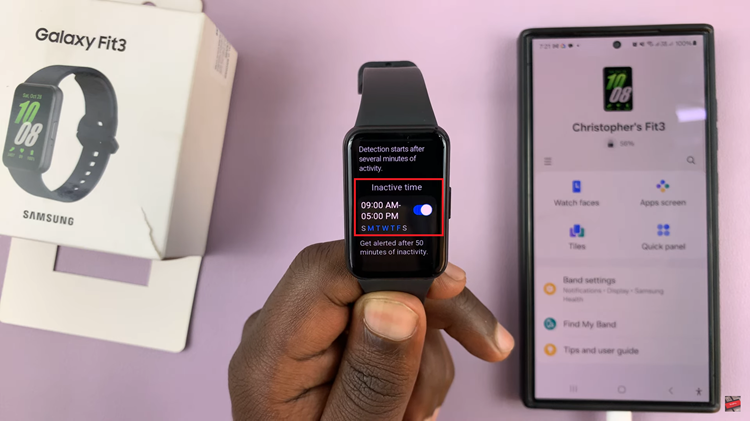
However, if you’d like to disable this feature, follow the steps above until the Inactive Time section, then toggle the switch to the OFF position. This will disable the feature, and you will no longer receive alerts for inactivity.
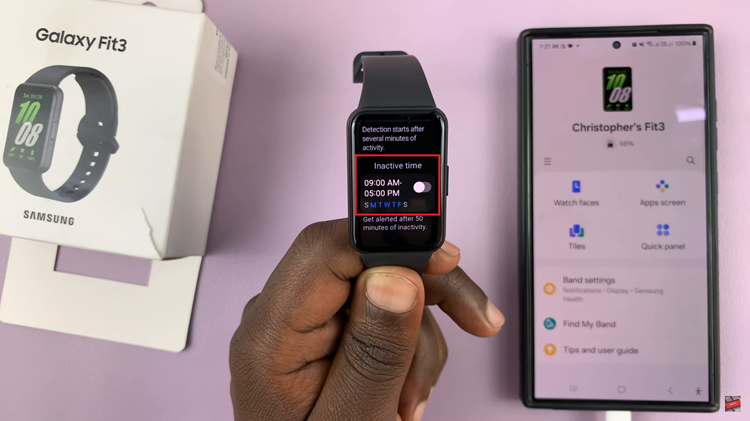
In conclusion, enabling or disabling inactivity alerts is a simple process that can help you stay motivated and on track with your fitness goals. By following the steps outlined in this guide, you can easily manage your inactivity alert settings and make the most of your Galaxy Fit 3 device.
Read: How To Use Your Photos As Screen Saver On TCL Google TV