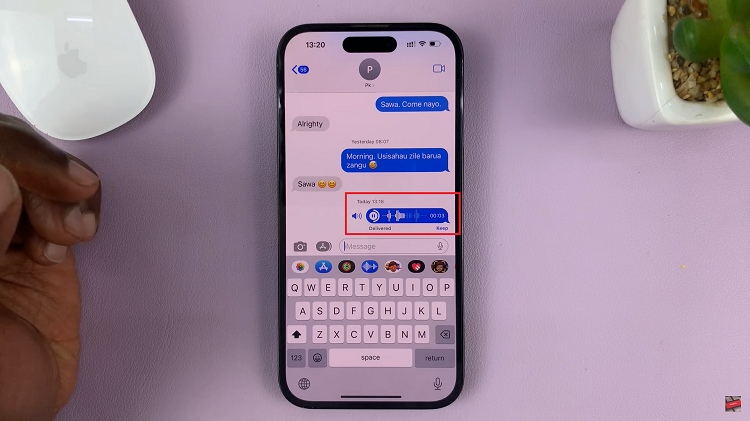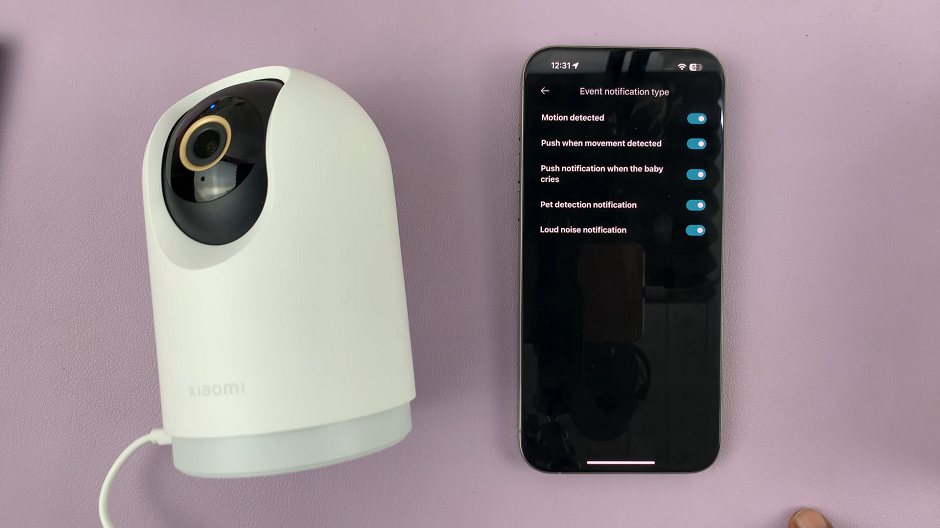In Battlefield 6, sound plays a pivotal role in shaping the gameplay experience, providing crucial feedback that can influence your performance in fast-paced combat. Among the various audio cues, hit indicator sounds are particularly important, alerting players whenever their shots successfully connect with an opponent.
These sounds can enhance situational awareness and improve reaction times, but not every player prefers to have them active at all times. Fortunately, Battlefield 6 offers a simple way to customize this feature, allowing you to enable or disable hit indicator sounds according to your personal preferences.
Also Read: How To Uninstall Campaign Mode In Battlefield 6
How To Enable / Disable Hit Indicator Sounds In Battlefield 6
To begin, open the Settings menu from the Battlefield 6 home screen. Within this menu, navigate to the Audio section. Once inside the Audio settings, scroll through the list until you locate the Hit Indicator option. This control determines whether or not the game plays a specific sound when your shots connect with an enemy.
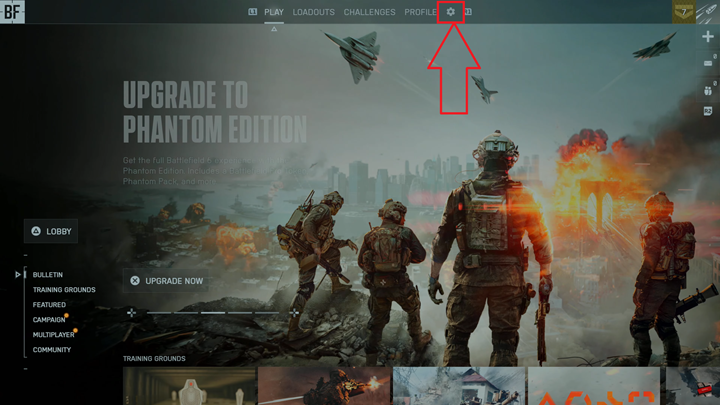
To enable the hit indicator sounds, simply toggle the option to the “On” position. This ensures that each time you land a hit, you will receive immediate audio feedback, which can help improve accuracy and reaction times during intense firefights.
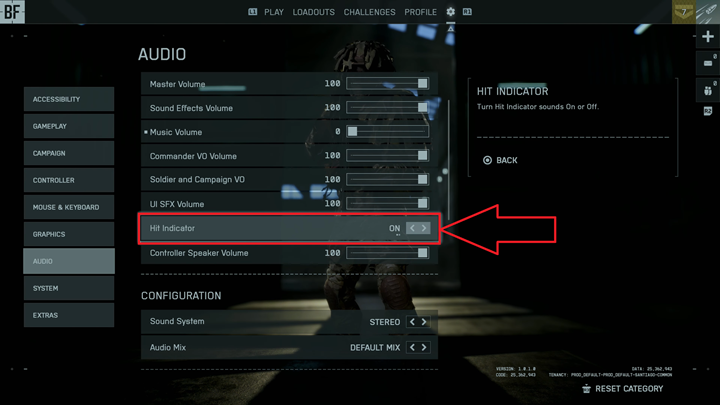
If you prefer a quieter gameplay experience or find the sound distracting, toggle the option to “Off.” Disabling this feature will remove the hit confirmation sound, allowing you to focus solely on other in-game audio cues such as gunfire, explosions, and footsteps.
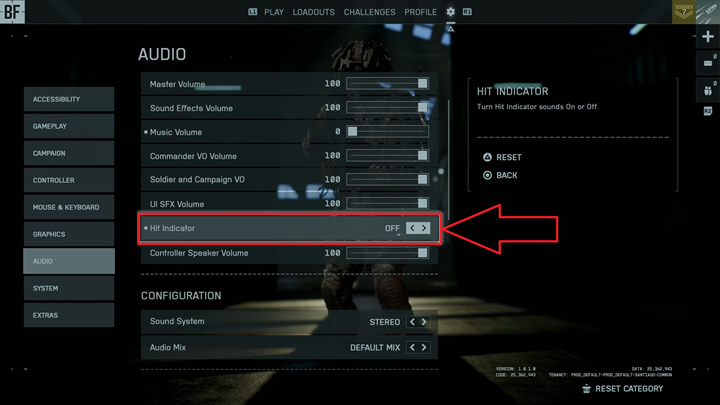
Once you have made your selection, the changes are applied immediately. You can test the new setting in any multiplayer match or training scenario to ensure it matches your personal preference. Adjusting the hit indicator sound is a small but effective way to tailor Battlefield 6’s audio environment to your gameplay style.