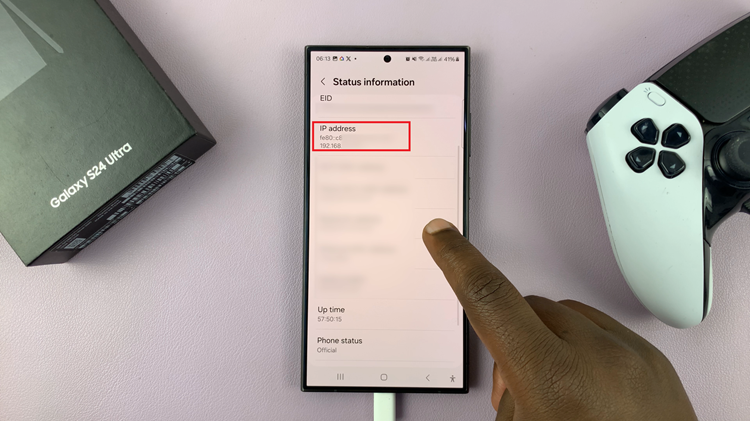Grammarly, a widely acclaimed writing assistant, offers real-time grammar checking, contextual spelling correction, and style suggestions to help
Fortunately, modern smartphones like the Galaxy S24 come equipped with this powerful tool. If you’re composing an important email, or crafting a social media post having an error free message is essential.
In this guide, we’ll walk you through the comprehensive step-by-step process on how to enable & disable Grammarly on Samsung Galaxy S24s.
Also Read: How To Reset To Default Keyboard Settings On Samsung Galaxy S24s
How To Enable & Disable Grammarly On Samsung Galaxy S24s
Begin by locating the Settings app. It’s usually represented by a gear icon and can be found either on your home screen or in the app drawer. Within the Settings menu, scroll down until you find the category labeled “General Management.” From here, select “Samsung Keyboard Settings“.
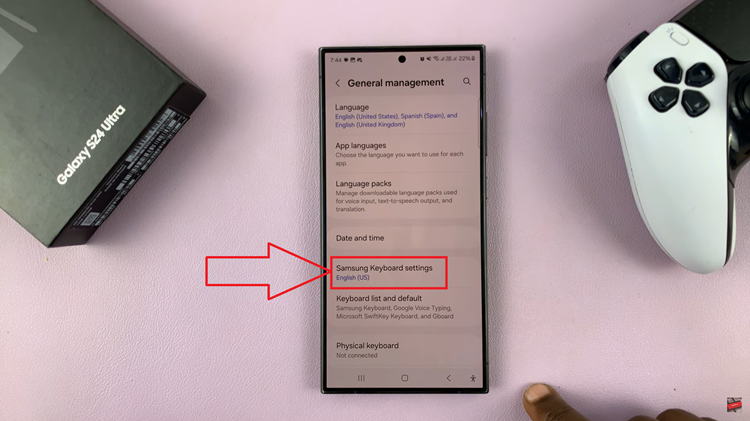
Within the Samsung Keyboard Settings, you’ll encounter a range of customization options aimed at optimizing your typing experience. Scroll through the settings until you locate the option labeled “Select third-party content to use.” Tap on this option to continue.
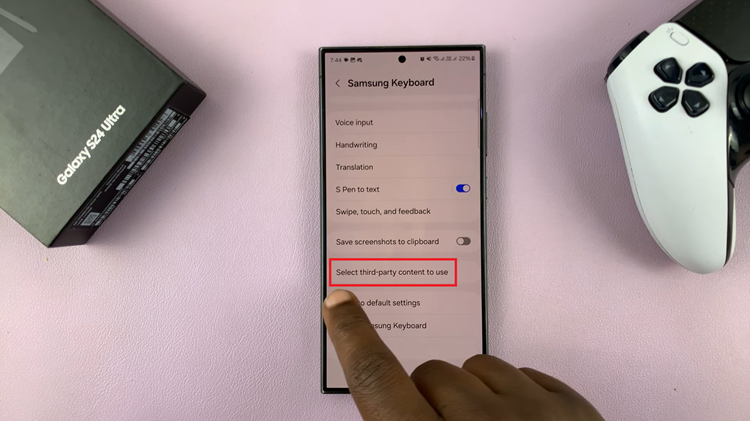
Once you’ve accessed the third-party content settings, you should see a list of compatible applications and services, including Grammarly. To enable Grammarly, simply tap on the toggle switch located next to it. If Grammarly is already enabled and you wish to disable it, tap the toggle switch again to turn it off.
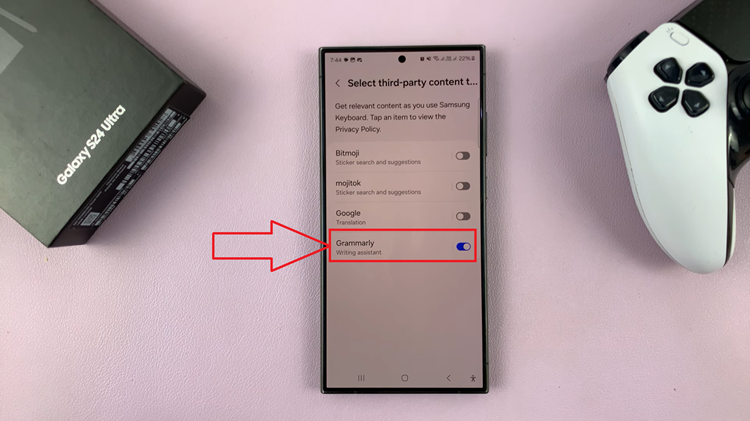
By following these simple steps, you can tailor your writing experience to suit your preferences. Whether you’re composing emails, jotting down notes, or engaging in online conversations, Grammarly integration offers invaluable assistance in ensuring clarity, correctness, and coherence in your written communication.
Watch: How To Turn ON & OFF Automatic Time Zone On Samsung Galaxy S24 / S24 Ultra