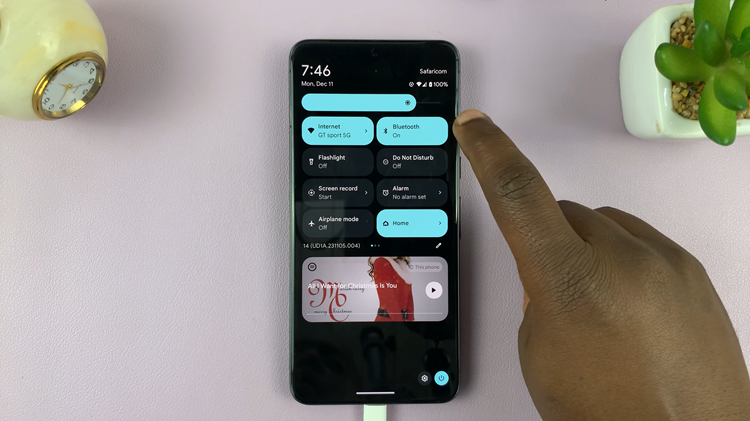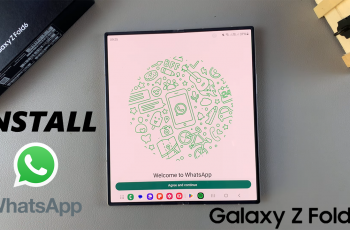In the dynamic realm of mobile photography, the Samsung Galaxy S24 stands out as a beacon of innovation, offering users an arsenal of features to elevate their visual storytelling. Among these features lies the floating shutter button—a versatile tool designed to enhance your photographic prowess.
Whether you’re a seasoned photographer seeking new avenues for creativity or a novice eager to explore the capabilities of your device, mastering the floating shutter button is sure to revolutionize your photography experience.
In this comprehensive guide, we’ll delve into the intricate workings of the Samsung Galaxy S24’s floating shutter button, equipping you with the knowledge to enable and disable this feature effortlessly. Join us as we unravel the intricacies of this feature, empowering you to unleash the full potential of your Samsung Galaxy S24’s camera.
Watch: How To Use SINGLE TAKE In Samsung Galaxy S24 Camera
To Enable & Disable Floating Shutter Button On Samsung Galaxy S24
Firstly, unlock your Samsung S24 and locate the camera app. Tap on the camera icon to open the application. Then, access the camera settings by tapping on the gear or settings icon, located in the top or bottom corners of the screen.
At this point, scroll down and find the “Shooting Methods” option. Tap on it to proceed. Following this, find the “Floating Shutter Button.” Toggle the switch next to it to enable the feature. You may need to slide the switch to the right to turn it on.
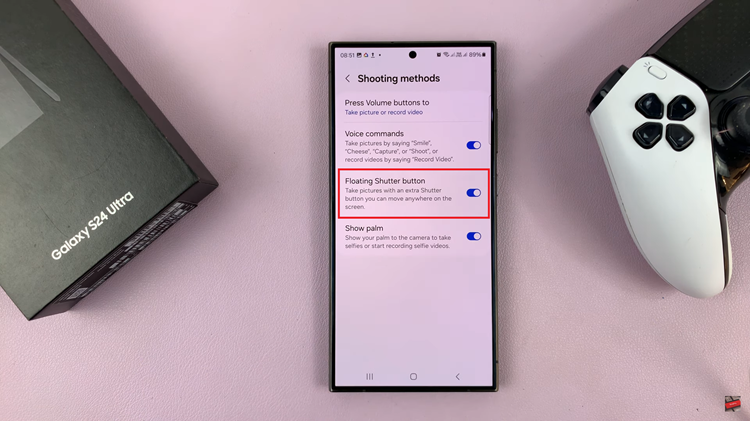
Afterward, when you return to the camera interface, you should see a small floating button on the screen. You can move this button around by dragging it with your finger. Tap on it to capture photos or start/stop video recording.
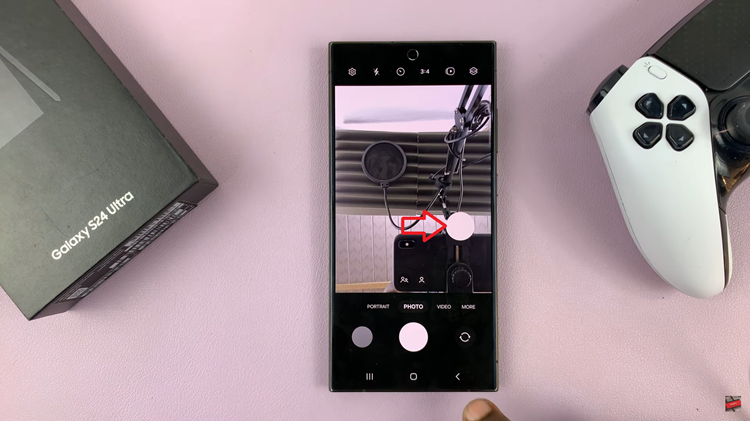
If you find that you no longer need or want to use the floating shutter button, simply follow the steps above until the “Floating Shutter Button,” and toggle the switch next to it to turn it off. Slide the switch to the left to disable the feature.
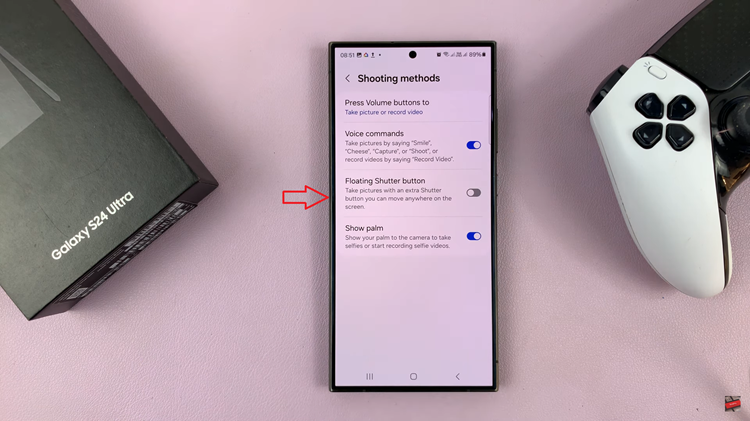
By following the simple steps outlined in this guide, you can enable or disable the floating shutter button on your Samsung Galaxy S24 with ease, enhancing your photography and videography endeavors.
Read: How To Turn OFF NFC & Contactless Payments On Samsung Galaxy S24