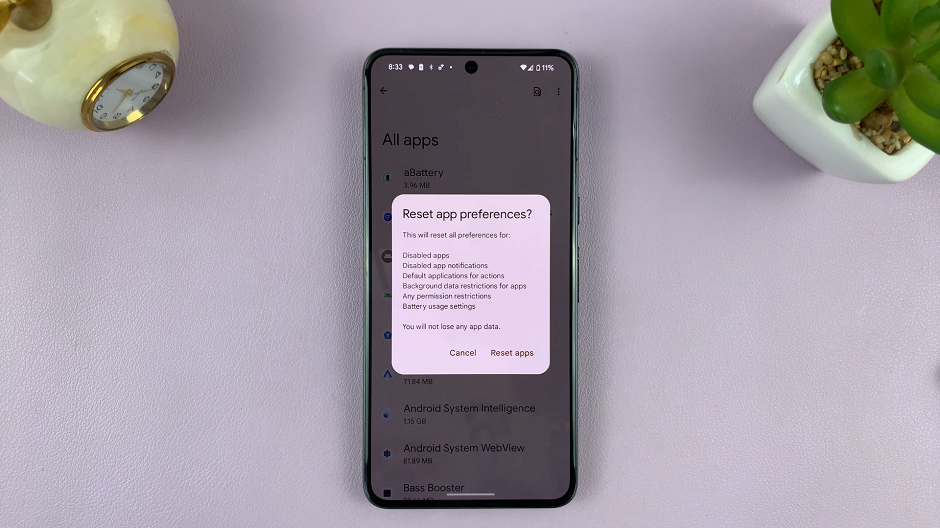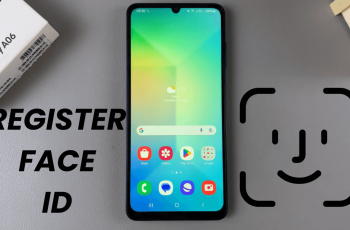In this article, we’ll guide you through the steps to enable/disable the floating keyboard on your Google Pixel 8 & Pixel 8 Pro.
The Google Pixel 8 and Pixel 8 Pro are known for their sleek design and powerful features, and one of the standout functionalities is the floating keyboard. This innovative feature allows users to have a more flexible typing experience, making it easier to navigate through various tasks on the device.
The floating keyboard is a unique feature that allows the keyboard to be resized and repositioned on the screen, providing users with greater flexibility while typing. This can be particularly useful for multitasking or for those who prefer a more customized typing experience.
Read: How To Close ALL Background Apps At Once On Google Pixel 8 & Pixel 8 Pro
Enable Floating Keyboard On Google Pixel 8 & Pixel 8 Pro
Bring up the keyboard while on any app that will allow. The Gboard is the default keyboard.
With the keyboard activated, tap on the four-square icon at the top of the keyboard. It should be the first icon.
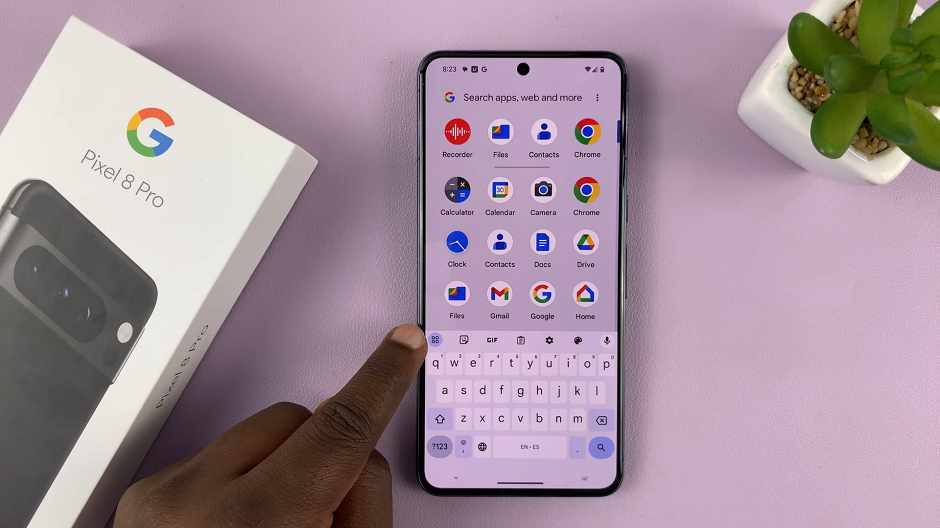
From the resulting menu, tap on the Floating option. Your keyboard will now go from full-size to a floating keyboard.
You can drag it and place it wherever it’s convenient for you, dependent on what you’re doing on the screen.
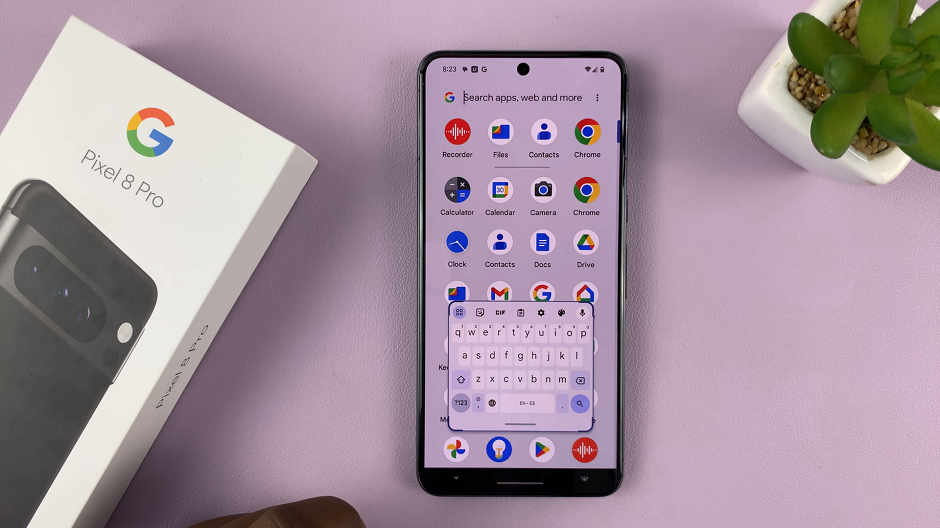
Disable Floating Keyboard
If you find that the floating keyboard doesn’t suit your needs, it’s easy to disable it.
Follow the same steps as above. Tap on the four-square icon at the top of the keyboard. Again, it should be the first icon.
From the resulting menu, tap on the Floating option. Your keyboard will now go from floating to a full-size keyboard.
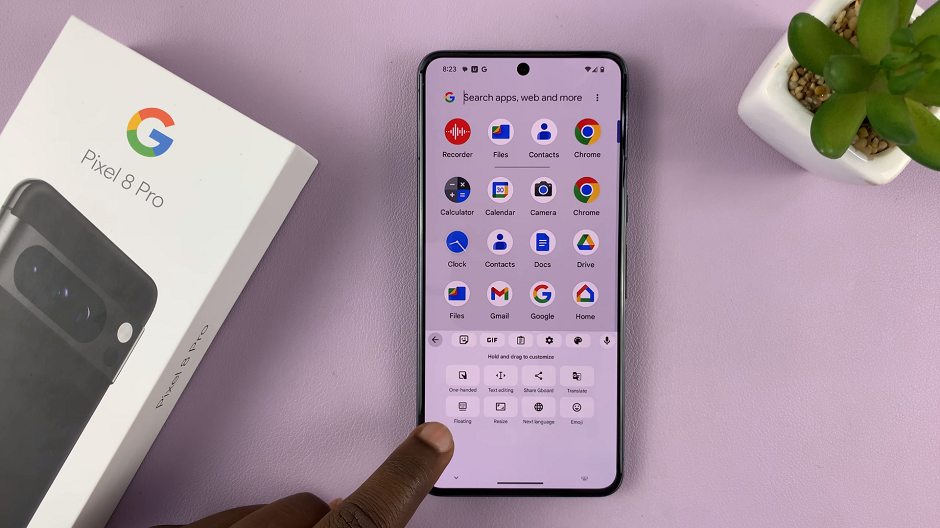
Tips for Using the Floating Keyboard
Resize and Reposition: Simply tap and hold the handle at the bottom of the floating keyboard to resize it. You can also drag it to any position on the screen that feels comfortable for you.
Switching Back to Standard Keyboard: If you want to switch back to the standard, non-floating keyboard, you can do so by following the same steps and toggling off the Floating option.
Experiment with Customization
Play around with the customization options to find the settings that work best for you. This could include adjusting the keyboard’s size, transparency, and more.
The floating keyboard feature on the Google Pixel 8 and Pixel 8 Pro adds a new level of flexibility to your typing experience. Whether you’re a multitasker or simply looking for a more personalized keyboard setup, this feature has you covered. By following the steps outlined in this guide, you can easily enable or disable the floating keyboard to suit your preferences.
Remember to explore the customization options to find the perfect setup for your typing needs
Watch: How To Take Scrolling Screenshot On Google Pixel 8 & Pixel 8 Pro