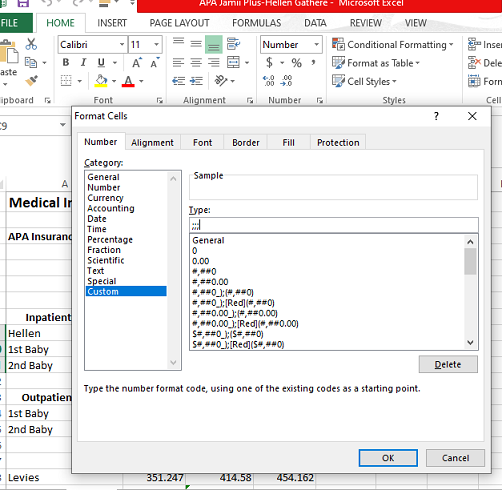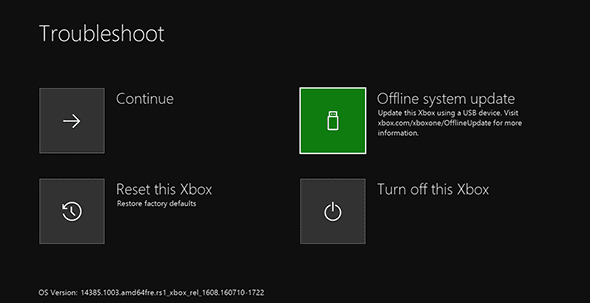In the bustling realm of smartphones, efficiency and convenience reign supreme. Samsung, a stalwart in the industry, continually innovates to offer users seamless experiences. The Samsung Galaxy A35 5G stands as a testament to this commitment, boasting an array of features designed to streamline daily interactions.
Among its repertoire of functionalities lies a hidden gem: ‘Double Tap to Turn Off Screen’. This intuitive feature allows users to swiftly lock their device’s screen with just a couple of taps, saving precious time and enhancing usability.
Whether you’re a multitasking maestro or simply seeking to optimize your smartphone experience, mastering this feature is essential. In this guide, we’ll delve into the steps to enable and disable ‘Double Tap to Turn Off Screen’ on your Samsung A35 5G with precision and finesse.
Watch: How To Install Always On Display On Samsung Galaxy A55 5G
Enable & Disable Double Tap To Turn OFF Screen On Samsung Galaxy A35 5G
Firstly, navigate to the home screen of your Samsung Galaxy A35 5G and locate the Settings app. This can typically be found in the app drawer or by swiping down from the top of the screen and tapping the gear icon.
At this point, scroll down until you find the section labeled “Advanced Features” within the Settings menu, Tap on it to proceed. In the Advanced Features menu, look for the option titled “Motion and Gestures” and tap on it to access its settings.
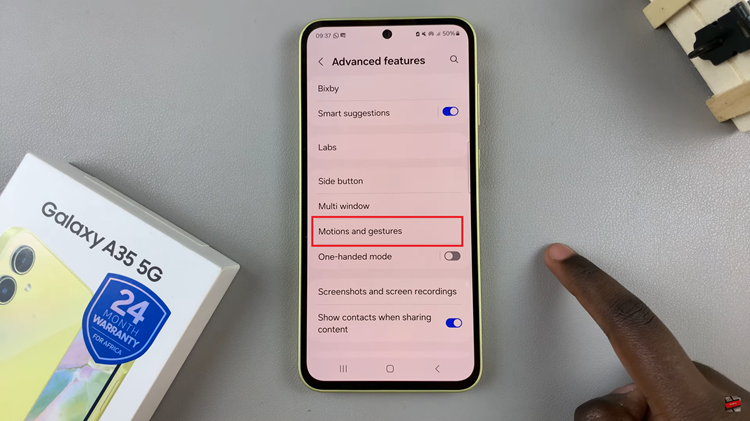
Following this, you should see an option labeled “Double Tap to Turn OFF Screen.” Toggle the switch next to it to enable the feature. Subsequently, toggle the switch to the OFF position if you prefer that feature disabled.
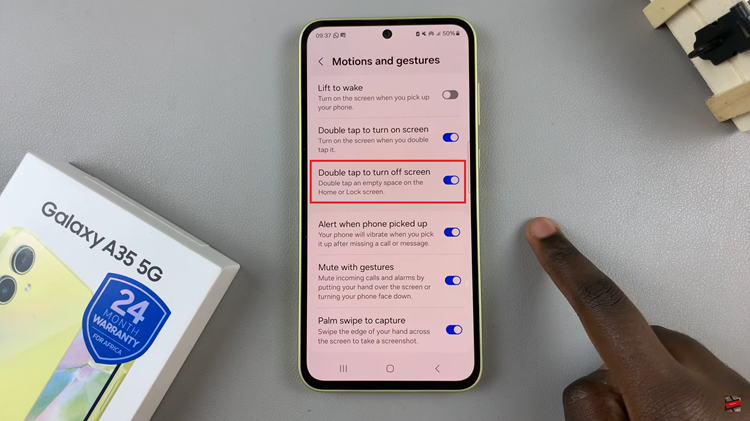
By following these simple steps, you can easily turn on or off the ‘Double Tap to Turn Off Screen’ feature on your Samsung Galaxy A35 5G, tailoring the device to your preferences for an enhanced user experience.
Read: How To Enable & Disable Double Tap To Turn On Screen On Samsung Galaxy A35 5G