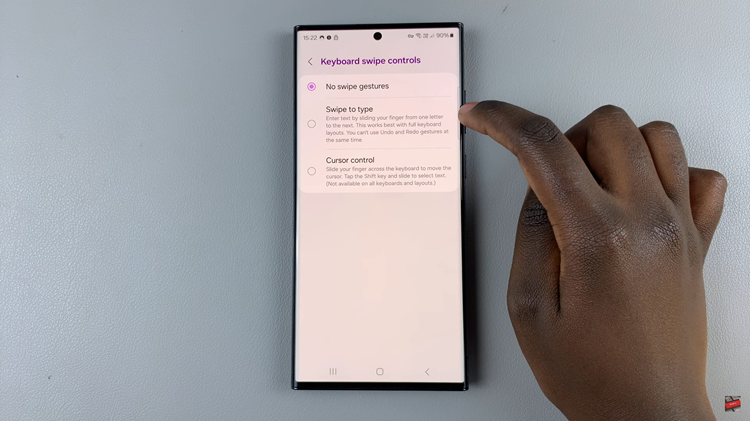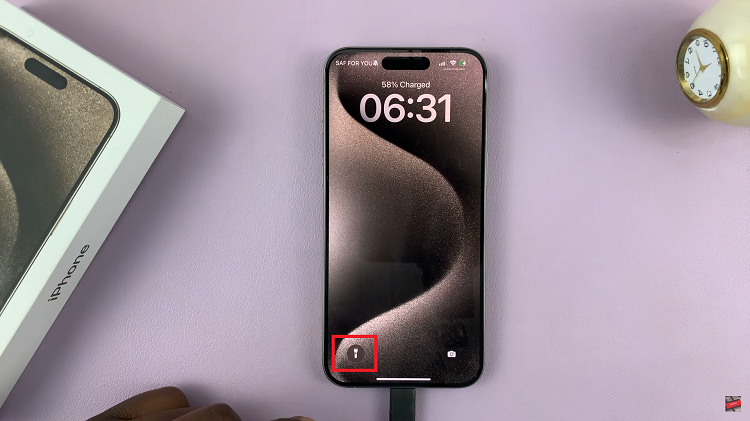The Samsung Galaxy A24 is a powerful device that offers a range of features to enhance your smartphone experience. One such feature that can help you manage your data usage effectively is the Data Saver option.
Whether you’re looking to save on your data plan or ensure smooth browsing, enabling or disabling Data Saver can make a significant difference. In this article, we will guide you through the steps to do just that.
Data Saver is a feature designed to optimize data usage on your Samsung Galaxy A24. When enabled, it restricts background data usage and limits data access for certain apps, helping you conserve your mobile data.
Read this: How To Change Hotspot Name and Password On Google Pixel 8 & Pixel 8 Pro
Enable Data Saver On Samsung Galaxy A24
Begin by unlocking your Samsung Galaxy A24 and navigating to the home screen. Swipe down from the top of the screen to reveal the notification panel, then tap the gear icon to access the Settings. You can also do this via the app drawer.
In the Settings menu, find and select Connections. This is where you’ll find all network-related settings.
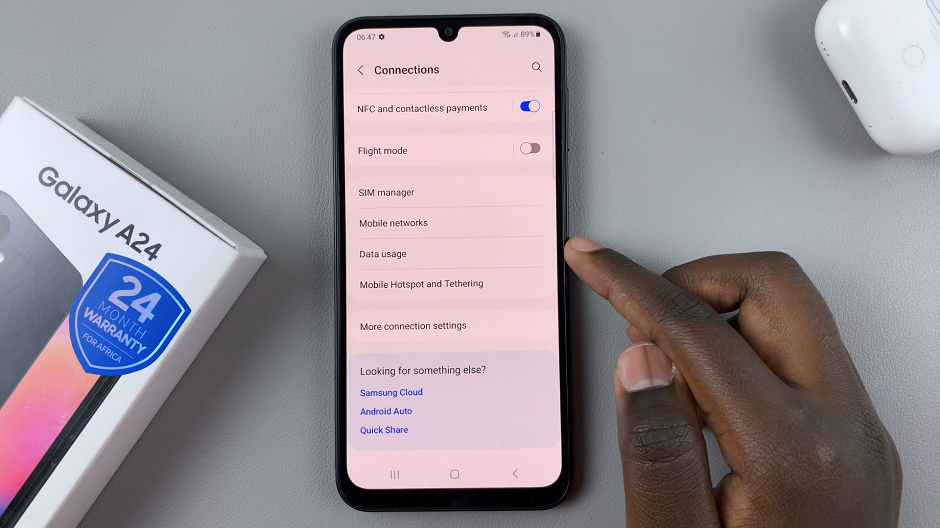
Within the Connections menu, locate and tap on Data usage. This is where you can control your data settings.
Look for the Data Saver option and tap on it. Toggle the switch next to Turn On to enable Data Saver.
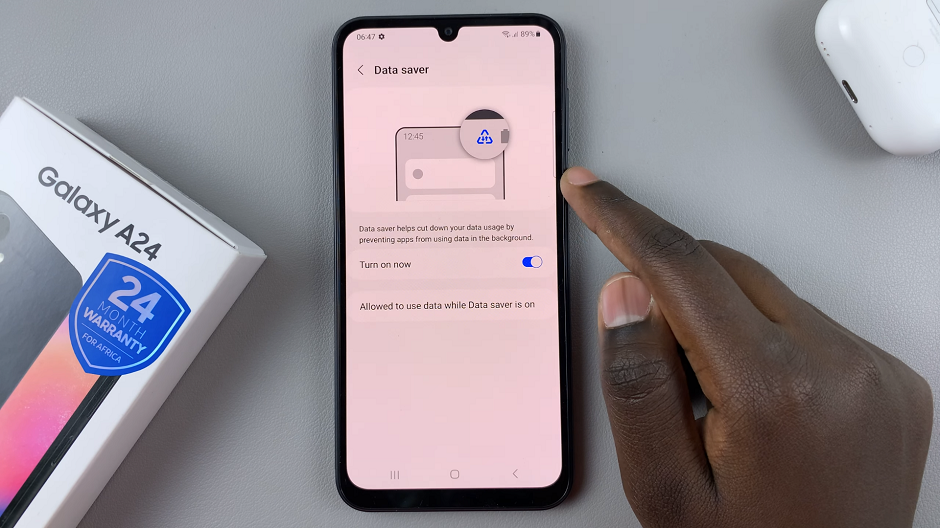
Disable Data Saver
If you want to disable Data Saver, follow the same steps to get to the “Data Saver” option and toggle the switch to turn it off.
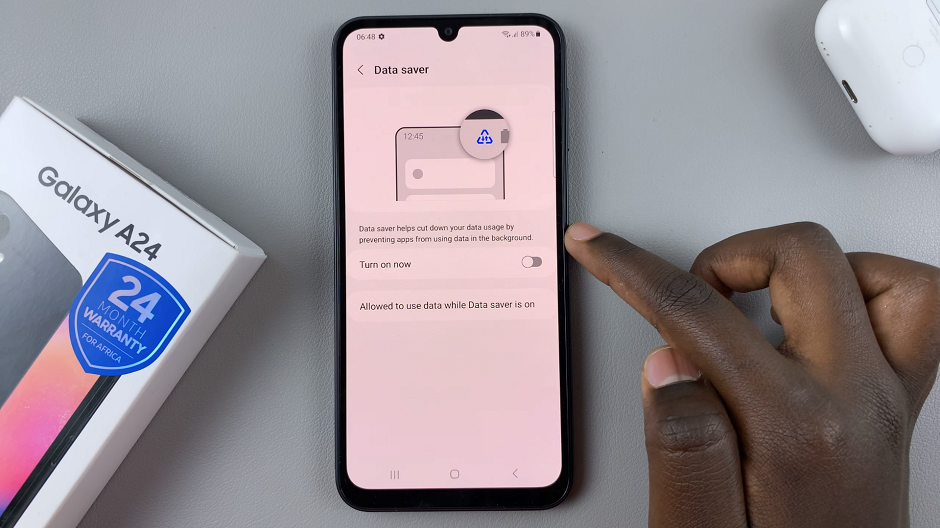
Managing your data usage is crucial in today’s connected world, and features like Data Saver on the Samsung Galaxy A24 can be invaluable. Whether you’re looking to make the most of your data plan or ensure smooth browsing, enabling or disabling Data Saver gives you the control you need.
Remember to periodically review your data usage patterns to make adjustments as needed. By utilizing the Data Saver feature effectively, you can strike a balance between staying connected and managing your data expenses.
Watch this: How To Back Up Google Pixel 8 & Pixel 8 Pro