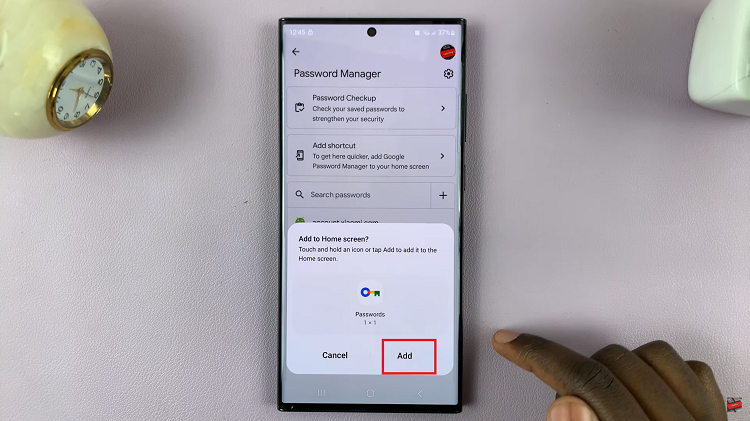The Samsung Galaxy A17 5G offers a wide range of features. One of the most practical among them is the Data Saver function. This feature helps users manage and control mobile data consumption by restricting background data usage for apps that do not require constant internet access.
Whether you are trying to stretch a limited data plan or simply wish to reduce unnecessary network activity, understanding how to enable or disable Data Saver on your Samsung Galaxy A17 ensures you maintain full control over your device’s data behavior.
Also Read: How To Change Font Size On Samsung Galaxy A17 5G
How To Enable / Disable Data Saver On Samsung Galaxy A17 5G
Begin by opening the Settings application from your home screen or app drawer. Within the Settings menu, select Connections to access your network and connectivity options. From there, tap on Data Usage to view all data-related settings.
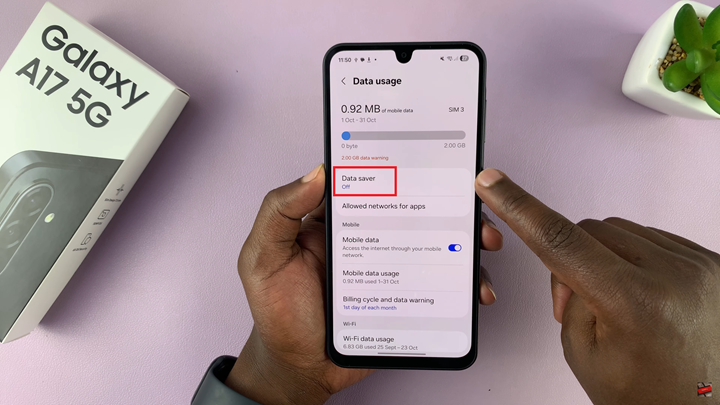
Under this section, choose Data Saver to open the configuration page. You will see a toggle switch at the top of the screen. Turning this switch on enables Data Saver, reducing background data activity and improving data efficiency.
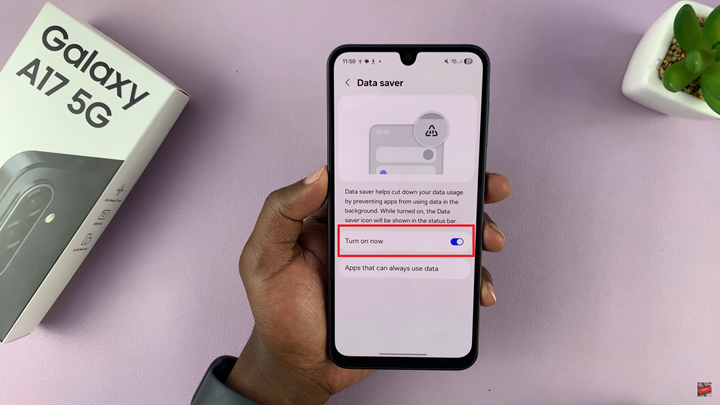
When Data Saver is active, an icon shaped like a triangle with two lines will appear in the quick settings bar, indicating that the feature is running. If you wish to disable it later, return to the same menu and tap the toggle switch again. This will immediately deactivate Data Saver, allowing apps to use background data without restriction.
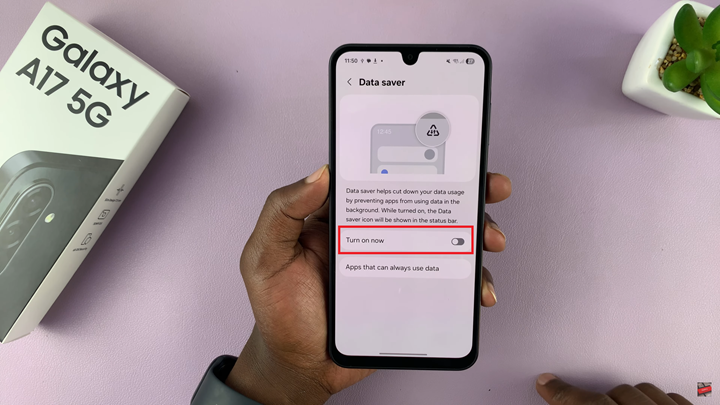
By controlling the Data Saver feature, you can optimize your mobile data usage, improve battery performance, and maintain better control over how your apps connect to the internet. It is a simple yet powerful tool that ensures you get the most from your data plan without compromising essential connectivity.
Watch: Samsung Galaxy A17 5G: How To Reset Keyboard Settings