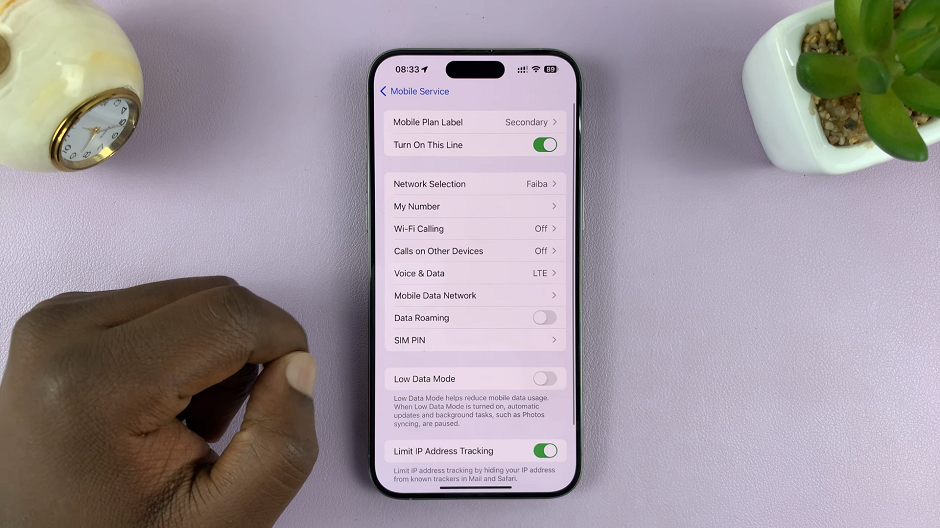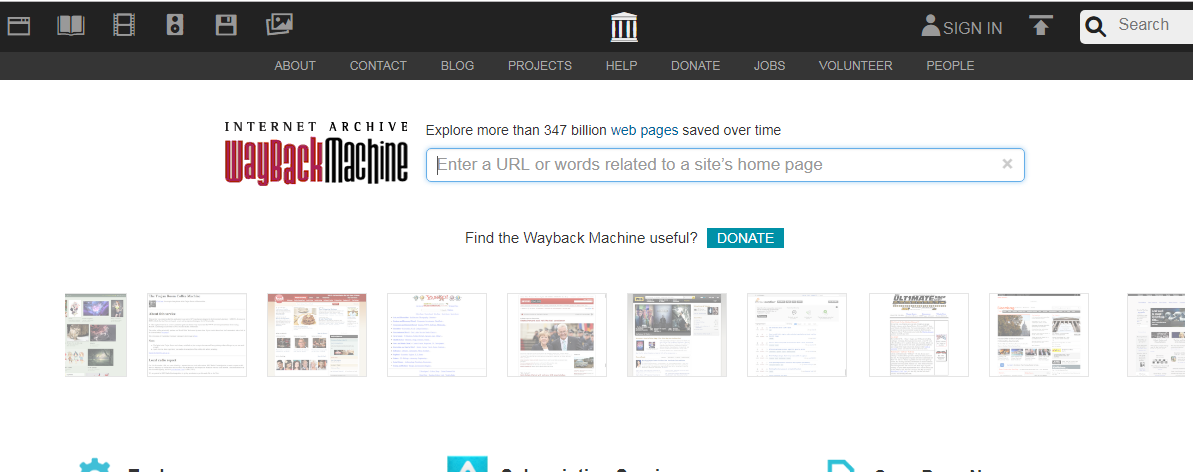For a lot of tablet users, Dark Mode is an essential feature, and rightfully so. When you enable Dark Mode on your Samsung Galaxy Tab A11 you’ll not only give your tablet a contemporary and polished look, but it can also relieve your eyes when reading in low-light conditions.
In addition, it can save battery life (all other things being equal) with certain screen types. You may want to switch to Dark Mode after the sun goes down, or you may prefer the light mode in the daytime. Samsung provides a great deal of flexibility in managing your screens.
This article offers step-by-step instructions on how to enable, disable, and schedule Dark Mode on your Galaxy Tab A11. With these instructions, you can enjoy a visual and comfortable experience anytime.
Watch: How To Change Language On Samsung Galaxy Tab A11
Enable & Disable Dark Mode On Samsung Galaxy Tab A11
Begin by accessing the Settings app on your Galaxy Tab A11. Find the Settings app on the home screen or app drawer and tap on it to proceed. Then, scroll down and select ‘Display‘.
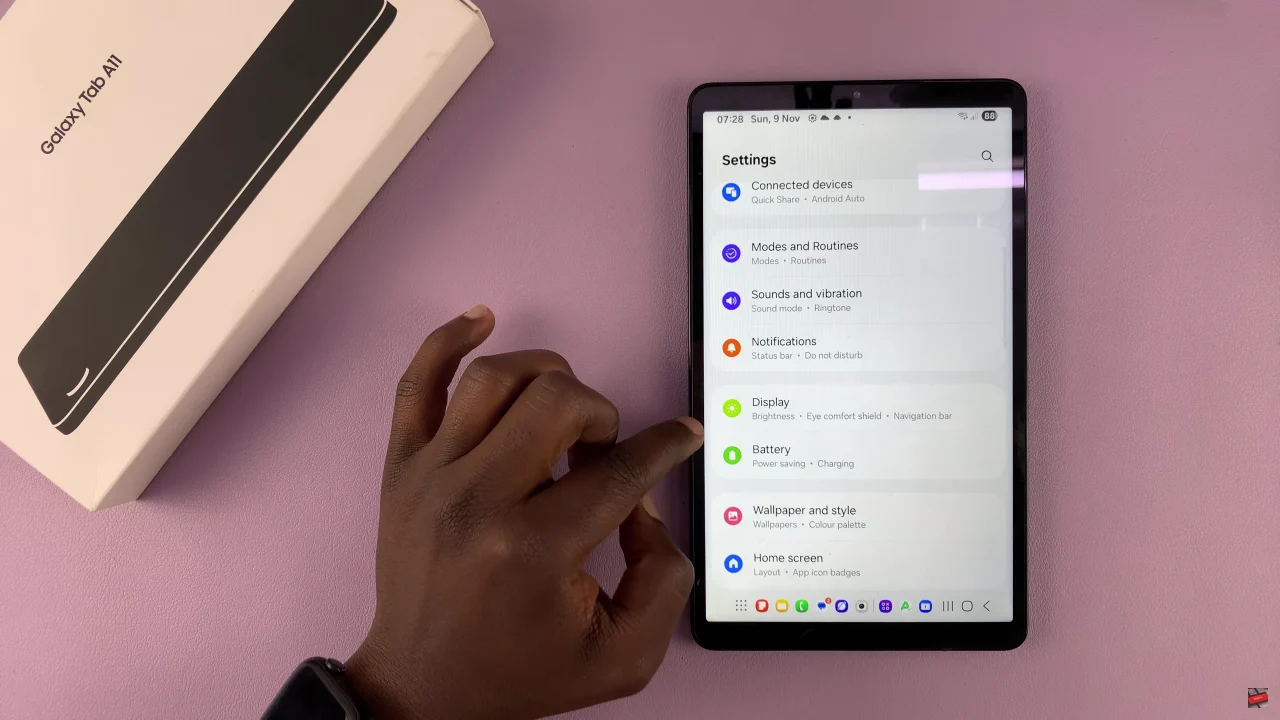
Following this, select ‘Dark‘ and this will enable dark mode on your device. However, if you’d like to disable it, simply tap on ‘Light‘ to disable dark mode.
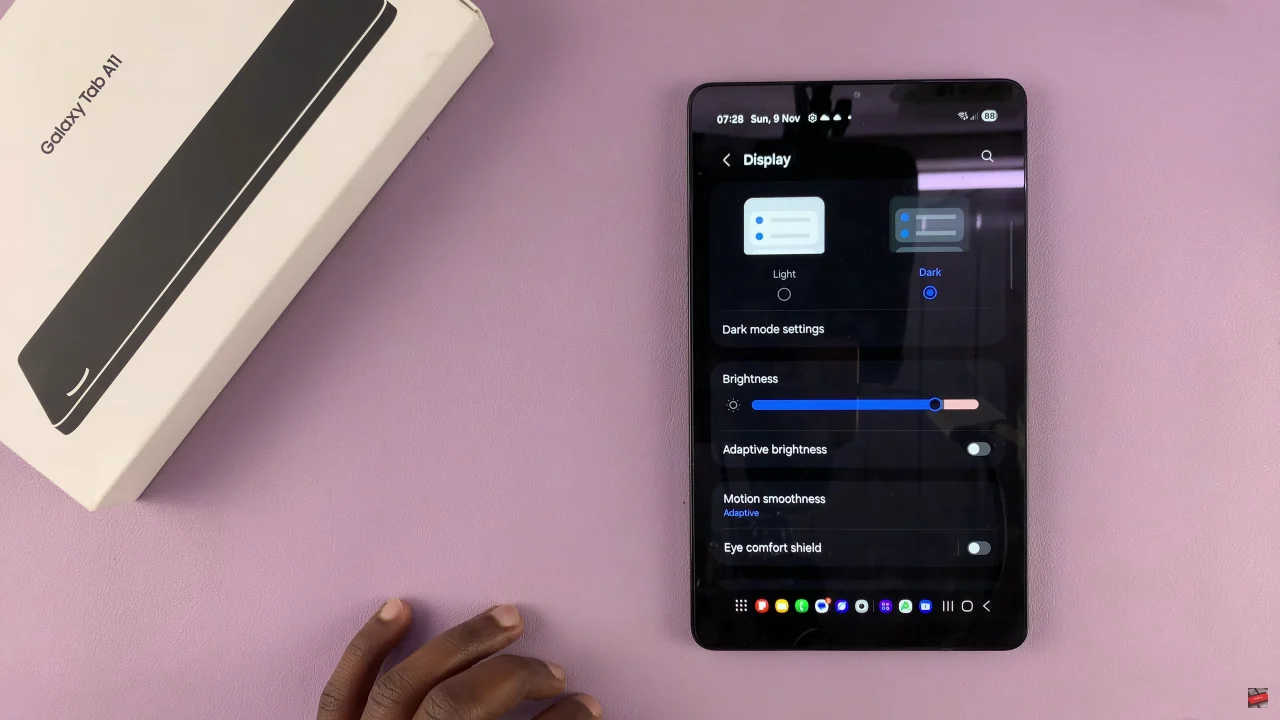
Additionally, you can schedule this feature to suit your needs. To do this, tap on ‘Dark Mode Settings‘ and you’ll see the ‘Turn On as Scheduled‘. From here, you can now customize the experience to suit your needs.
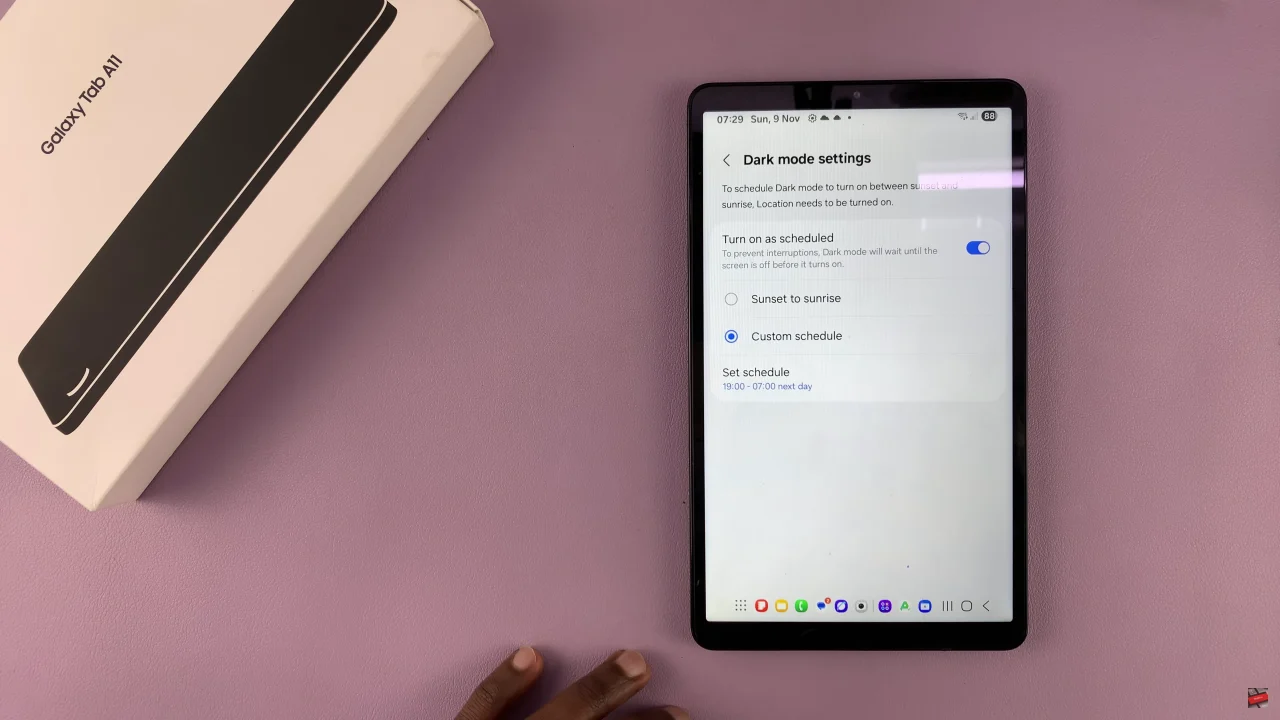
In conclusion, enabling or disabling Dark Mode on your Samsung Galaxy Tab A11 is quick, simple, and can make a noticeable difference in your daily tablet use. Follow the steps outlined above, and you’ll be able to switch between Light and Dark Mode anytime, or even set a schedule so your tablet adapts automatically.