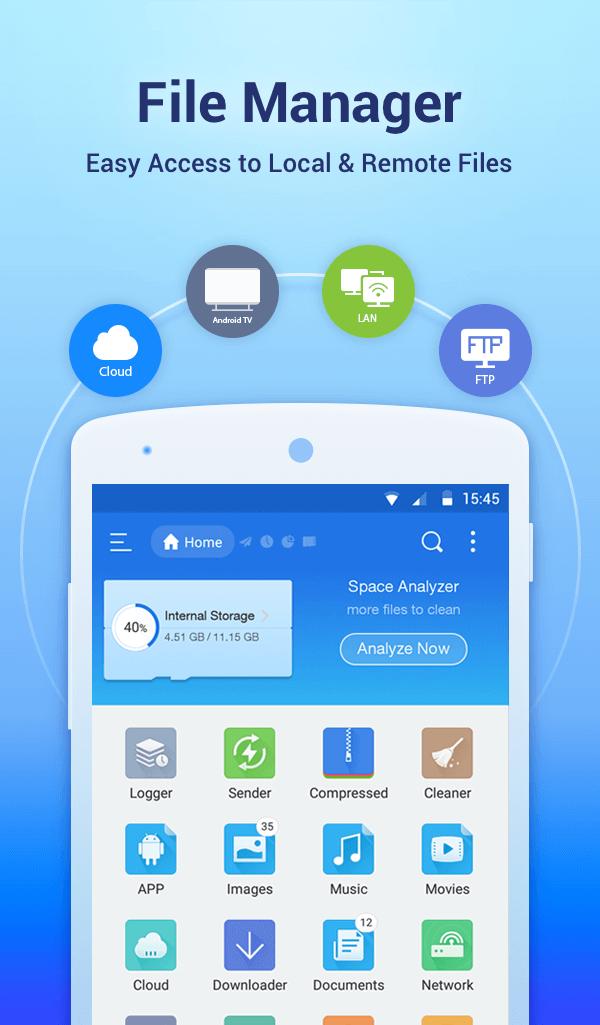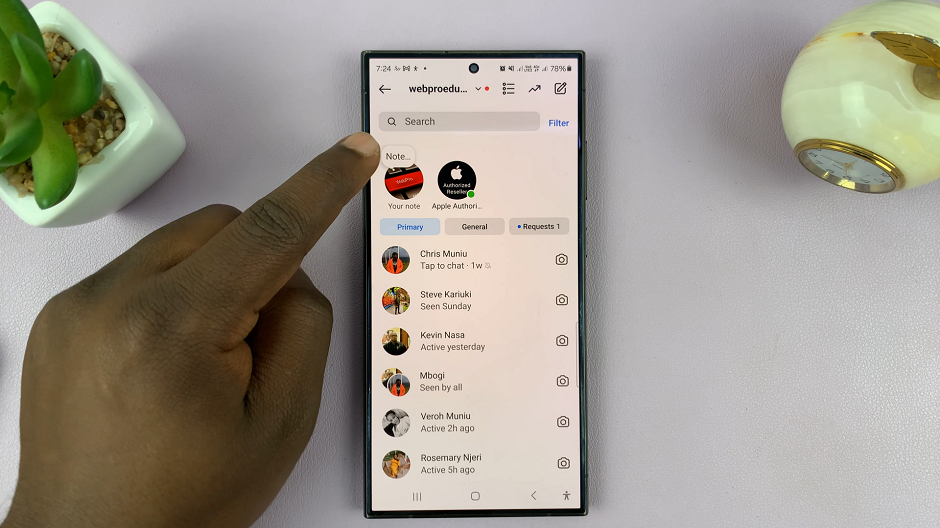The Samsung Galaxy Z Fold 6 has a versatile and high-performance camera system that can take amazing photos and dynamic videos. One of the many advanced features it will do is to change or adjust the frame rate, measured in FPS. It is one of the most critical factors determining how smooth and of good quality your videos are going to be.
Higher frame rates provide a much smoother motion and fluent video playback, while lower frame rates give a more cinematic feel to your footage. This feature provides flexibility for tailoring the video recording experience to work in conditions such as fast action shots and cinematic slow-motion scenes.
The following article will help you to enable/disable the camera FPS on your Samsung Galaxy Z Fold 6.
Watch: How To Change Roaming Clock Time Zone On Samsung Galaxy Z Fold 6
Enable/Disable Camera FPS On Samsung Galaxy Z Fold 6
Begin by unlocking your Samsung Z Fold 6 and access the home screen. From here, locate the Camera app and tap on it to proceed. Alternatively, you can open it from the app drawer. Then, find the “Settings” icon in the screen’s upper left corner. Tap on it to proceed.
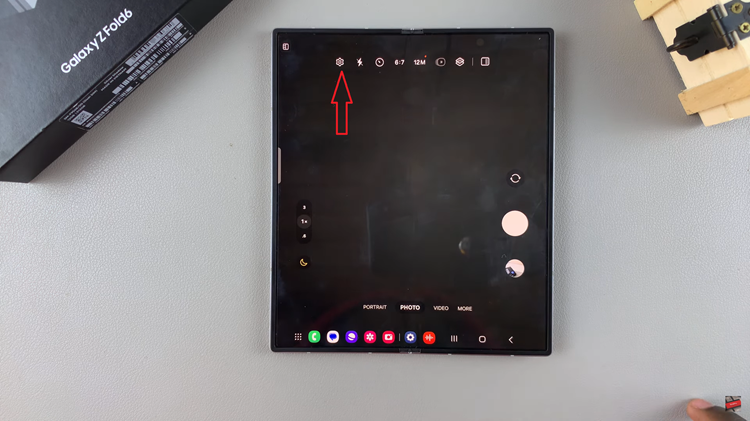
At this point, scroll down and find the “Auto FPS” option. Tap on it to proceed. From here, tap either ‘Use for 30fps videos only‘ or ‘Use for 30fps and 60fps videos‘ to enable camera FPS. Subsequently, tap on ‘OFF‘ to disable camera FPS. Afterward, exit the settings menu and the changes will be applied.
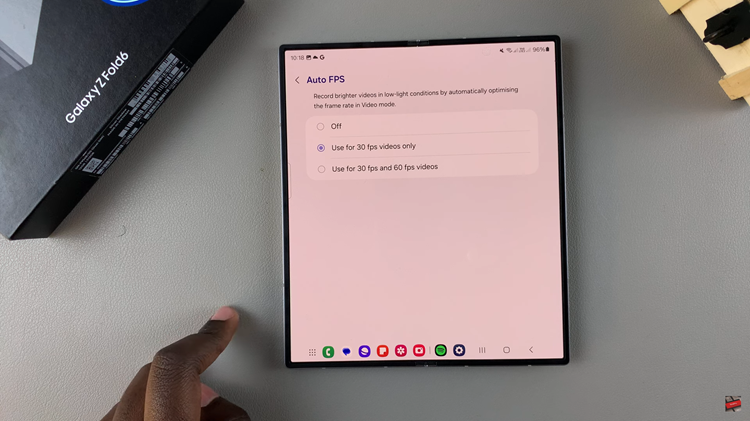
By following these steps, you can easily customize the camera frame rate settings on the Samsung Galaxy Z Fold 6.