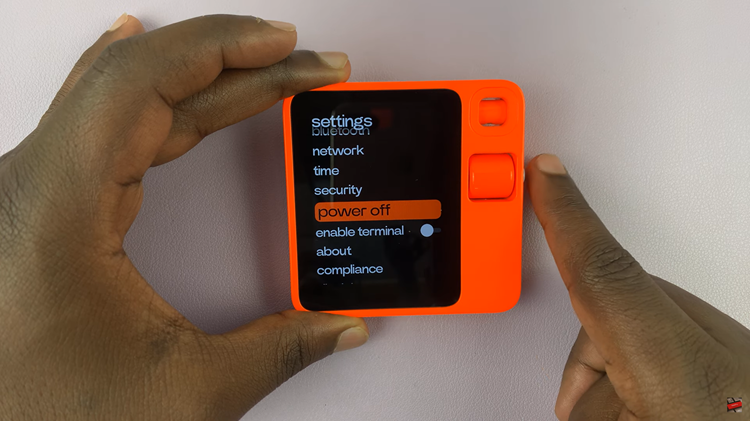Call forwarding is a convenient feature that allows you to redirect incoming calls on your Google Pixel 8 smartphone to another number.
Whether you need to ensure you don’t miss important calls or want to manage your communication effectively, understanding how to enable and disable call forwarding on your Google Pixel 8 is crucial.
In this guide, we’ll walk you through the comprehensive step-by-step process on how to enable and disable call forwarding on your Google Pixel 8.
Also Read: How To Disable Swipe Up To Start Search On Android
How To Enable & Disable Call Forwarding Google Pixel 8
Start by opening the Phone app. In the Phone app, tap on the three dots in the corner of the search bar. Within the menu, you’ll see an option labeled “Settings.” Tap on it to access your phone’s settings. Then select “Calling Accounts.”
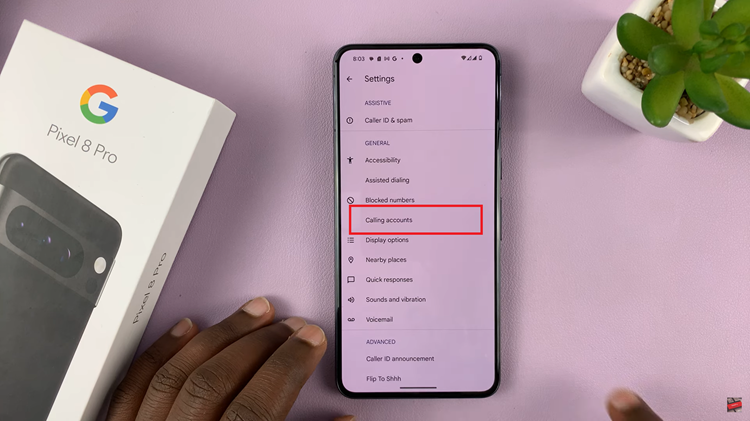
If your Google Pixel 8 supports dual SIM cards, you’ll need to select the SIM card for which you want to enable call forwarding. After selecting the SIM card, locate the “Call Forwarding” option and tap on it.
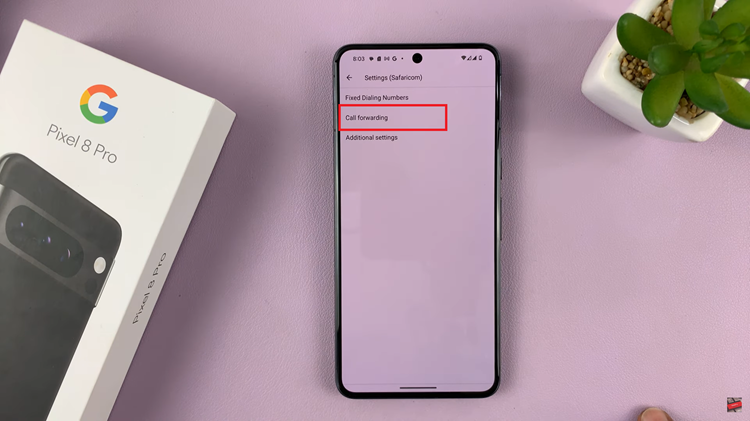
You will now see different call forwarding options: “Always Forward,” “When Busy,” “When Unanswered,” and “When Unreachable.” Choose the option that suits your needs.
After selecting the call forwarding status, you’ll need to enter the phone number to which your calls will be forwarded. Type in the desired number. Finally, tap “Turn On” to save your changes and activate call forwarding. Wait for the settings to be updated.
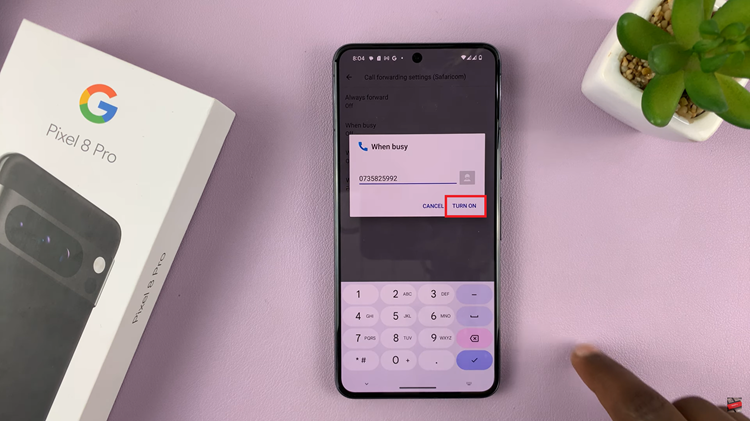
To disable call forwarding, choose the forwarding option you wish to turn off. Then tap “Turn Off” to deactivate call forwarding. Wait for the settings to be updated.