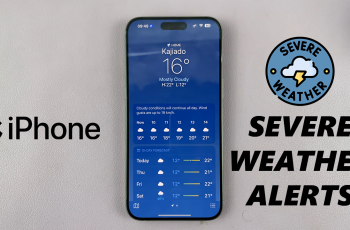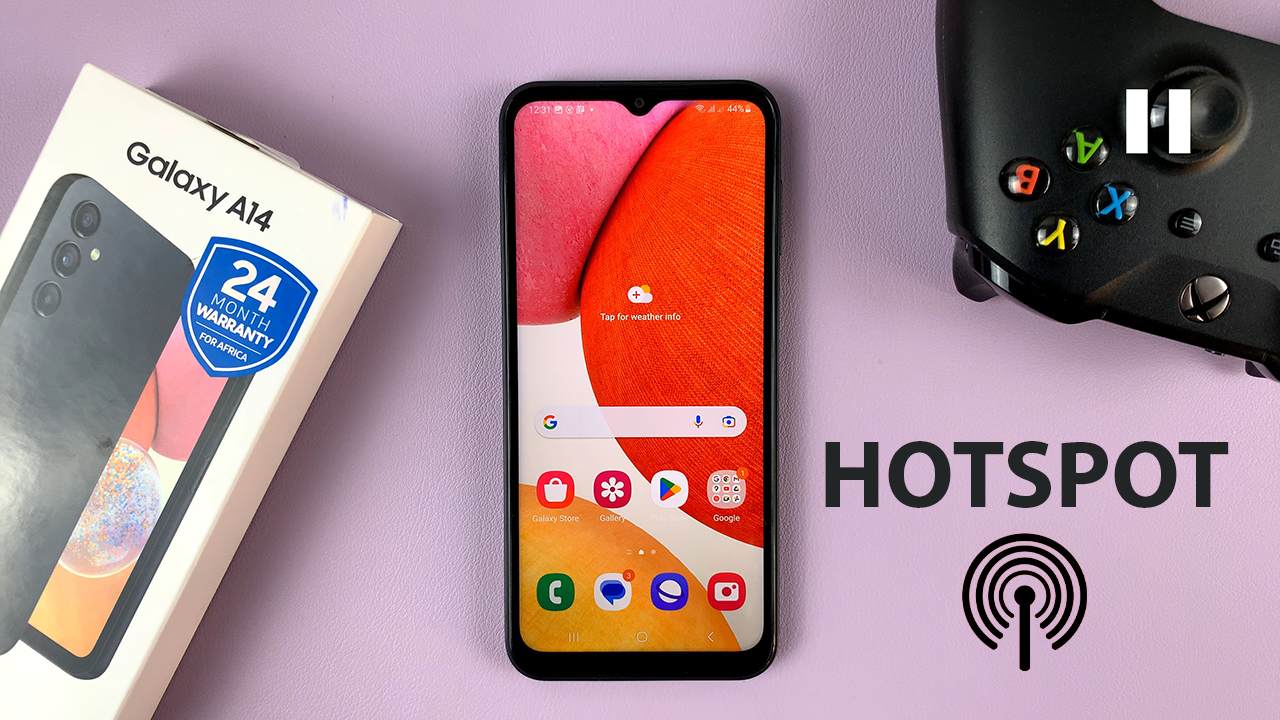In the realm of home entertainment, Samsung Smart TVs stand out as pioneers, offering cutting-edge features designed to elevate your viewing experience. Among these features is the Automatic Volume Equalizer, a sophisticated tool that ensures seamless audio consistency across various programs and channels. This dynamic functionality mitigates the annoyance of fluctuating volume levels, allowing you to immerse yourself fully in your favorite movies, shows, and games without interruptions.
Whether you’re an avid cinephile craving uninterrupted cinematic bliss or a casual viewer seeking audio harmony, mastering the activation and deactivation of the Automatic Volume Equalizer on your Samsung Smart TV is essential. Empower yourself with the knowledge to harness this feature, tailoring your audio experience to suit your preferences effortlessly.
In this guide, we’ll delve into the steps to enable and disable the Automatic Volume Equalizer on your Samsung Smart TV.
Watch: How To Rearrange Home Screen App Icons On Samsung Smart TV
To Enable & Disable Automatic Volume Equalizer On Samsung Smart TV
Firstly, press the Home button on your remote to bring you to the home screen. Following this, navigate to the left-hand side of the screen to reveal the menu. Then, scroll down and select “Settings” from the menu that appears.
Within the settings menu, scroll through and select “All Settings.” At this point, scroll down and select the “Sound” option.
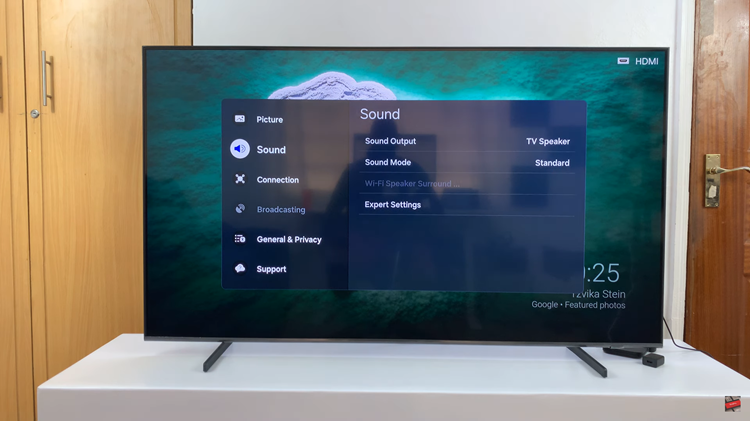
From here, scroll down and select the “Expert Settings” option. Following this, find and select the “Auto Volume” option. The checkbox will turn blue indicating that it has been enabled. Subsequently, to disable this feature, follow the steps above until Auto Volume and select it. The checkbox will turn grey indicating that the feature has been disabled.
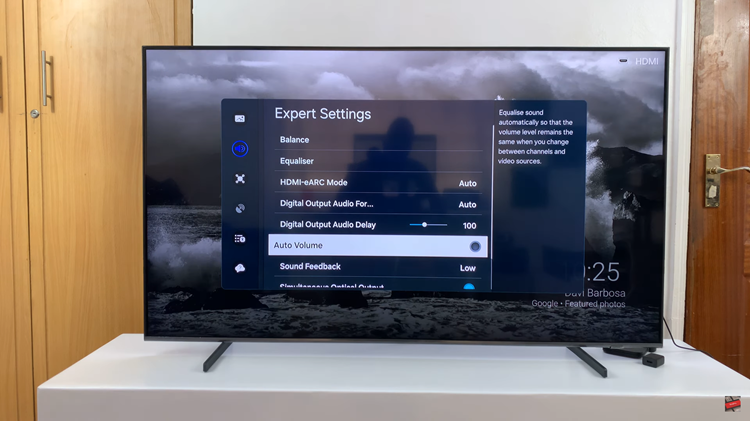
By following these simple steps, you can easily enable or disable the Automatic Volume Equalizer on your Samsung TV according to your preferences. Whether you enjoy consistent volume levels or prefer more dynamic sound, Samsung provides the flexibility to customize your viewing experience.